What is Text Replacement on iPhone? Why is it useful?
If you're tired of typing the same text over and over again, the iPhone's text replacement feature is the solution. It's simple, powerful, and has quietly changed the way people communicate every day.
- How to Create Custom Text Shortcuts on iPhone
What is the Replace Text feature? Why is it so useful?

Text Replacement is a built-in feature on iPhone that lets you set up custom text shortcuts that automatically expand to longer phrases. You just type a few characters (like "addr") and your iPhone instantly turns it into a longer string of text—in this case, your full home address. You can create as many shortcuts as you like, and they work system-wide in any app with a keyboard.
It may seem like a small thing, but this feature saves you from having to re-enter the same information over and over again: email addresses, popular replies, favorite hashtags , and any other information you find yourself typing over and over again. Unlike autocorrect, Replace Text doesn't guess what you're saying, it does exactly what you ask.
It's also fast. Once you've trained your muscle memory to use the shortcuts, your typing speed will improve dramatically. And because it's habit-based, it feels less like a tech feature and more like a natural part of how you use your phone.
How to set up Text Replacements on iPhone
Getting started takes less than a minute. Open Settings , go to General , then tap Keyboard and select Text Replacement . You'll see a list of all your existing shortcuts. Apple includes a few shortcuts by default, like "omw" for "on my way," that you can edit or delete.
To add your own shortcut, tap the + in the upper right corner.
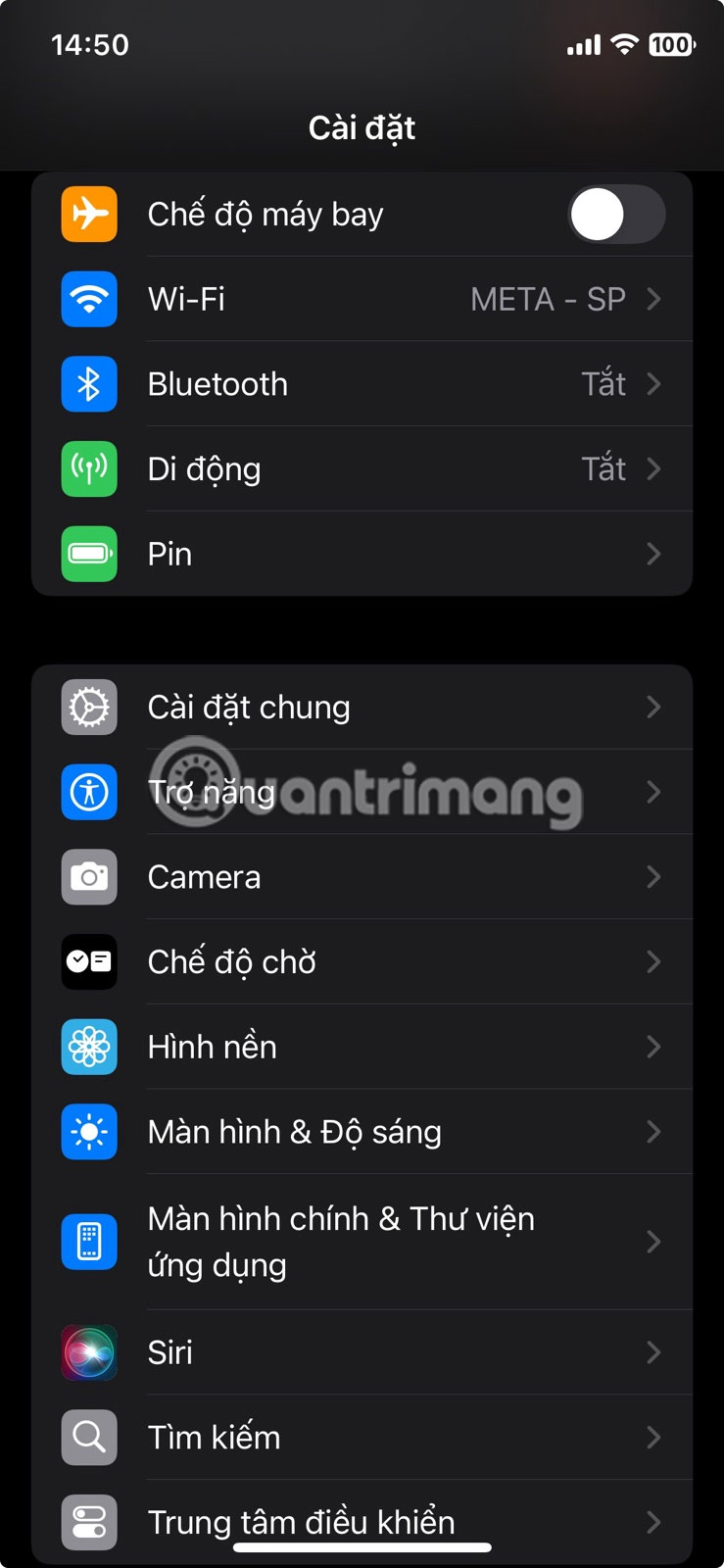
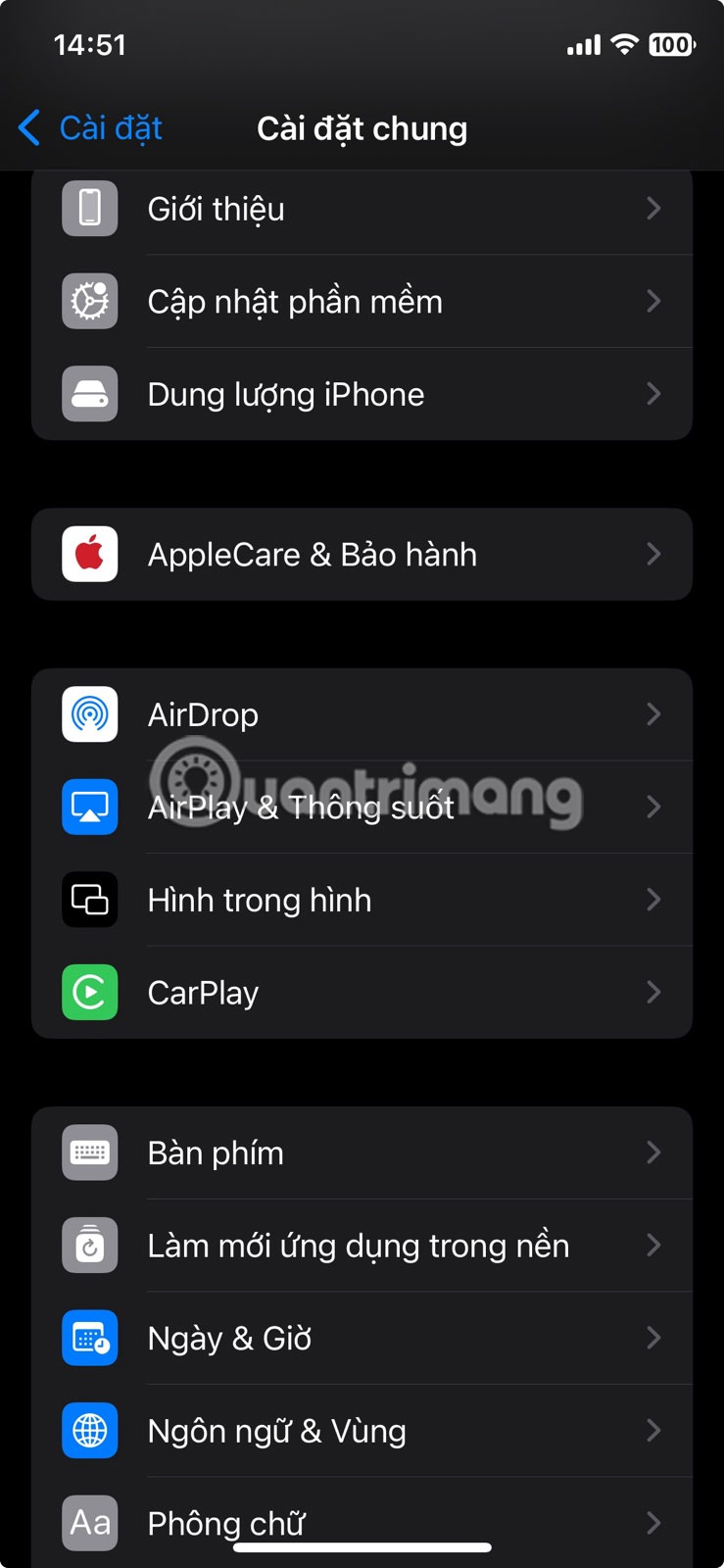
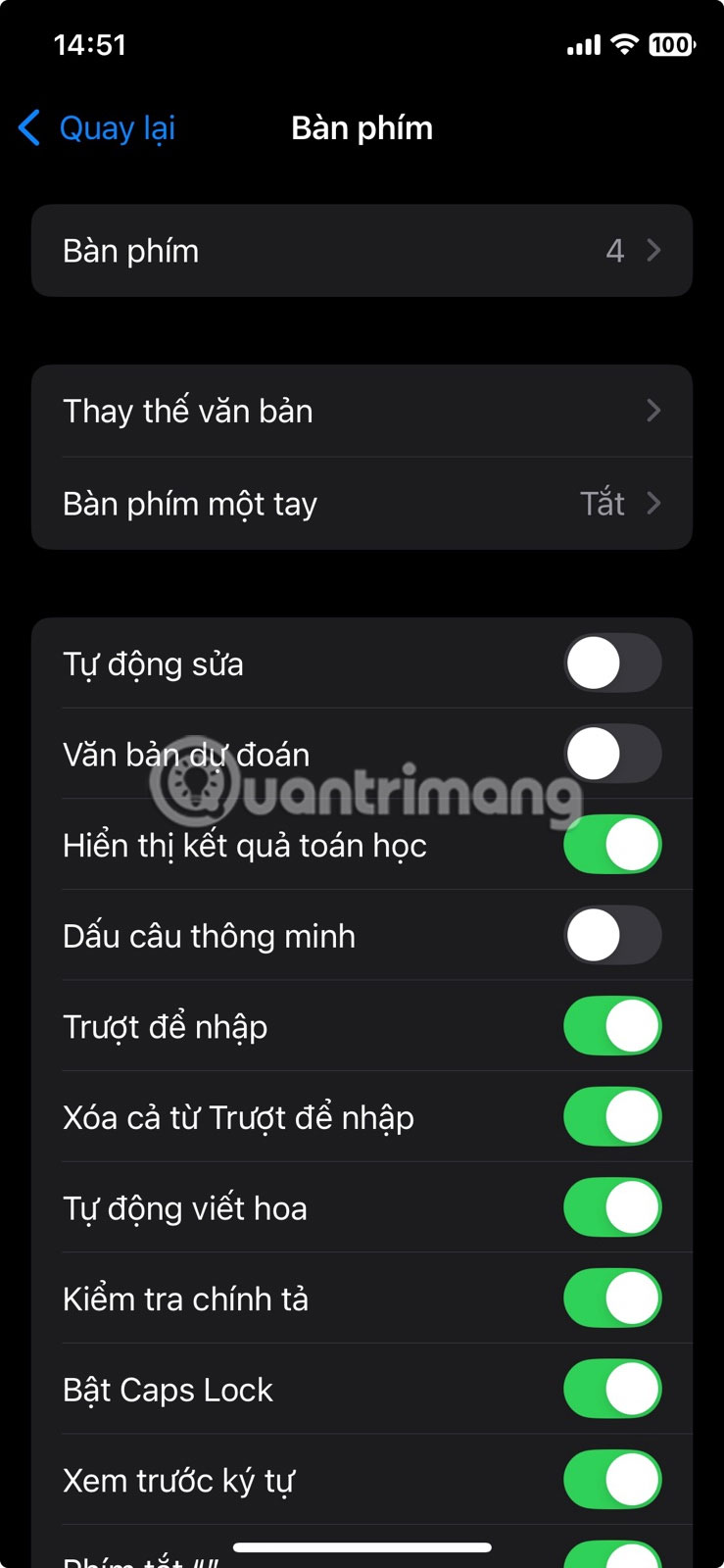
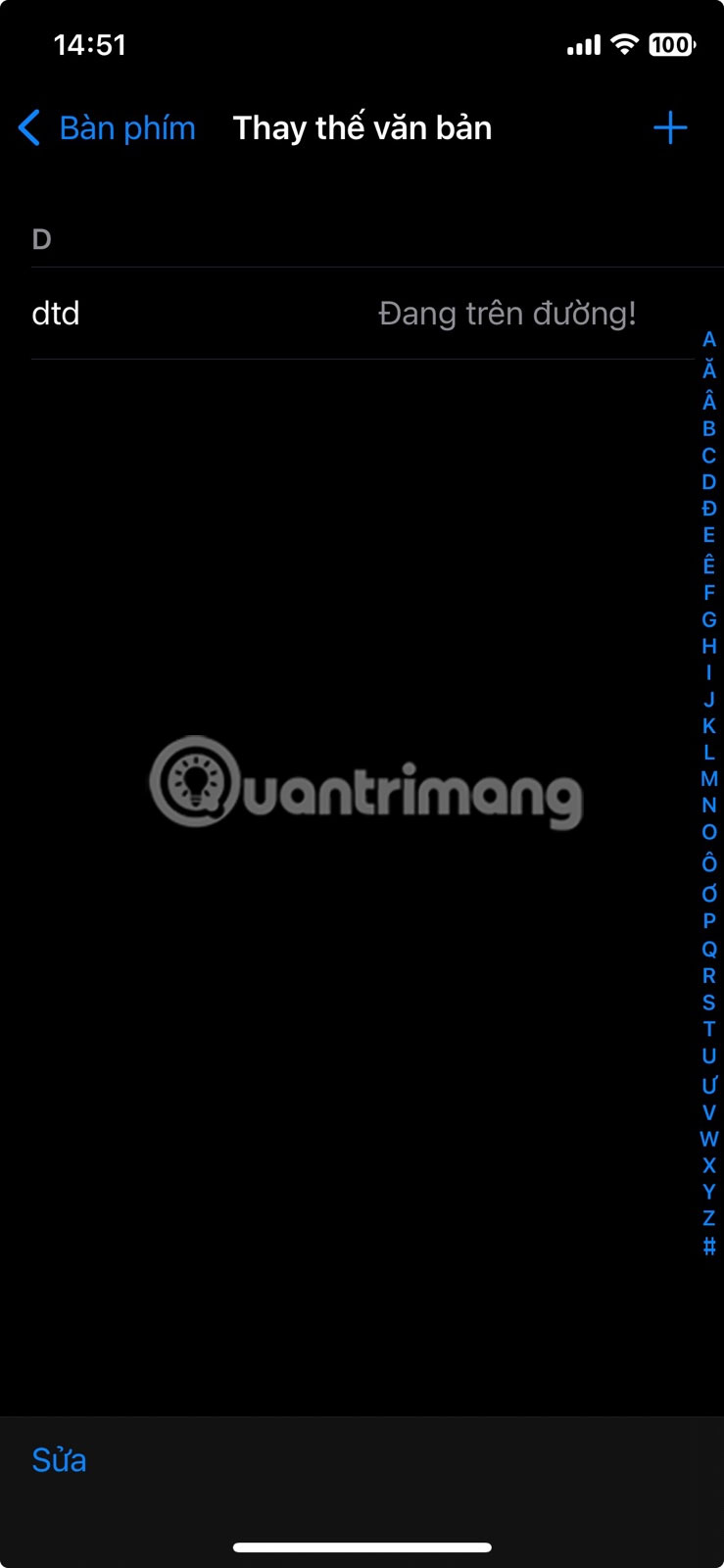

Each shortcut has two parts: The Phrase , which is the entire text you want to insert, and the Shortcut , which is the few characters you'll type to trigger it. For example, use "em1" to enter your personal email. It's better to type three characters than to retype each time.
Shortcuts sync across all your devices via iCloud , so once you set them up on your iPhone, they'll also work on your iPad and Mac.
One important tip : Don't use actual words as shortcuts. If you use "home" to insert your full address, you'll trigger it every time you tell someone you're "going home." Choose combinations that are short and intuitive, but unlikely to overlap with regular text.
Once saved, shortcuts work immediately. Just type them into any text field, hit the spacebar or return key, and your phrase will appear.
You should read it
- How to Get a Replacement Phone from ATT
- Apple postponed the replacement of the new iPhone battery for $ 29 for failing to meet demand
- How to control auto-fix feature on iPhone / iPad
- 5 Ways to find and replace words and phrases in Word 2019
- Enable Text-to-Speech feature in iOS
- How to use Real Time Text (RTT) on Mac and iPhone
 How to Fix Wrong Time in Apple Photos App
How to Fix Wrong Time in Apple Photos App How to Enable AutoMix in Apple Music on iOS 26
How to Enable AutoMix in Apple Music on iOS 26 How to enable low power mode on iPhone
How to enable low power mode on iPhone 6 iMessage Apps for Group Chats
6 iMessage Apps for Group Chats 14 Cool Things You Can Do With Your Old iPhone
14 Cool Things You Can Do With Your Old iPhone How to Report a Fraudulent App in the iPhone App Store
How to Report a Fraudulent App in the iPhone App Store