Test SSD, HDD hard drive speed with CrystalDiskMark software
Surely you already know, the speed of the SSD or HDD hard drive will partly determine the performance and Windows startup time of your computer or laptop. All system files and information are stored on the hard drive. Therefore, the faster your HDD or SSD is, the faster the files will be accessed, thereby speeding up work performance. But currently, many of you still do not know how to test the speed of the hard drive to assess whether you need to upgrade to a better new hard drive or not! Let's find out about this issue in the article below!
Test HDD/SSD speed with CrystalDiskMark
Currently, there are many software - applications to test hard drive speed. However, talking about high accuracy + most trusted by users, we still have to mention CrystalDiskMark software. CrystalDiskMark is a free software, it has the ability to quickly benchmark read/write speed with random data packets created to evaluate your hard drive speed. With the advantages of simplicity, ease of use, giving fast and accurate results, this is the software that HACOM recommends for you when you want to test hard drive speed.
Step 1: Download CrystalDiskMark here. After downloading, extract the file with the .zip extension.
Step 2: After unzipping, there are 4 CrystalDiskMark files in the folder in exe format. Depending on whether your operating system is Windows 32bit or 64bit, you will open the corresponding file. In which, the default version is the DiskMark32.exe or DiskMark64.exe files , while the Shizuku version has a more beautiful interface, DiskMark32S.exe or DiskMark64S.exe

The default interface will look like this:

The Shizuku version will have the following interface:

Step 3: After opening CrystalDiskMark, select the drive to test then click All to test by data package.
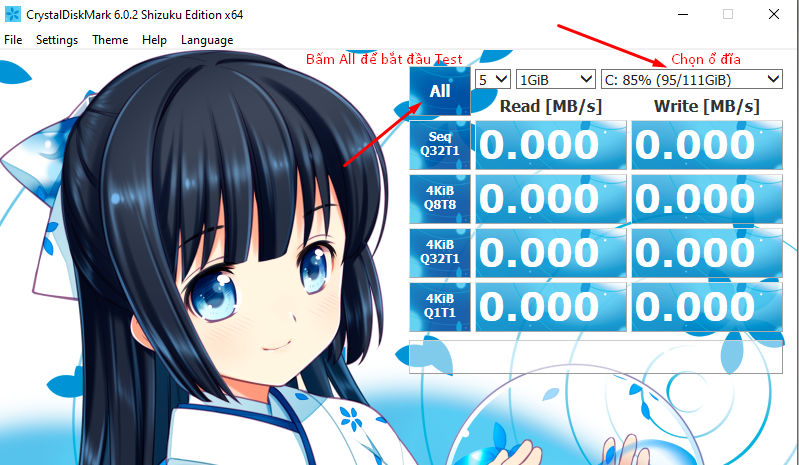
The hard drive speed test process will take about 5 - 10 minutes depending on the capacity of your hard drive, the type of hard drive is SSD or HDD. Here are my results:
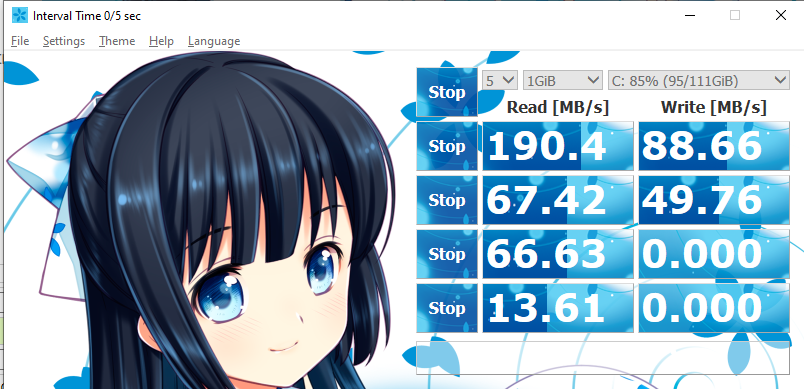
This hard drive of mine is from the Napoleonic era so it seems to have a slow speed. With current standard SSD hard drives we can get the following sample parameters:
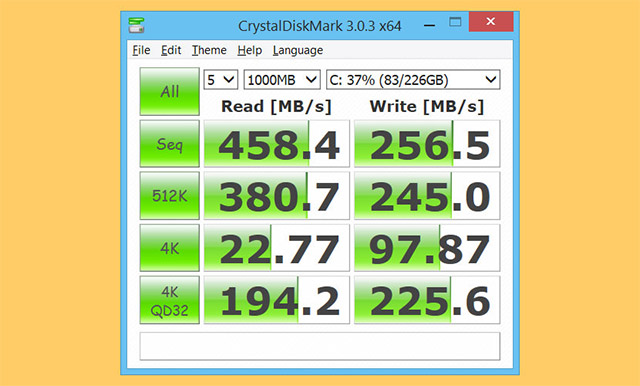
Here, you can read the hard drive parameters according to the packages described as follows:
- Sequential: Data is read and written sequentially and consecutively to neighboring areas of the drive, so testing using this method will have the fastest speed.
- 512k: Unlike the above, this method will read and write 512KB data non-sequentially and it will move to random free areas. This method will be faster than the method below because the amount of writing is large and there is less moving.
- 4k: Same as above but due to small number of records, it will have to move continuously and take more time because it only records 4KB.
- 4kQD32: Same as 4k but there will be more requests to send data to the drive controller.
So what is the standard HDD speed?
Using CrystalDiskMark software to test hard drive speed will give relatively accurate results for you to evaluate the quality of your hard drive. But what is the standard speed of an HDD?
According to an overview, a HDD in normal operating state will have an average write speed from over 50mb/s to 120mb/s.
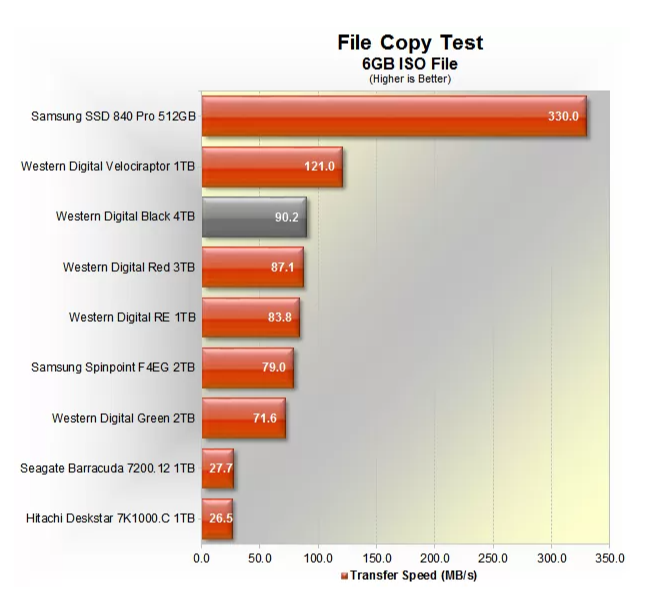
WD Blue 1 TB 5400 rpm 2.5" hard drive speed test
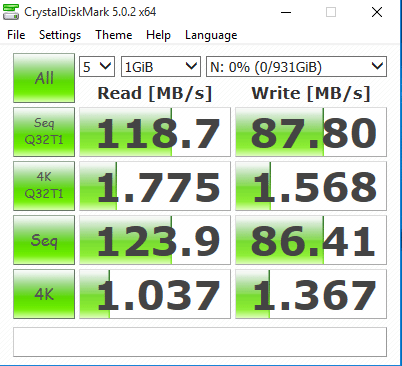
You should read it
- Guide to run hard drive defrag on Windows 10 to speed up Windows
- How to identify hard drive failure, hard drive failure, bad hard drive on Windows
- Software to check the read and write speed of SSD hard drives, HDD best
- 7 tools to increase hard drive performance on Windows
- What is a 7200rpm hard drive? Which is better, 7200 or 5400 hard drive?
- Discover the 'mysterious' hard drive
 How to change User Account login name on Win 10
How to change User Account login name on Win 10 How to set an alarm on a computer or laptop using Win 10
How to set an alarm on a computer or laptop using Win 10 What's wrong with the mouse when the light is on but it can't move?
What's wrong with the mouse when the light is on but it can't move? How to adjust screen resolution on Win 10 for laptops and computers
How to adjust screen resolution on Win 10 for laptops and computers How to delete blank pages in Word is simple but not everyone knows
How to delete blank pages in Word is simple but not everyone knows How to download Zoom to your computer to study online and work from home
How to download Zoom to your computer to study online and work from home