Guide to run hard drive defrag on Windows 10 to speed up Windows
Defragmenting your hard drive is one of the effective ways to speed up your Windows computer by making the data on your hard disk "tidy" and "tidier". So how to defragment hard drive on Windows 10? Please follow the instructions below.
* Note : If your computer uses an SSD, you should not defragment this drive because it may shorten its life.
Method 1: Use the defrag feature of Windows 10
Windows 10 has built-in defragmentation and disk optimization. To use, you do the following:
Step 1: Open the Search tool on the Taskbar, type "defrag" and select the results found ( Defragment and Optimize Drives ).

Step 2: Select the drive you want to defragment, then click Optimize .

Method 2: Use third party software
There is a lot of software that supports hard drive defragmentation and adds many other useful features. Here I would like to introduce Smart Defrag - a famous product of IOBit.
You can download this software here: Download Smart Defrag. Please be assured that Smart Defrag is completely free to use (although there is still a paid option to upgrade to the PRO version).
After downloading and installing, you do the following:
Step 1: Open Smart Defrag. Each version has a different interface, but will generally look like the image below:
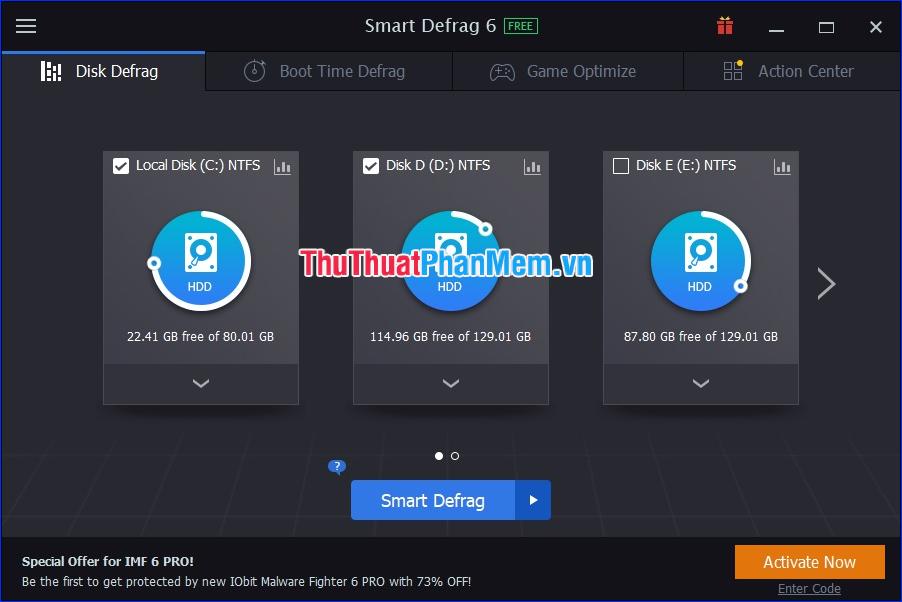
Step 2: Check the drives you want to defragment, then click the Smart Defrag button (or one of the other options on the side).

- Smart Defrag : Firstly analyze, then implement the most appropriate method of defragmentation.
- Analyze : Analyze the fragmentation rate for your drives and propose the most suitable defrag method.
- Fast Defrag : Defragment with maximum speed.
- Defrag & Optimize : Defragments fragmented files and completely reorganizes data on the disk to have more continuous free space, helping drive maximum performance.
- Large File Defrag : Defrag large files to increase read / write speed on the disk and enhance the durability of the disk.
- Free Space Defrag : Maximize read / write performance on disk by consolidating free space with large adjacent blocks.
- Defrag & Prioritize Files (Slow) : Smartly prioritize data on disk for maximum performance and extended data continuity. Note that this process can take a relatively long time.
Step 3: Wait while the defrag process is going on. Now you can choose to automatically shutdown / restart / hibernate or do nothing after the completion.

Step 4: After the defrag process is completed, click Finish to finish.
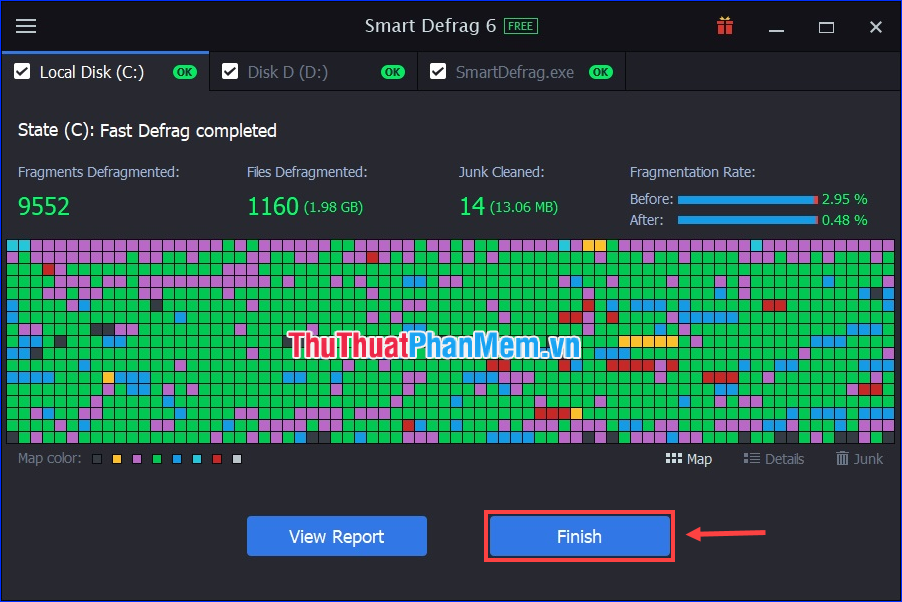
Above I have introduced two ways to defrag the hard drive on Windows 10 to speed up the computer. Hope this article will be helpful for you!
 How to run games, old software on Windows 10, adjust old software to be compatible with Win 10
How to run games, old software on Windows 10, adjust old software to be compatible with Win 10 How to add programs that start with Windows 10
How to add programs that start with Windows 10 5 cool key combinations in Windows 10 you need to know
5 cool key combinations in Windows 10 you need to know How to capture and record game screens with Game Bar is available on Windows 10
How to capture and record game screens with Game Bar is available on Windows 10 How to change the dot to a comma in Win 10
How to change the dot to a comma in Win 10 How to bypass Windows 10 login screen
How to bypass Windows 10 login screen