Summary of some common errors that occurred during iOS 10 update and how to fix errors (Part 1)
Normally iOS users can update their iOS version to iOS 10 version by 2 ways: using iTunes or OTA (over the air). Many users in the process of updating iOS 10 via OTA or encountering iOS device crashes "" Verifying update . "This is the most common error during iOS update process.

1. The iPhone error hangs during the update confirmation process
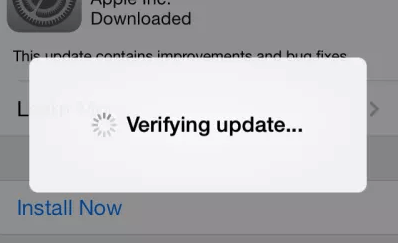
Normally iOS users can update their iOS version to iOS 10 version by 2 ways: using iTunes or OTA (over the air). Many users in the process of updating iOS 10 via OTA or encountering iOS device error "" Verifying update . "This is the most common error during iOS update. Some solutions can be applied below:
Solution 1: Try turning off and re-opening your iOS device using the Power button, then proceed to update iOS 10 again
- First press the Power button on your iOS device until the screen appears "slide to power off", then swipe in the direction of the arrow to turn off the device.
- Next, re-open your device by pressing and holding the Next source.
- Turn off and on the device again and again, about 5-10 times.
Solution 2: Perform a hard reset or hard reboot
- Press and hold simultaneously the Home + button to turn on / off your device.
- Wait until the screen turns off and the Apple logo appears on the screen.
- After restarting the device, go to Settings => General => About and make sure your iPhone is running iOS 10 version. If not, repeat the steps to complete the update process.
Solution 3: Restore your iOS device with iTunes
- Important note: First, ask if you have backed up important data on your iOS device to your computer.
- Remove iTunes and connect your iOS device to the computer with a USB cable, then click the Device button .
- Click the Summary tab and select Restore iPhone .
- Select the backups you need and click Restore.
Solution 4:
Update iOS with iTunes
2. Error hanging screen Slide to Upgrade

To fix this error, follow the steps below:
Step 1:
Connect your iPhone to your computer with a USB cable, then launch iTunes. Click the Device button .
Step 2:
If the iPhone is not displayed on iTunes, then you must restart your iPhone: press and hold the power on / off button and the Home button simultaneously for about 10 seconds until the iPhone logo appears.
Step 3:
On the Summary tab , select Restore Backup . and select a recent backup file. Then click Restore . If there is no backup you must create a backup.
3. iPhone error hangs in Recovery Mode
This is one of the most serious errors during iOS 10 upgrade or during iOS 10 upgrade failed. When suspended in Recovery Mode, you will see the "connect to iTunes" logo and cannot restart your iOS device in the normal way.
To fix this, back up your device and follow the solutions below to fix the problem.
Solution 1:
Force restart your device by pressing and holding the Power button + Home button simultaneously .
Solution 2:
Use iTunes to restore your device. You can connect your iOS device to iTunes on your computer and restore it to Recovery Mode.
Solution 3:
Use iOS fix software to fix errors.
PhoneRescue's iOS Repair Tools is one of the best tools for you. In addition to fixing errors iOS device hangs in Recovery Mode, the tool also supports to fix errors iOS 10 device hangs on the black screen or error hanging Apple logo.
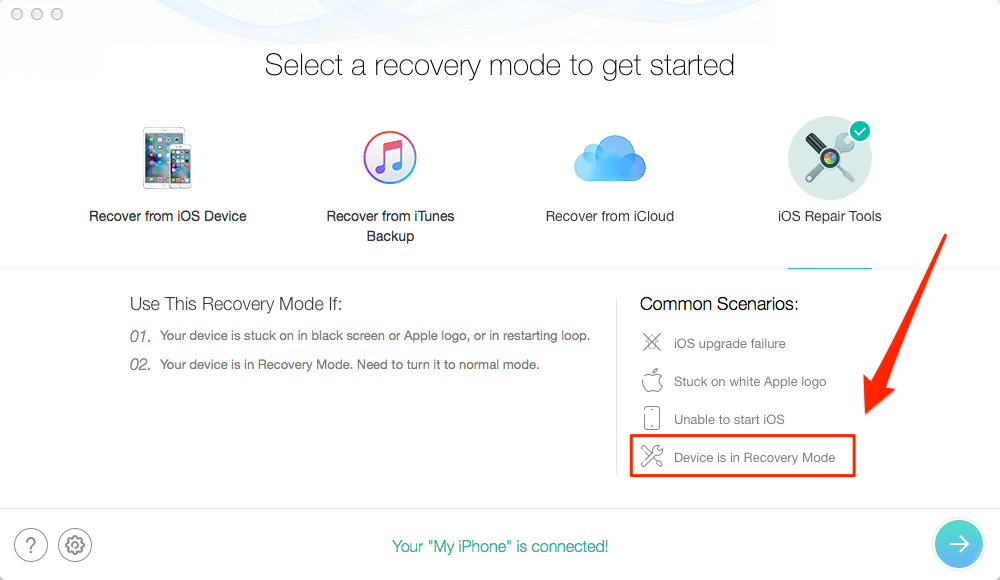
4. Error hanging Apple logo during iOS 10 update
iPhone or iPad may fail to hang the Apple logo after jailbreak, restore or after updating the new iOS 10 version. To fix the error you apply one of the following solutions:
Solution 1:
Force restarting your iPhone or iPad.
Solution 2:
Restore your device in Recovery Mode.
Solution 3:
Using tools, software error iPhone, iPad.
Solution 4:
If you have applied all the solutions and still can't fix the error, the last solution you can use is to contact the Apple support center.
5. iPhone activation failed after updating iOS 10
Solution 1: Wait and try again
There are many users waiting to activate their iOS device after updating iOS 10. So you can try to activate your iOS 10 device again.
Solution 2: Activate via iTunes
Step 1:
Download the latest version of iTunes, then proceed to open iTunes and use the USB cable to connect your device to the computer.
Step 2:
Select your device, then you will see the activate window on iTunes.
Step 3:
Enter your Apple ID and password => Click Continue.
Solution 3: Activate on iCloud
Step 1:
Power off your device.
Step 2:
Visit iCloud.com then log in with your Apple ID.
Step 3:
Click Find Phone => All Devices => Select the device that cannot activate => Delete on the account.
Step 4:
Open your device and try to activate again.
7. Bluetooth error
To fix the Bluetooth error after updating iOS 10, you can apply some solutions below:
Solution 1:
Check and make sure you have Bluetooth enabled.
Solution 2:
Make sure your iOS device and Bluetooth access device are close to each other.
Solution 3:
Turn off the Bluetooth and proceed to restart your iOS device.
Solution 4:
Pair your iOS device again: go to Settings => Bluetooth => Select the device with error => Click the Info button next to the device => Click Forget this device.
8. Message / iMessage error not working
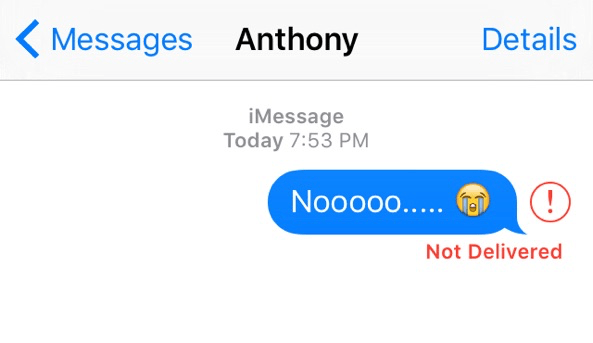
Solution 1:
Make sure your device is connected to Wifi or use 3G / 4G mobile data.
Solution 2:
Turn off your iMessage and then open it again.
Solution 3:
Make sure you have your device set to the correct date and time.
Solution 4:
Open Airplane mode and then turn it off.
9. Wifi error

9.1. Fix iPhone, iPad failed to connect Wiff after iOS 10 update
1. Check your Wifi router.
2. Make sure your device has Wifi turned on, and you can see the list of connected networks.
3. Enter the password if necessary.
4. Check all cables and connections, make sure your router is connected to the modem and has been opened.
5. Restart iPhone, iPad, Cable / DSL modem.
6. Reset network settings on your iPhone, iPad.
9.2. Error cannot open Wifi on iPhone, iPad
1. Upgrade your iPhone, iPad to the latest iOS version.
2. Reset the network settings on the iOS device.
3. Force restart iPhone, iPad.
4. Backup and restore the device.
5. Reset the router.
9.3. Error with slow Wifi connection
1. Try using a laptop or computer and connect to a network where you are having trouble seeing if the network condition is slow or not.
2. Update to the latest iOS version.
3. Reset the network settings.
4. Change the default iOS on iOS to Google DNS.
5. Turn off Q0S, MMS, WMM on your router.
6. Turn off applications that run in the background on your iOS device.
10. Application error
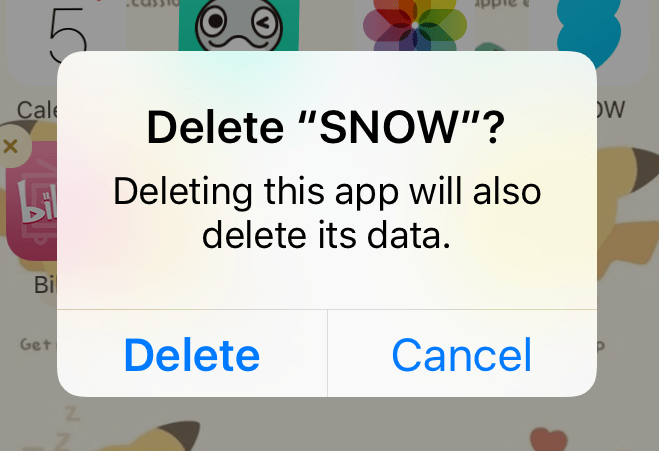
After upgrading iOS 10, a lot of users reflect that the application on their device is suspended, some applications do not start. To fix this error:
Solution 1: Restart your device
Press and hold simultaneously the on / off + Home button until the Apple logo appears on the screen.
Solution 2: Update the latest version of the application
Some older applications may not be compatible with iOS 10, thus causing some errors. To fix this error you can update the latest version of the application by visiting the App Store.
Solution 3:
Remove the application and then reinstall it
11. Error cannot open iPhone, iPad after upgrading iOS 10
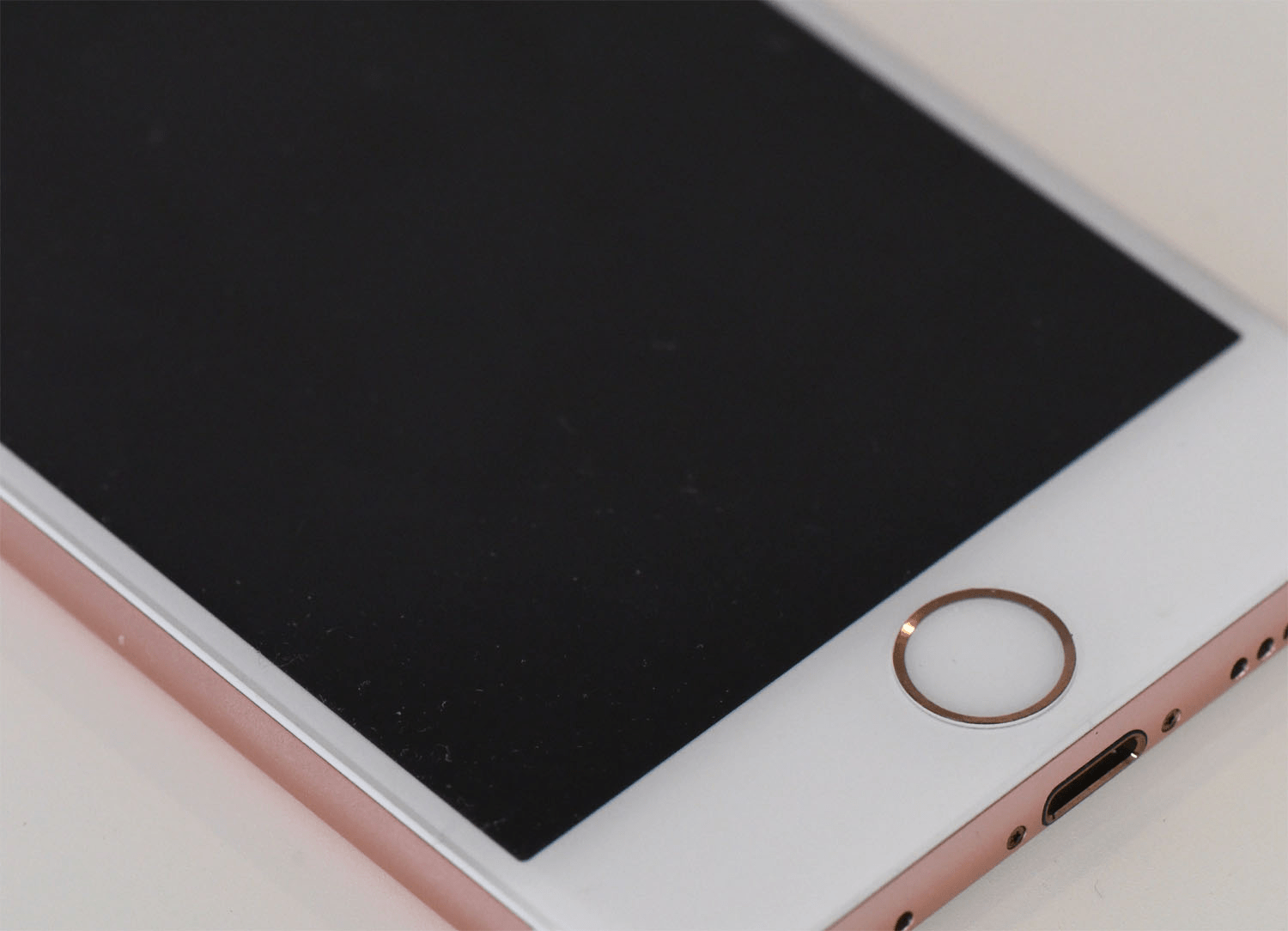
If the iPhone, iPad screen is black and cannot open the device after iOS 10 update, you can apply some of the following solutions to overcome:
1. Plug in iPhone, iPad charger.
2. Try performing a hard reset.
3. Restore your iOS device with iTunes.
4. Force your device to start in recovery mode.
5. Put your iPhone, iPad into DFU Mode.
Refer to some of the following articles:
- All ways to download and install applications and games for iPhone and iPad
- How to log out of Facebook Messenger on iOS, Android and Windows Phone
- Instructions for sending handwriting messages on iOS 10
Good luck!
You should read it
- Errors after upgrading iOS 12 and how to fix it
- How to fix A20 Error when starting the computer
- Common iOS 14.3 Error and How to Fix iOS Error 14.3
- Common errors on iPhone 11 and how to fix them
- Error iPhone, iPad suddenly shutdown even when the battery is still many, this is how to fix the error
- Common errors after iOS 11.3 update
 Instructions for transferring data from old iPhone phones to iPhone 7 / iPhone 7 Plus
Instructions for transferring data from old iPhone phones to iPhone 7 / iPhone 7 Plus Summary of some common errors that occurred during iOS 10 update and how to fix bugs (The last part)
Summary of some common errors that occurred during iOS 10 update and how to fix bugs (The last part) 6 simple ways to speed up iOS 10 on old iPhones
6 simple ways to speed up iOS 10 on old iPhones How to bring iPhone 7/7 Plus to DFU restore mode with iTunes
How to bring iPhone 7/7 Plus to DFU restore mode with iTunes Quick fix of Bluetooth error does not work on iPhone 7 and iPhone 7 Plus
Quick fix of Bluetooth error does not work on iPhone 7 and iPhone 7 Plus Do you know the difference between genuine and portable phones?
Do you know the difference between genuine and portable phones?