Errors after upgrading iOS 12 and how to fix it
iOS 12 with a lot of improvements and improvements compared to the predecessor versions promises to bring a great practical experience to users. Many users have been quick to update iOS 12 to experience it soon, though not everyone does a smooth upgrade of iOS 12 and the new version also has some bugs. The network will summarize the errors that are currently on iOS 12 and the fastest way to fix them.
- How to use distance measurement on iPhone
- 5 security settings to do right on iOS 12
- iOS 12 will allow you to turn your iPhone into a smart key
1. iOS 12 update failed
When Apple releases the official iOS version, there will be many people who want to experience it quickly, so the number of devices required to update suddenly and can lead to the requirement of failure update is understandable. Besides, some of you seem to be more fortunate, the iOS update has a very slow download speed or even the download is still not able to be installed.
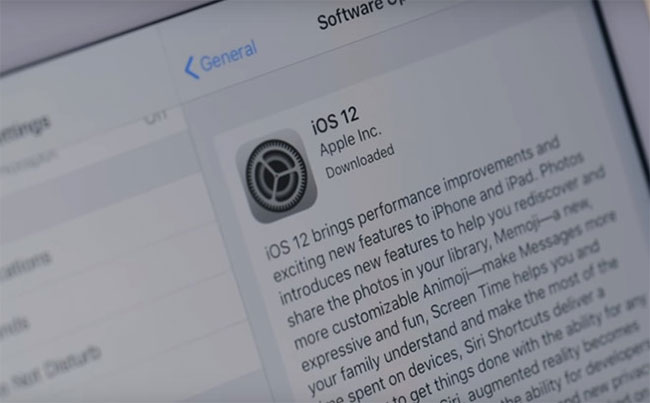
How to fix:
To fix the iOS 12 error update failed, please delete the update in case the download is complete but not installed by going to Settings> General settings> iPhone capacity . After that, wait a moment and then check OTA again at Settings> General Settings> Software update .
If the above method is not feasible, please update it via iTunes or you can install it manually (via iTunes or 3uTools).
2. Did not find iOS 12 update via OTA
Some of you said they could not find the iOS 12 update version for the device via OTA upgrade at Settings ( Settings ) > General settings ( General ) > Software Update ( Software Update) . The cause of this error may be because your device does not support the implementation of iOS 12 update. To check which iPhone and iPad models are included in this update support list, you can refer to List The list of devices upgraded to iOS 12 has been previously shared by Network Administrator.
Also, if you are using iOS 12 GM, of course you will not be able to find the update via OTA, because this version has a build number similar to the official iOS 12. In case you still want to install the official version to experience, it is only possible to reflash the device via iTunes or 3uTools.
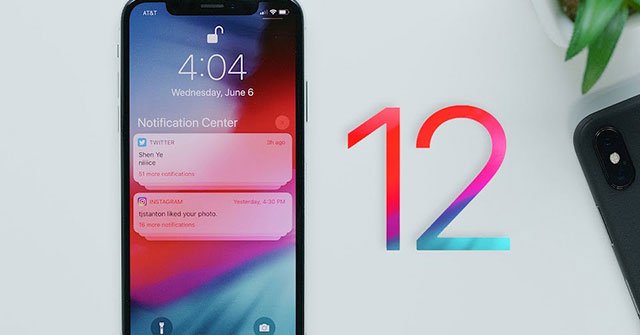
3. No new features found
It is known that some new features on iOS 12 such as Memoji, Siri Suggestion for shortcuts or camera effects (Camera Effects) are not available for older iPhone models. So, even if you have updated iOS 12, you may not be able to use all the new features.
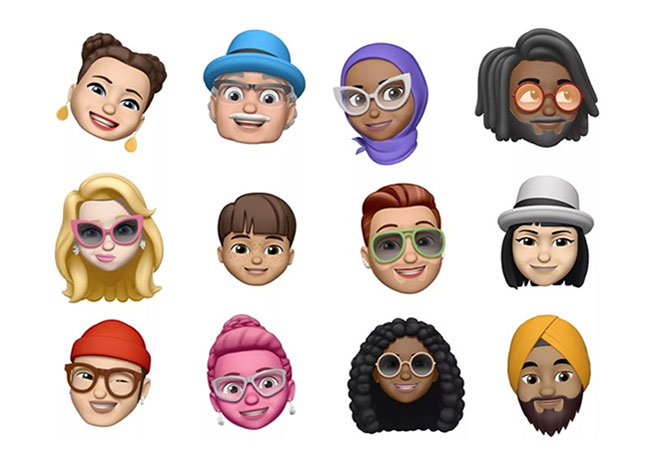
Except the FaceTime Group Calling feature (FaceTime group call) is not yet available with the release of this OS update. According to Apple, the company will release the feature separately by the end of this fall.
4. Bluetooth connection error
This is also a problem many people are concerned about when making iOS 12 update successfully, their device suddenly cannot connect Bluetooth devices. With this error, please restart iPhone (hold down the power + Home key simultaneously until the machine shuts down).
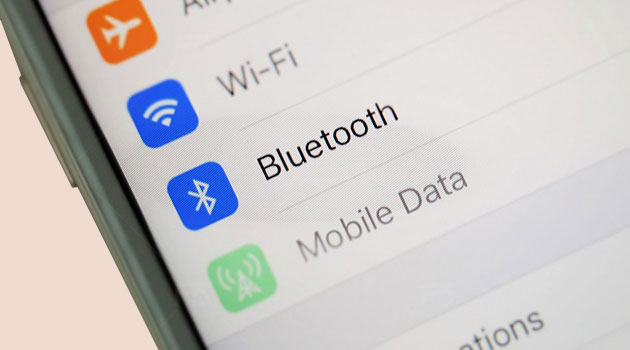
5. Battery drop / performance is drastically reduced
While updating iOS 12 has a great experience when using it, many users complain that their device has lost the battery very quickly. This is a matter of course because every time the iOS operating system is updated, it will work a bit unstable in the beginning.

How to fix:
To fix this problem, restart the computer or use up the battery and then recharge it. If it still doesn't work, you should check the applications that run in the background at Settings> General Settings> Batteries and then give yourself a reasonable solution. Except for the worst case, you must bring the device to the nearest reputable repair facility for assistance, because the error may come from the device's battery.
6. A 3rd party application has a conflicting error, or automatically shuts down
A lot of you complain that some applications, games on iOS 12 beta work unstable, frequent occurrence of sudden escape. The main cause of this problem is that your application is using a version that is not compatible with the new iOS 12.

How to fix:
Please update the application you are using to the latest version, or you can choose to remove it and reload in case we cannot access this application.
7. Error not accessing AppStore
With iOS 12 beta, the most common mistake users complain about is not accessing the App Store, and of course downloading these applications is also interrupted.
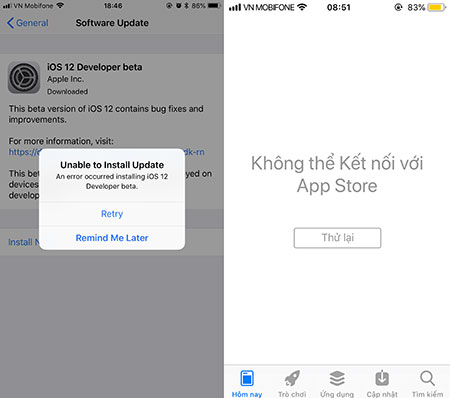
How to fix:
Currently the online community has a temporary fix, details you can refer to the article What to do when the device can not access AppStore on iOS 12 Beta that we have shared before.
8. Wave, bluetooth and clock icons are blurred with black border
The error on this iOS 12 does not seem to be noticed by many people, you only clearly see the wave, bluetooth icon, the clock is blurred black border when using bright, white backgrounds.
How to fix:
In order not to affect the usage process, you can search and replace the dark wallpapers for iPhone and iPad to fix this error.
- Download now a collection of high quality wallpapers for smartphones
9. Cannot play WiFi on iPhone iOS 12
Although few people use the WiFi feature on iPhone and iPad, it still affects the use of a large number of users when it is impossible to share the Internet on their device to those around them. in times of need.
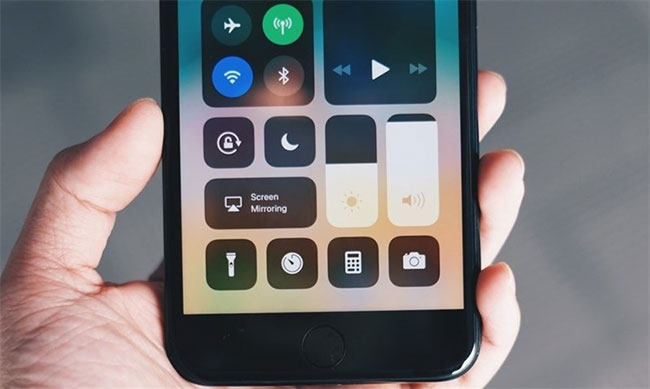
How to fix:
Handling this error, you need to be able to follow the steps in the guide to reset the network, reset the network connection on the iPhone. This operation is complete and you have fixed the iPhone problem, iPad cannot play WiFi.
10. Error using Siri Shortcut icon
As you know, on iOS 12 update we get an improvement with Siri virtual assistant named Siri Shortcut. This feature allows you to access using Siri virtual assistant faster, but until now many friends who have updated iOS 12 successfully are not yet experienced.
How to fix:
In fact, this feature on iOS 12 only applies to programmers and application developers, so the current version of the universal user will not be used.
11. Swiping between screens for a while is stalled
On technology forums, some members said after installing iOS 12 beta they encountered problems related to changing tasks on the iPhone screen, namely swiping between screens. The image is a bit stalled. In fact, this is common after you update iOS 12 for iPhone, iPad in a short time, because the device's performance will work continuously to meet the changes of the system. .
How to fix:
For this error, proceed to restart your iPhone by holding down the Power (Power) key for 3 to 5 seconds. Then, you will swipe the screen according to the icon that appears on the screen above, when your device is completely turned off, you continue to hold down the Power key to restart the iPhone.
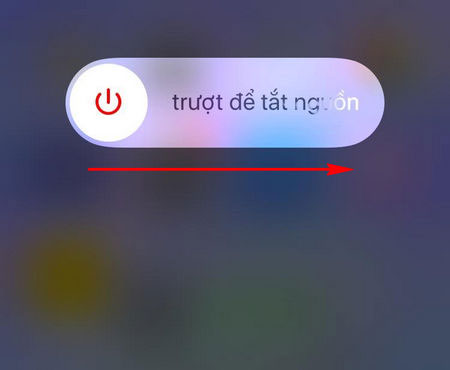
- When is the last time to restart iPhone?
12. Errors related to display, other experiences
In addition to the main errors listed above, some other iOS 12 errors are also mentioned by users such as how to display LTE icons, display new camera effects on iMess, graphic errors displaying applications, or Some features related to the iPhone, iPad, GPS keyboard, .

How to fix:
With the errors arising on this iOS 12, we have a common solution to update the latest version of iOS 12 beta. You need to wait a while longer when Apple officially announces, then you can eliminate problems related to user experience easily and quickly.
These are all errors that users may encounter when upgrading iOS 12 beta. Hopefully, the remedial options in this article will help you quickly solve the problem on your iPhone, iPad device and have a better experience process. At the same time, the above useful information will also help some of you in deciding whether to update iOS 12 beta.
See more:
- How to create personal Memoji icons on iOS 12
- How to limit the time to use the application on iOS 12
- How to use the non-disturbing feature of going to bed on iOS 12
You should read it
- iOS 13.2 Beta 2 turns some iPad models into bricks, updates are not available
- Summary of some common errors that occurred during iOS 10 update and how to fix bugs (The last part)
- Windows Update June 2022 continues to cause many annoying bugs
- Summary of some common errors that occurred during iOS 10 update and how to fix errors (Part 1)
- How to fix error 0x8007045A ERROR_DLL_INIT_FAILED when using Windows Update
- How to fix installing, updating Opera on Windows 10
 How to change iPhone wallpaper automatically when rotating the screen
How to change iPhone wallpaper automatically when rotating the screen How to turn on Google Maps for CarPlay on iPhone
How to turn on Google Maps for CarPlay on iPhone How to adjust the notification color and iPhone widget
How to adjust the notification color and iPhone widget How to download files on iPhone with Siri Shortcuts
How to download files on iPhone with Siri Shortcuts How to create iPhone wallpaper for each individual page
How to create iPhone wallpaper for each individual page How to create a birthday notification on iPhone
How to create a birthday notification on iPhone