Summary of some common errors that occurred during iOS 10 update and how to fix bugs (The last part)
Like previous versions, after upgrading iOS 10, the occurrence of errors is inevitable. In the previous article, Network Administrator introduced and showed you some errors and ways to overcome in the process of upgrading iOS 10. In the article below, Network Administrator will introduce and guide you how to fix the errors again.
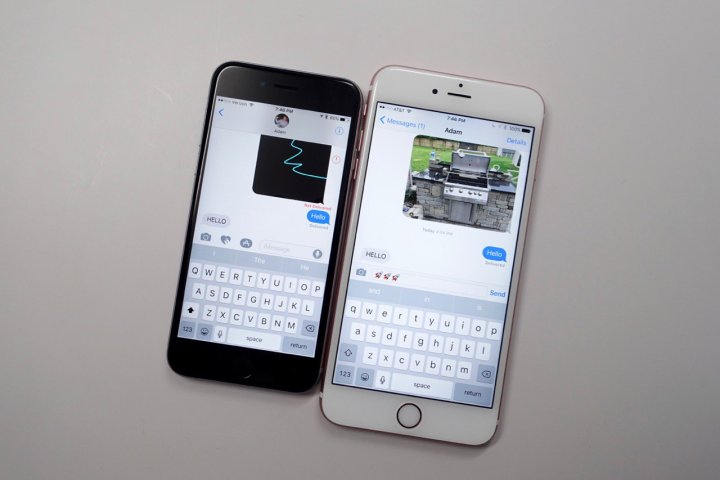
12. App Store iOS 10 error
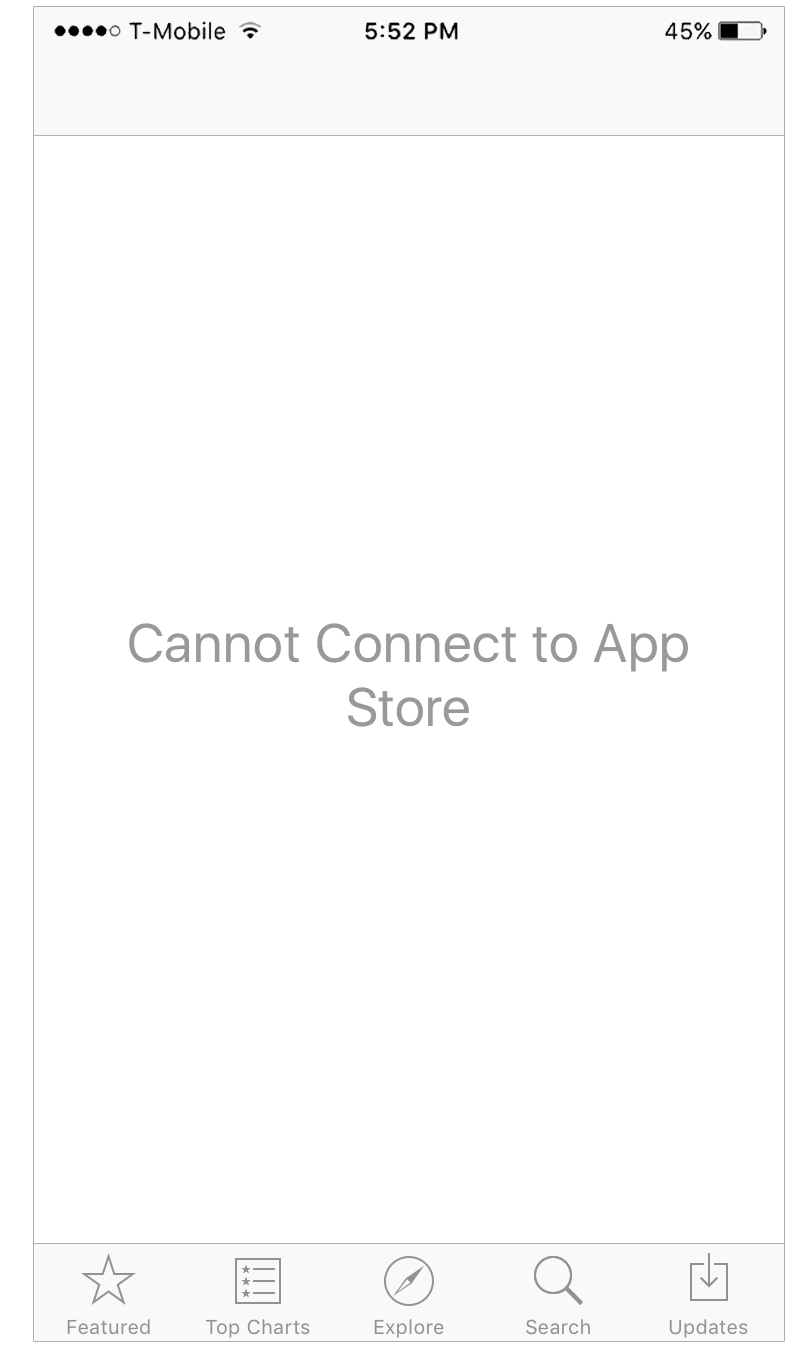
After upgrading to iOS 10, many users encounter the "Update All" button error on the inactive App Store. In addition, the download of the application search results also takes a lot of time, even the App Store also displays empty frames.
Here are some solutions to help you fix this error:
Solution 1:
Check if your device is connected to a stable network.
Solution 2:
If the network connection is stable, proceed to restart the device or force the device to restart and run the App Store to check if the application is working properly.
Solution 3:
Some old images and text are stored on the App Store, and when you visit, the application does not refresh and does not display the latest interface or information. So you can "clean up" the cache files so that the App Store works properly again.
13. Battery error
On iOS 7/8/9 upgraded versions as well as on iOS 10 beta version has been released, many users discovered that the new iOS version "consumes" their device batteries quite a lot. On the latest version iOS 10 is no exception. If your iOS device after upgrading to iOS 10 has the same error, you can apply some solutions below to fix:
Solution 1:
Restart your device. To do this, press and hold the Home button and the On / Off button (Power button) until the Apple logo appears on the screen.
Solution 2:
Delete all settings. Open the Settings => General application (general settings) => Reset => Reset All Settings to return to the initial default installation status.
Solution 3:
Activate Airplane Mode. If you do not use the iPhone, suppose at night or if you do not want others to do the session, you can activate the flight mode.
Solution 4:
Turn off applications running in the background. When enabled, the application will run in the background and use a small amount of battery. So to extend the battery life of your device, it is best to turn off applications running in the background.
Go to Settings => General => Background App Refresh => turn off the option.
14. Mobile data error
If mobile data does not work or if you have already connected mobile data, you cannot access the Internet. Then you can apply some solutions below to fix the error:
Solution 1:
Turn off mobile data then open it again. Access Settings (settings) to turn off mobile data, wait for a few seconds and then reopen.
Solution 2:
Check Carrier Update. Open the Settings app (settings) => General (general settings) => About and check.
Solution 3:
Reset network settings. Access Settings (settings) => General (general settings) => Reset => Reset Network Settings.
Solution 4:
Turn on airplane mode then proceed to turn off. Open the control center panel then turn on airplane mode, wait for about 30 seconds, then turn it off.
Solution 5:
Restart your device. Press and hold the On / Off button => drag the slide to power off slider in the direction of the arrow to turn off your device, then proceed to open.
15. Error in Touch Screen screen
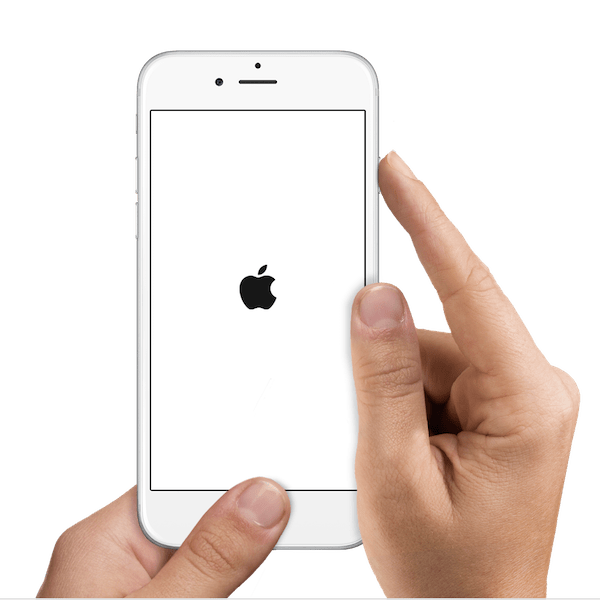
Solution 1:
Restart your device. Press and hold the On / Off button and drag the slider to power off slide in the arrow direction to turn off the device, wait for a few seconds and then reopen your device.
Solution 2:
Reset your device. If you cannot restart the device, you can reboot by pressing and holding the On / Off button at the same time and the Home button until the Apple logo appears on the screen.
Solution 3:
Clean the screen. Use a soft cloth to wipe off the liquid, the things that stick on your device screen.
Solution 4:
Restore your device. Restore your device via iTunes. Make sure you have downloaded and installed the latest version of iTunes.
16. Touch ID error does not work

Touch ID is the official fingerprint recognition feature available on iPhone 5s, iPhone 6 and iPhone 6 Plus. This feature is also available on iPad mini 3 and iPad Air 2. Touch ID's function will allow you to unlock iPhone or iPad with a fingerprint registration and just touch.
To fix an inactive Touch ID error after upgrading to iOS 10, follow the steps below:
Step 1:
Access the Settings application (installed) on your iPhone or iPad.
Step 2:
Find and press Touch ID & Passcode.
Step 3:
Enter your passcode or password.
Step 4:
Turn off iTunes & App Store.
Step 5:
Press the Home button and reboot your iPhone or iPad.
Step 6:
Access the Settings application, then proceed to open iTunes & App Store on Touch ID & Passcode.
17. Error Ringtone

Like other smartphones, iPhone also allows users to customize ringtones. Normally you access Settings => Sounds and activate Ringtones (ringtone).
However, after upgrading to iOS 10, many users encounter a ringtone error that does not work. To fix this error, apply some of the following solutions:
Solution 1:
Go to Settings => Sounds to adjust the ringtone volume.
Solution 2:
Make sure you have set the Mute button to ring.
Solution 3:
Restart your iPhone.
Solution 4:
Contact Apple customer support.
18. Error iTunes 14 during the installation of iOS 10
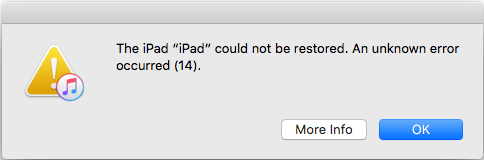
During the iOS 10 update process as well as during the restore from backup, iTunes displays an error : "The iPhone cannot be restored. An unknown error occurred (14)".
To fix this error:
Solution 1:
Check the USB cable. The error iTunes 14 occurred may be due to a USB connection problem.
Solution 2:
Backup and try Clean Restore. First perform backup of data on your device, then perform clean restore iOS 9.3.5. The next step is to perform a clean restore iOS 10. Finally restore your device from the backup you created after upgrading iOS 10 successfully.
Solution 3:
Update to the latest iTunes version.
Refer to some of the following articles:
- How to install and use the iMessage app store on Message iOS 10 application
- Unlock iOS 10 device with just 1 touch, have you tried it or not?
- Summary of some common errors that occurred during iOS 10 update and how to fix errors (Part 1)
Good luck!
You should read it
- Errors after upgrading iOS 12 and how to fix it
- How to fix A20 Error when starting the computer
- Common iOS 14.3 Error and How to Fix iOS Error 14.3
- Common errors on iPhone 11 and how to fix them
- Error iPhone, iPad suddenly shutdown even when the battery is still many, this is how to fix the error
- Common errors after iOS 11.3 update
 6 simple ways to speed up iOS 10 on old iPhones
6 simple ways to speed up iOS 10 on old iPhones How to bring iPhone 7/7 Plus to DFU restore mode with iTunes
How to bring iPhone 7/7 Plus to DFU restore mode with iTunes Quick fix of Bluetooth error does not work on iPhone 7 and iPhone 7 Plus
Quick fix of Bluetooth error does not work on iPhone 7 and iPhone 7 Plus Do you know the difference between genuine and portable phones?
Do you know the difference between genuine and portable phones? Guide to adjust flashlight on Control Center iOS 10
Guide to adjust flashlight on Control Center iOS 10 Unlock iOS 10 screen is much simpler with 3 ways
Unlock iOS 10 screen is much simpler with 3 ways