Common iOS 14.3 Error and How to Fix iOS Error 14.3
Usually, Apple will release iOS 14.3 beta testers to developers and test subscribers to find bugs and fix them. However, this does not mean that the official iOS 14.3 update when it reaches users will not have errors.
1. Failure to install, upgrade iOS 14.3
Method 1: Check your device is compatible with iOS 14.3
As usual, with every new iOS update released, Apple will stop support on some very old iPhones. Compared to the iOS 13 update released last year, iOS 14 updates are no longer compatible and support iPhone 5s, iPhone 6, and iPhone 6 Plus.

The failure to install iOS 14.3 could be because the device you are using is no longer supported. If the error occurs while updating iOS 14.3, try to check if your device is compatible and supported.
Here is a list of iOS 14.3 compatible devices:
- Iphone:
- iPhone 12
- iPhone 12 Pro
- iPhone 12 Pro Max
- iPhone 12 Mini
- iPhone 11 Pro
- iPhone 11 Pro Max
- iPhone 11
- iPhone XS
- iPhone XS Max
- iPhone XR
- iPhone X
- iPhone 8
- iPhone 8 Plus
- iPhone 7
- iPhone 7 Plus
- iPhone 6s
- iPhone 6s Plus
- iPhone SE
- iPod touch (7th generation)
iPad:
- 12.9-inch iPad Pro
- iPad Pro 11-inch
- iPad Pro 10.5-inch
- iPad Pro 9.7-inch
- iPad (6th generation)
- iPad (5th generation)
- iPad mini (5th generation)
- iPad mini 4
- iPad Air (3rd generation)
- iPad Air 2
Method 2: Delete the IPSW file and try again to fix iOS 14.3 error
In other cases, if the iOS 14.3 installation and upgrade process hangs or is interrupted, just delete the IPSW file and re-download and reinstall.
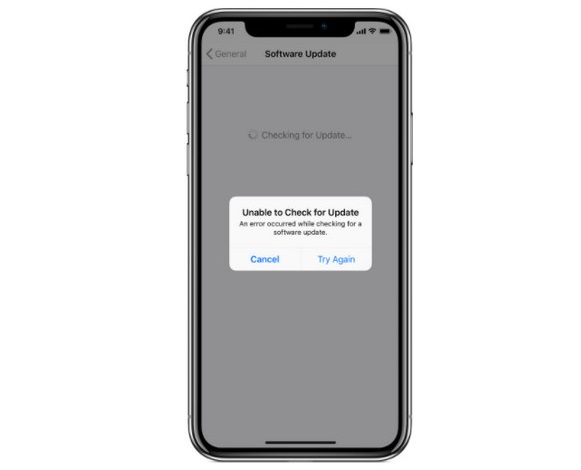
Follow the steps below:
Step 1: Open the Settings app (settings) => General (general settings) => iPhone Storage (iPhone capacity).

Step 2: At this point, the screen will display a list of applications installed on your iPhone. Here, find and tap the iOS 14.3 update:
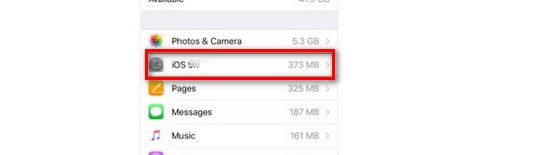
Step 3: On the next window, click Delete Update to delete the failed iOS 14.3 update.
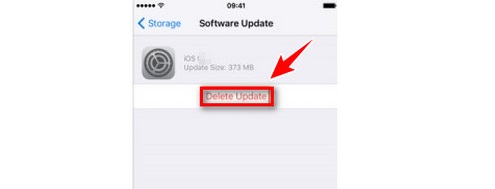
Step 4: Finally, re-open the Settings app (settings) => General (general settings) => Software Update (software update) to download and reinstall iOS 14.3.
Method 3: Check the network connection, iPhone memory
Another reason why the iOS 14.3 installation failed is due to the unstable network connection, the iPhone does not have enough free space, the percentage of battery is not enough.
Therefore, before you start, check and ensure that the Wi-Fi network connection you are using is working properly, so that the installation and upgrade process of iOS 14.3 is not interrupted. Also, don't forget to fully charge your device, or you can also plug it in while updating iOS 14.3.

Finally, be sure to check your iPhone's capacity to make sure it has enough free space left to install the latest version of iOS.
In case if the iPhone does not have enough space, readers can visit here to learn more ways to free up memory for iPhone.
2. Black screen error after upgrading iOS 14.3
According to some users sharing on technology forums, after upgrading to iOS 14.3, some applications installed on the device do not work and display a black screen.
To fix the black screen error on iOS 14.3, the easiest solution is to force restart the device.
On iPhone 8, iPhone 10 and iPhone 11 devices:
Step 1: Press the Volume Up button and then release.
Step 2: Continue, press the Volume Down button and then release.
Step 3: Finally, press and hold the Power button until the iPhone reboots and check if the black iPhone screen error persists.
On devices iPhone 7 and iPod touch (7th generation):
Step 1: Press and hold Volume Down button + Power button at the same time.
Step 2: Press and hold these buttons until the Apple logo screen displays, release your hand.
Above are some common iOS 14.3 errors and how to fix them. In addition, to learn details about what new features iOS 14.3 has, readers can refer to some of the articles already on TipsMake offline.
Good luck.
 What's new in iOS 14.4? When will it be released?
What's new in iOS 14.4? When will it be released? How to clean the iPhone charging port
How to clean the iPhone charging port OPPO Reno5 camera detailed review: Not only beautiful but also unique video recording features!
OPPO Reno5 camera detailed review: Not only beautiful but also unique video recording features! Top best Samsung smartphones 2021
Top best Samsung smartphones 2021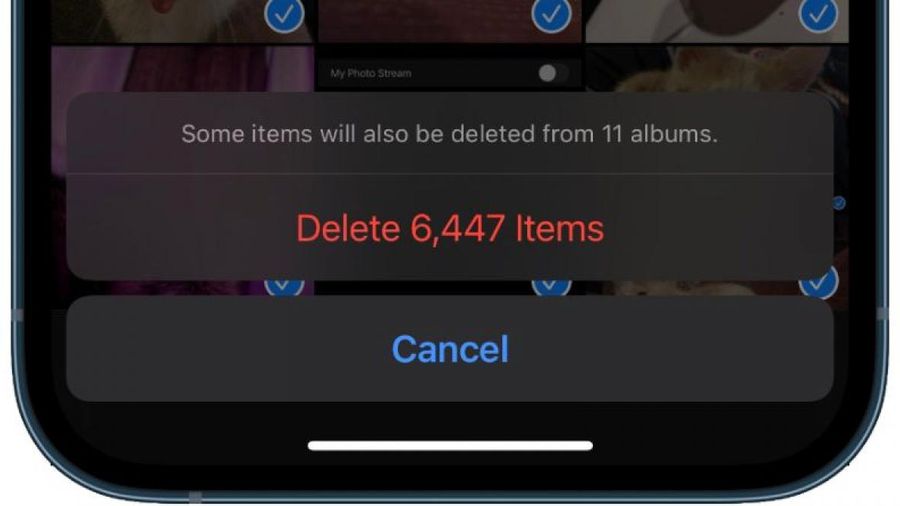 How to delete all photos stored on iPhone
How to delete all photos stored on iPhone