Steps to use Tab Audio Control to manage audio on Edge
Basically, this feature is quite similar to Global media on Chrome, but it will have an additional 800% increase in audio volume, enough for you to improve the sound, especially with videos with poor audio quality. The following article will guide you how to use Tab Audio Control on Microsoft Edge browser.
Instructions for using Tab Audio Control on Edge
Step 1:
Users click on the link below to install the Tab Audio Control utility on the Microsoft Edge browser. Click the Add button to install the utility as usual.
Then we open websites to listen to music, watch videos on the browser.
Step 2:
At the bottom of the web browser address bar, you click on the Tab Audio Control icon to see the name of the playing tab or all the tabs that play the sound.
From the tab management section that plays audio files, you can quickly move to that tab by clicking on the tab name.

Step 3:
At the top is the volume control bar for us to adjust the volume level we want to use. To increase the volume , press the padlock icon .

Then the icon will turn into a key and you will drag the volume marker to the right to increase the sound to the level you want. After adjusting the sound, the key icon automatically turns into a lock to lock this adjustment bar.
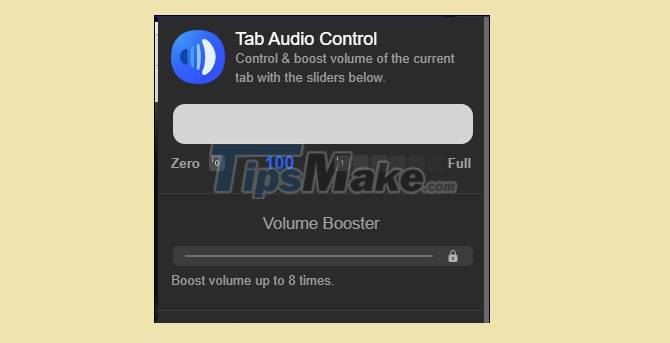
You should read it
- 8 useful Windows 10 audio control tools
- Instructions for converting audio devices on iPhone super fast
- It is possible to turn off each tab sound in the Microsoft Edge Chromium browser
- What's the difference between 16-bit, 24-bit and 32-bit audio?
- Download GOM Audio: A free, lightweight and easy-to-use audio player
- How to manage and improve sound quality in Windows 10
 iTunes not recognizing iPhone? The cause and how to fix it
iTunes not recognizing iPhone? The cause and how to fix it Steps to open Nvidia Control Panel
Steps to open Nvidia Control Panel Download GOM Recorder: Powerful recording tool for mobile devices
Download GOM Recorder: Powerful recording tool for mobile devices Download GOM Remote: Remote Control App for GOM Player and GOM Audio
Download GOM Remote: Remote Control App for GOM Player and GOM Audio Steps to recover deleted files on USB and External Hard Drive
Steps to recover deleted files on USB and External Hard Drive GOM Player: Free Media Player for Windows
GOM Player: Free Media Player for Windows