Steps to emulate PS1 on PC using ePSXe
1. Download ePSXe emulator
Step 1: You visit the website here to download the ePSXe emulator.
Next, click on the Windows version to download to your computer.

Step 2: After downloading, right click on the compressed file (1) => Extract to (2).

2. Initial setup on the ePSXe . emulator
Step 1: Double-click ePSXe.exe to open the software.

Step 2: Click on Config >> to start configuring the emulator.

If there is a missing BIOS error message as shown below, click OK to ignore this error.

Step 3: You click on HLE Bios (1) => Next (2).
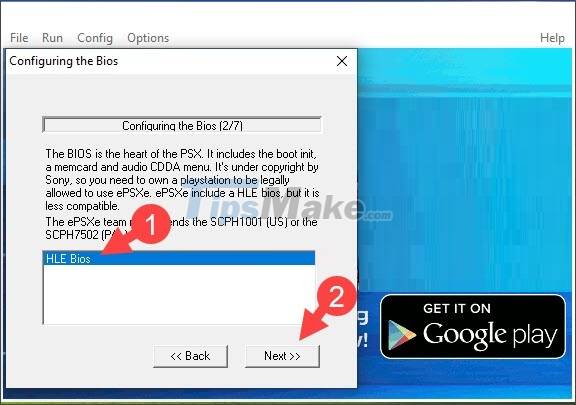
Step 4: You choose ePSXe GPU core 2.0.0 (1) => Next (2).

Step 5: Click Next to continue and automatically configure the sound.
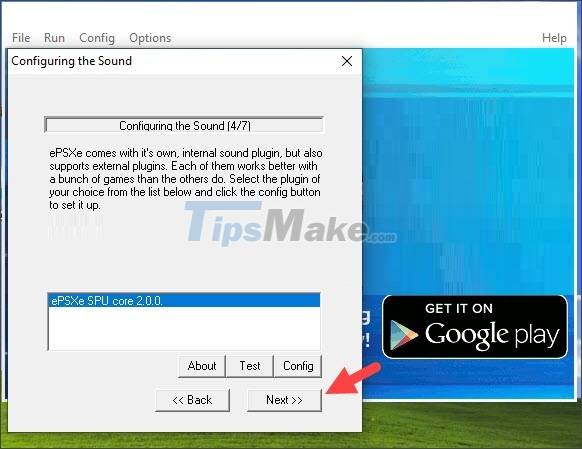
Step 6: You choose ePSXe CDR/W2K core 2.0.0 (1) to select the CD-Rom drive plugin on Windows XP operating systems or higher, and the ePSXe CDR ASPI core 2.0.0 option is for emulators running on the operating system. operating Windows 95/ME. Next, click Next (2) to continue.
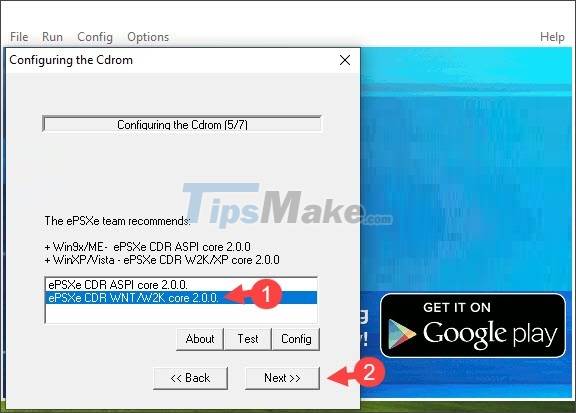
Step 7: You click on Controller 1 to configure the handle on the emulator.
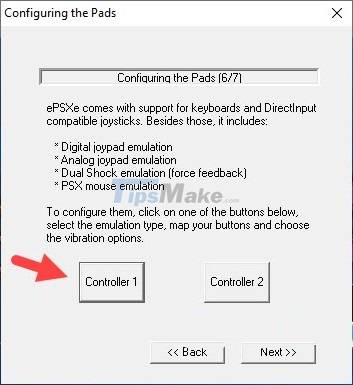
Step 8: You click on the arrow icon (1) => select Keyboard (2).

Next, you assign the movement keys and the L1, L2 (3) keys along with the Select, Start (4) function keys ∆ □ XO, R1, R2 (5). Next, click OK (6) to finish.

Next, click Next to go to the next step or click on Controller 2 and follow the steps above to assign keys to the secondary controller.
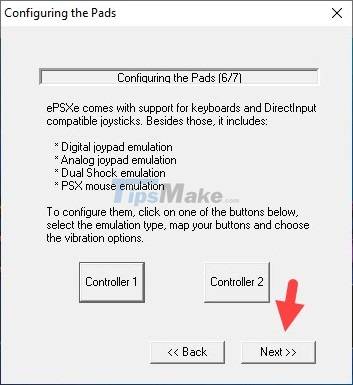
Step 9: Click Done to complete the setup.

3. Download games for the ePSXe emulator
The game file on the ePSXe emulator is a disk file with the extension .BIN, .CUE, .IMG, .ISO… and you can search for the game file on google with the keyword "rom psx" or "rom epsxe". Some reputable ROMs sharing sites that you can use and find games are coolrom, romhustler, romsgame.
Here, I will give an example of how to download Chocobo Racing game ROMs at the following address here.
Step 1: Click on Alternative download link.
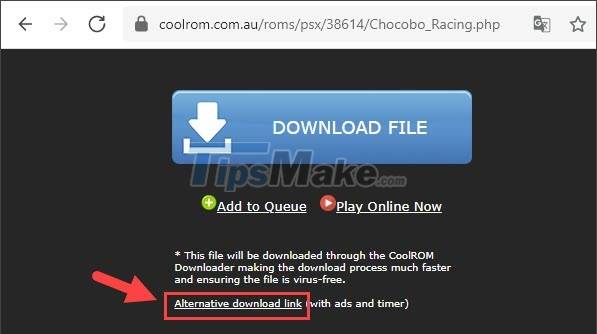
Next, click Download Your File to download.
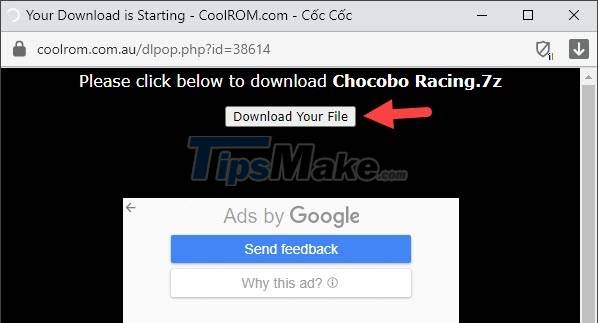
Step 2: After downloading, you will get a compressed file with .7z extension. Please right click on the compressed file (1) => Extract to (2).
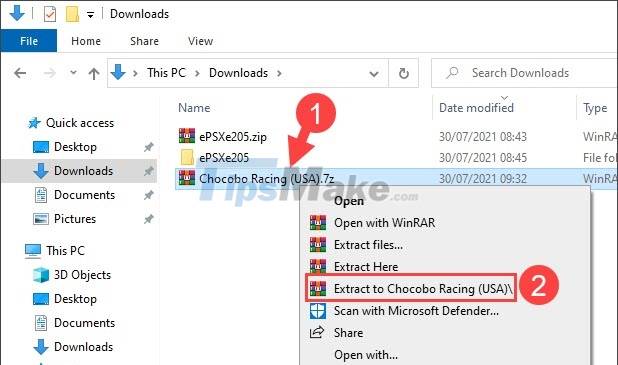
After decompressing, you will receive two files with the extension .BIN and .CUE. You can use ePSXe to open either file.
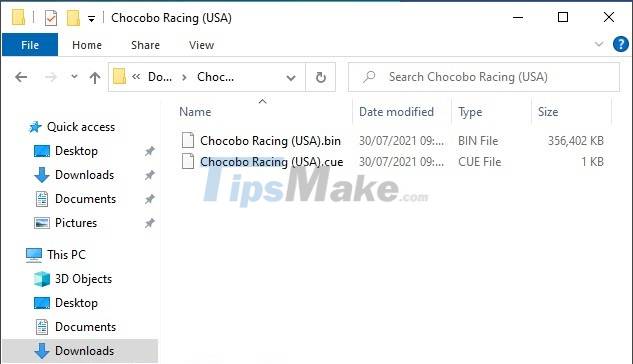
4. Open the game on ePSXe
You open the ePSXe software and click File (1) => Run ISO (2).
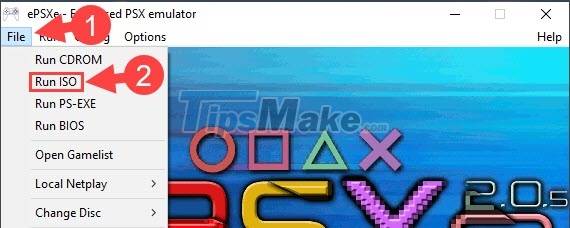
Next, you click on the file .BIN (3) => Open (4).
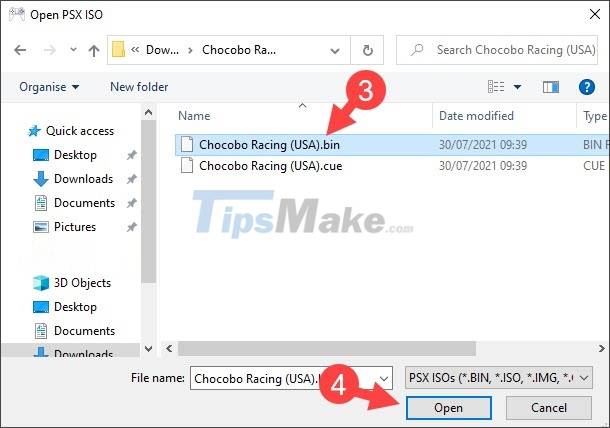
After that, the game will start and the keys you set up work fine are successful.

5. Set resolution and frame rate on emulator
Step 1: On the ePSXe emulator, click Config (1) => Video (2).
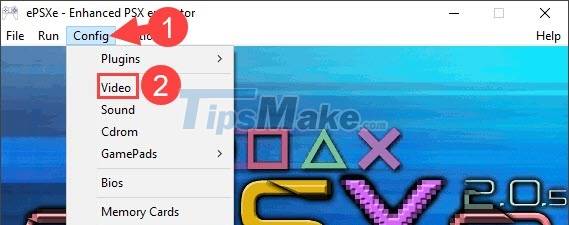
Step 2: Set the display mode to full screen (Fullscreen mode) or window display mode (Window mode) (1). The Desktop resolution (2) section will help you change the resolution (3).
The Framerate item (4) will allow you to change and set the frame rate. The Show FPS display on startup option will display the frame rate in the left corner when you open the game. The Use FPS limit option will lock the frame rate and the Set custom FPS option will allow you to set a fixed frame rate.
After the setup is complete, click OK (5) to save the settings you just set.

Through the instructions in the article, you can play your favorite PS1 games on your PC without a PS1 and disc. Good luck!
You should read it
- How to Emulate PSP on PC Using PPSSPP
- IOS emulator software on the computer to play the best Game
- Instructions for using Memu to emulate Android on your computer
- How to emulate old Pokémon games on Android phones
- How to emulate a computer CASIO FX-580 VNX on Windows 7/8/10
- Instructions for installing Android 4.4 KitKat on your computer
 How to Emulate PSP on PC Using PPSSPP
How to Emulate PSP on PC Using PPSSPP Top 6 NES emulator software
Top 6 NES emulator software Pros and cons of playing games on emulators
Pros and cons of playing games on emulators How to install Windows 7 on a VMware virtual machine
How to install Windows 7 on a VMware virtual machine How to install Windows 10 on a VirtualBox virtual machine
How to install Windows 10 on a VirtualBox virtual machine Top 16 Android emulators on computers
Top 16 Android emulators on computers