How to Emulate PSP on PC Using PPSSPP
If you don't have a PSP game console to play, we can use PPSSPP emulator to play PSP games on your computer.
1. Download PPSSPP emulator
Step 1: You visit the website here to download the PPSSPP emulator.
Next, click on Download….zip to download the portable version.

Step 2: After downloading, right click on the compressed file (1) => Extract to (2).

Step 3: You open the extracted folder and you can open the emulator by double clicking on the PPSSPPWindows.exe file (for 32-bit Windows) or PPSSPPWindows64.exe (for 64-bit Windows).
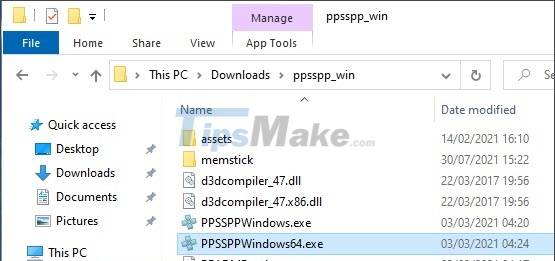
2. Configure, assign keys on PPSSPP
To configure on PPSSPP emulator, click on Settings after opening PPSSPP.
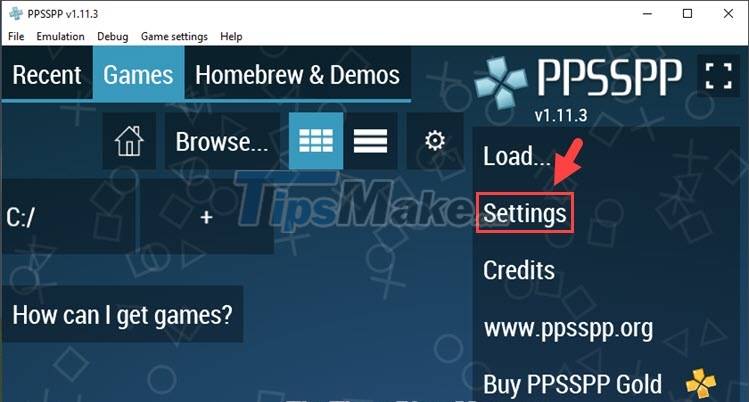
2.1. Graphics Settings
Step 1: Click on Graphics (1) => Backends (2) to change the graphics library type (3). For newer device video cards that support Direct3D 11, you can choose this option, but if your computer has a low configuration and old card, you should set it to Direct3D 9 or OpenGL.
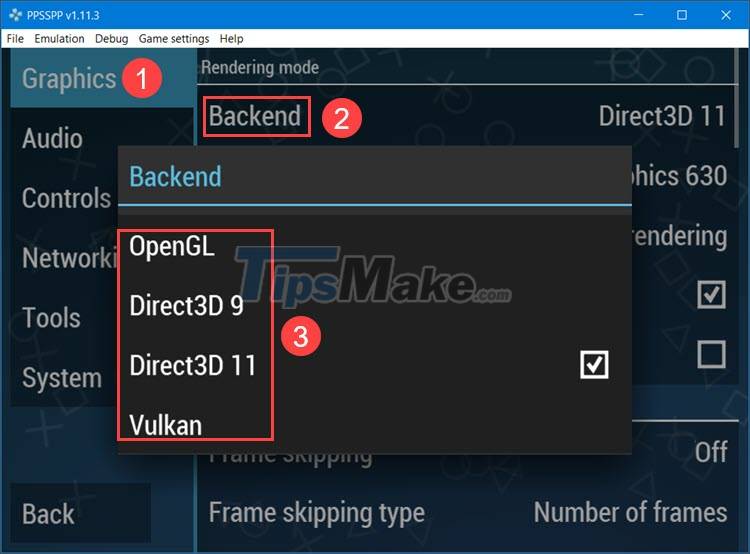
Step 2: You switch to Device (1) and select the video card you are using (2). If your computer has a discrete NVIDIA or AMD card, you will see the discrete video card model name displayed here.

Step 3: Scroll down to the Screen layout section and select Fullscreen to select the full screen display mode.
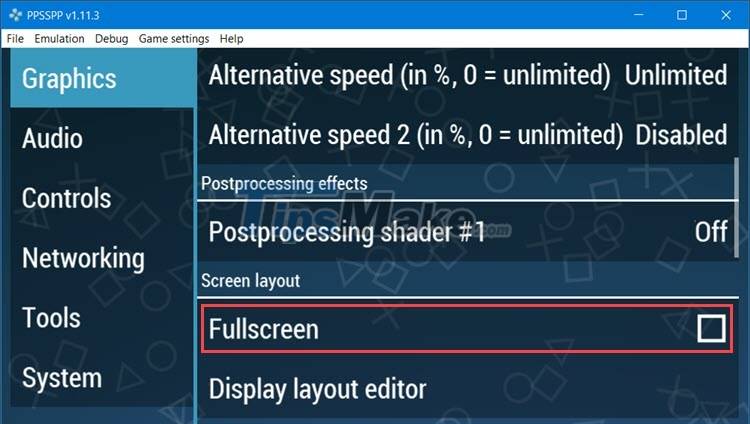
Step 4: You scroll down to Overlay information and check the Show FPS counter item to display FPS when playing the game.

2.2. Sound Settings (Audio)
Click on Audio (1) => check Enable sound (2) to turn on the sound.
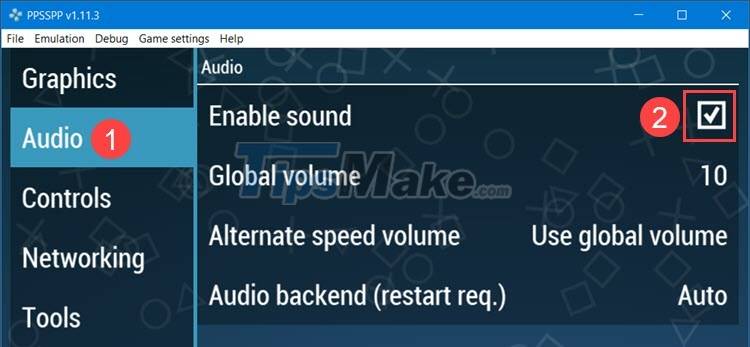
2.3. Assign keystrokes to the emulator
Step 1: You click Controls (1) => Control mapping (2).
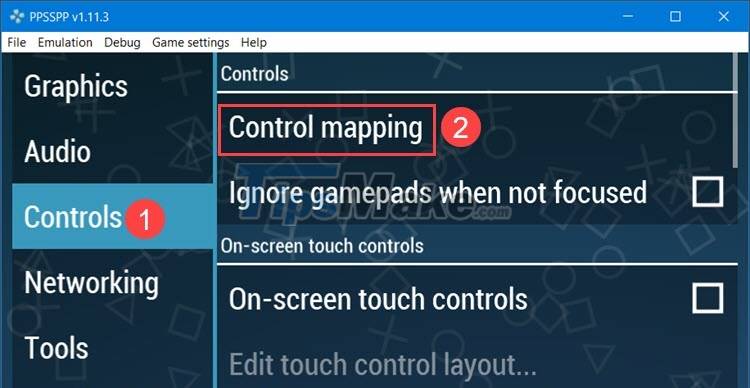
Step 2: You click Clear all (1) to delete the set keys or click Restore defaults (2) to restore the assigned keys to default. To assign or change the key, click on the + (3) sign to add, and if you want to delete the assigned key, click on the X (4).
After setting up the keypress, click Back (5) to save and return to the previous item.
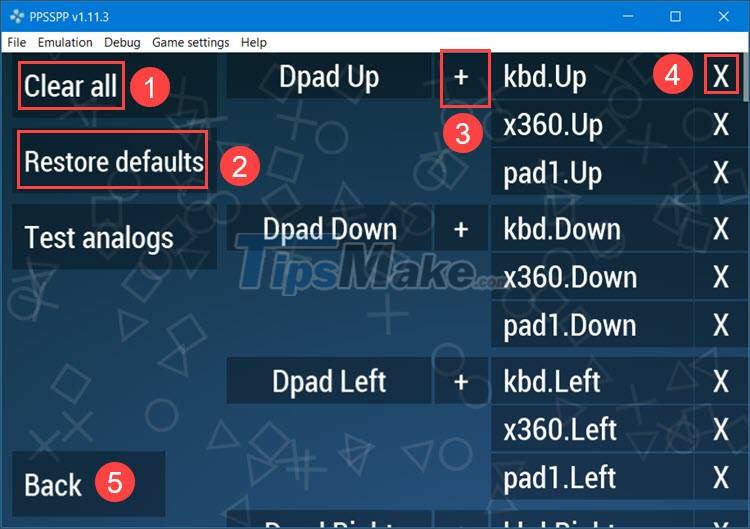
In the keys to assign, you should pay attention to the Rewind, Save State, and Load State keys because these shortcuts will help a lot when you play the game and help you complete the game with the best achievement. Rewind is a feature on the PSP that allows you to go back in time to 5-10 seconds. Save State and Load State will help you create a Save game point and reload the newly saved screen.

2.4. Set up the Rewind feature
If you want to set up the Rewind feature (rewind), please click on Systems (1) => Rewind snapshot frequency (2).

Next, set the frame rate to return (3) => OK (4). The higher the Frames setting, the more memory it will consume on your computer.
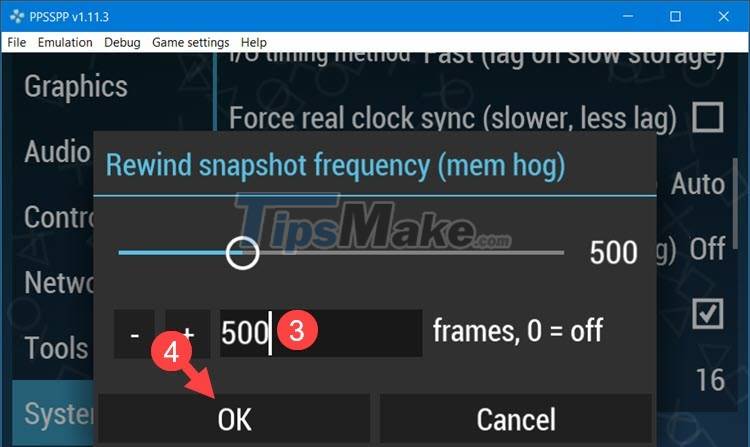
2.5. Change language
You switch to System (1) => Language (2) to change the language on the PPSSPP emulator.

Next, you select the Vietnamese language to switch to the Vietnamese interface on the emulator.
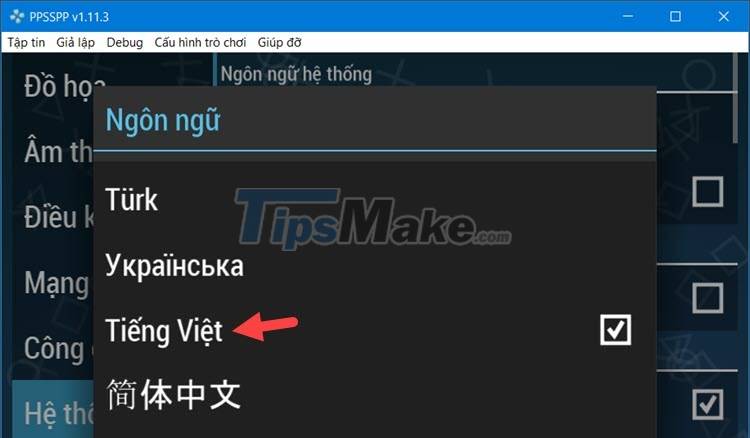
2.6. Cheat settings
If you want to cheat a little while playing the game, then check the Enable cheats item to enable this feature. Each game will have its own cheat and you can go online to search for a comprehensive cheat library and import it into PPSSPP to use.
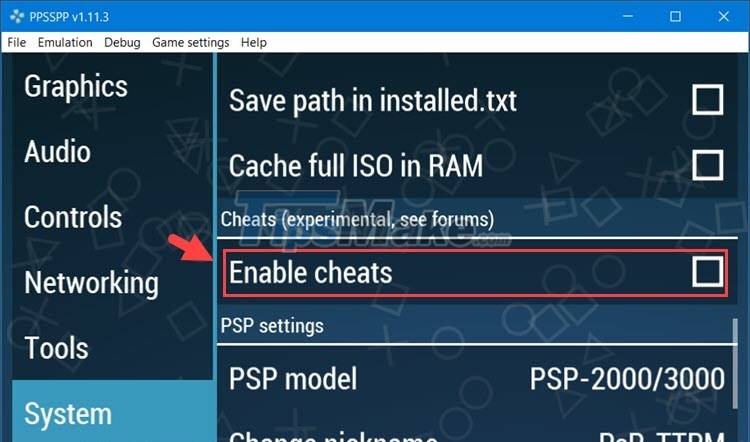
3. Download PSP games on emulators
There are many PSP game sharing sites on the Internet and you can search for "game name" + "psp roms" on Google. Some PSP Roms sharing sites like coolroms, cdromance will help you find popular PSP games to download.
Step 1: Below is an example of how to download PES 6 for PSP at here.
Next, click on the file name to download.
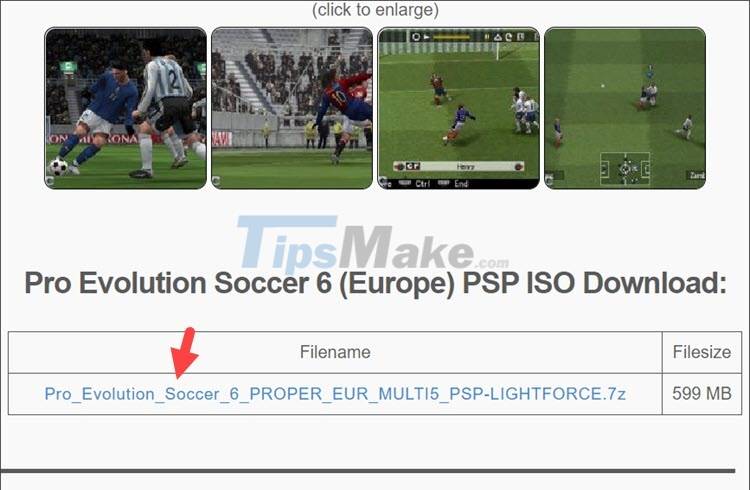
Step 2: After downloading, right-click on the compressed file (1) => Extract to (2).

Then, you open the extracted folder and get the ISO file to install the game on the emulator.
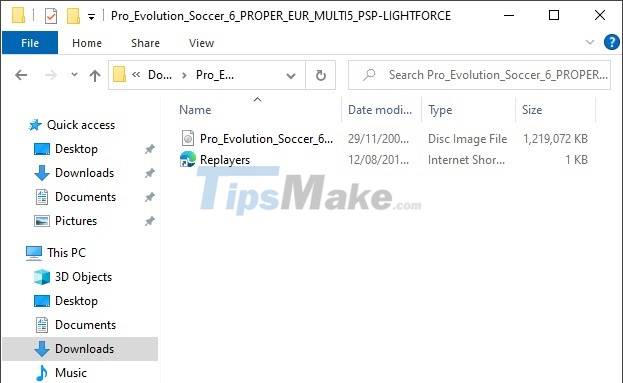
4. Open PSP game on emulator
Step 1: Open PPSSPP and click Browse…
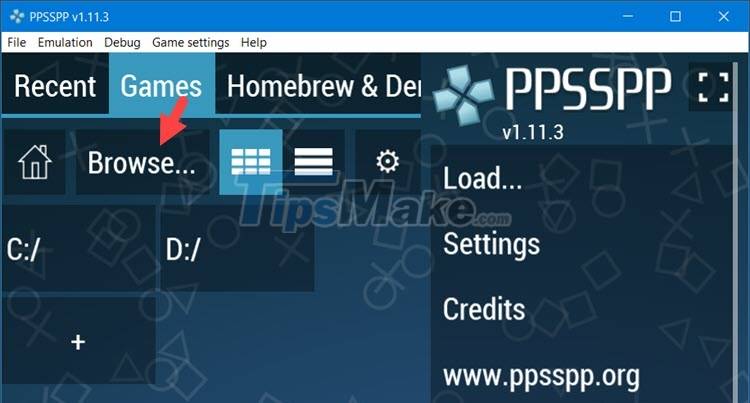
Next, click on the folder containing the game (1) => OK (2).
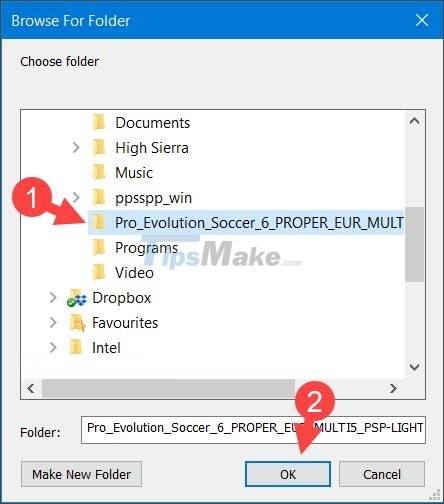
Step 2: Click on the game in PPSSPP to open it.

Then the emulator will work and you can play PSP games normally.

5. Exit the game and close the emulator
To close the emulator, click on the File (1) => Exit (2) menu.
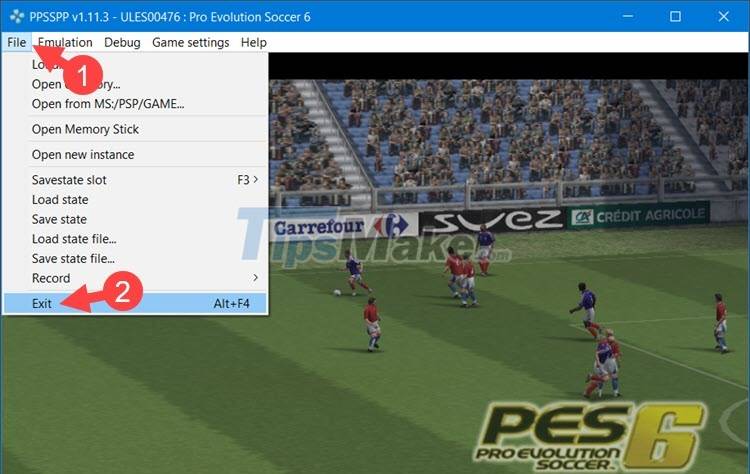
With the instructions in the article, you can emulate and play your favorite PSP games on your computer smoothly and quickly. Good luck!
 Top 6 NES emulator software
Top 6 NES emulator software Pros and cons of playing games on emulators
Pros and cons of playing games on emulators How to install Windows 7 on a VMware virtual machine
How to install Windows 7 on a VMware virtual machine How to install Windows 10 on a VirtualBox virtual machine
How to install Windows 10 on a VirtualBox virtual machine Top 16 Android emulators on computers
Top 16 Android emulators on computers How to emulate a computer CASIO FX-580 VNX on Windows 7/8/10
How to emulate a computer CASIO FX-580 VNX on Windows 7/8/10