How to emulate PS2 to play games on PC
As you know right now the market is very popular PS4 and even coming out PS5 but the legendary PS2 series is still used by the Gamer community quite a lot. In the market the PS2 devices are quite cheap, only a few hundred thousand, but we can also play PS2 for free by emulating on a PC. This way you can still experience PS2 without owning a real PS2. In this article, TipsMake.com will guide you how to simulate PS2 on PC extremely simple, please refer.

Step 1 : We will proceed to download the PS2 emulator installer with the link below:
https://pcsx2.net/download/releases/windows.html
After downloading, you double-click on the file and install as a normal software, you should pay attention to see if your computer has Visual C ++ and DirectX installed. If not already installed, select and then click Next .

Next click Install :
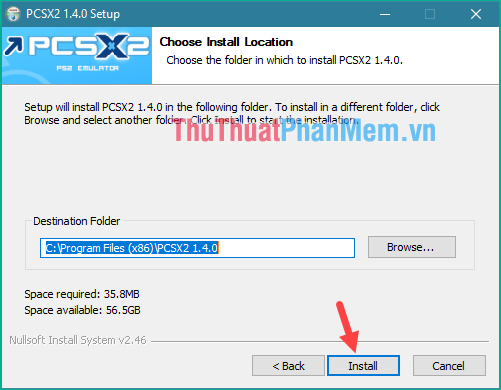
Tick to agree with the terms and click Install to install Visual C ++
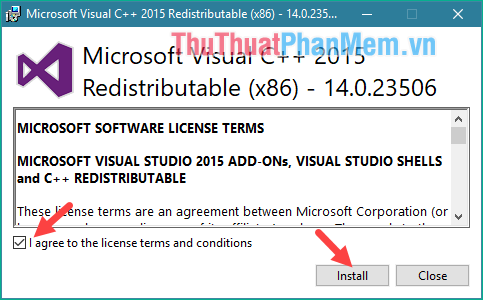
Step 2 : After installing the PS2 emulator, you haven't opened it yet, first we have to download the BIOS for PS2. Every PS2 sold will use the BIOS that matches the place it was sold. Many people often use a North American BIOS to play many English titles released here, in addition to Japanese and European BIOS.
You can download the BIOS for the PS2 emulator here:
https://docs.google.com/file/d/0BwdR8OZB1CC-RmQ0cVpuSkZpak0/edit
You download and extract will be a number of files as shown below:
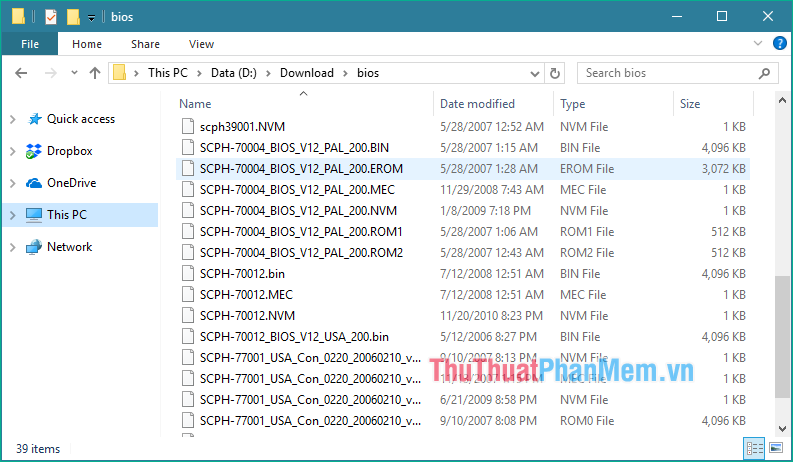
Step 3: You proceed to open the PS2 emulator, at the first screen you click Next
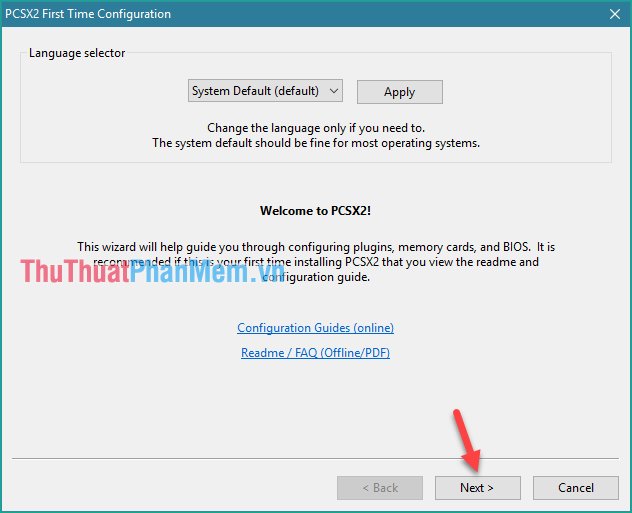
Step 4 : In this window we can customize the control buttons by clicking the Configure button in the PAD section as shown below:
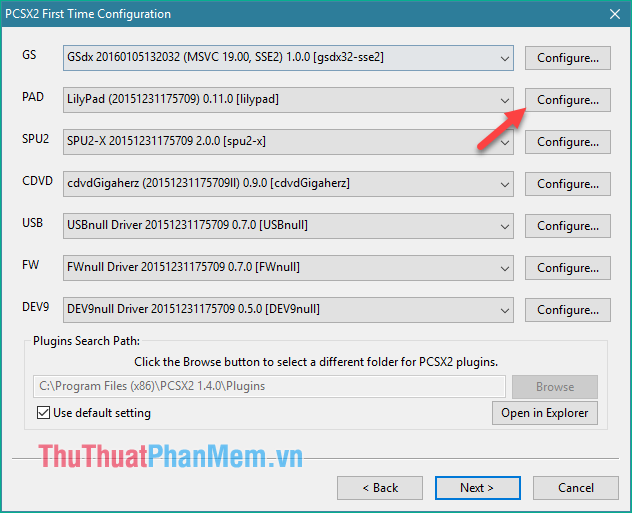
At this point, the button adjustment window appears, where the Pad 1 tab is the handle 1 and the Pad 2 tab is the handle 2. To change the button, click the button on the right window and then press the key on the keyboard.
For example, if you want to change the L1 key to the Q key, click the L1 button and then press the Q key on the keyboard.
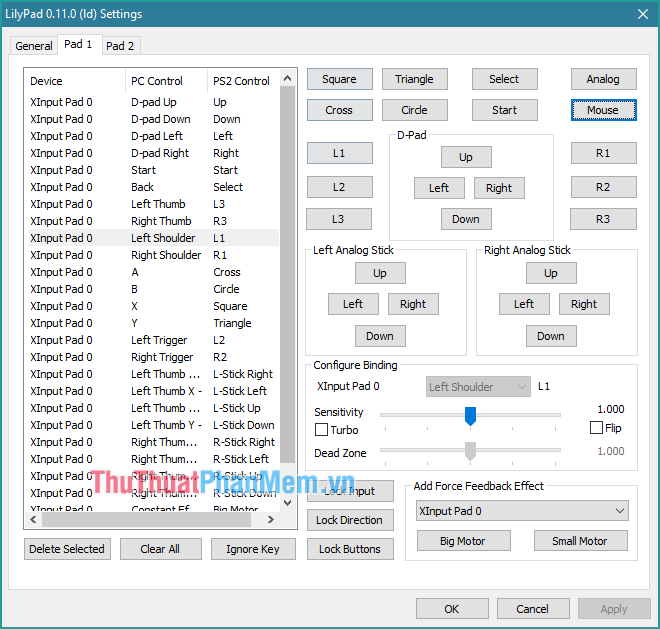
After changing, click OK, return to the previous window, click Next to continue.
Step 5 : In this window, deselect the Use default setting , then click Browse and select the folder containing the BIOS that we extracted in step 2.

After selecting the BIOS you will see the list of BIOS appear, select the BIOS you want and click Finish

The window shown in the picture below means we have installed it:
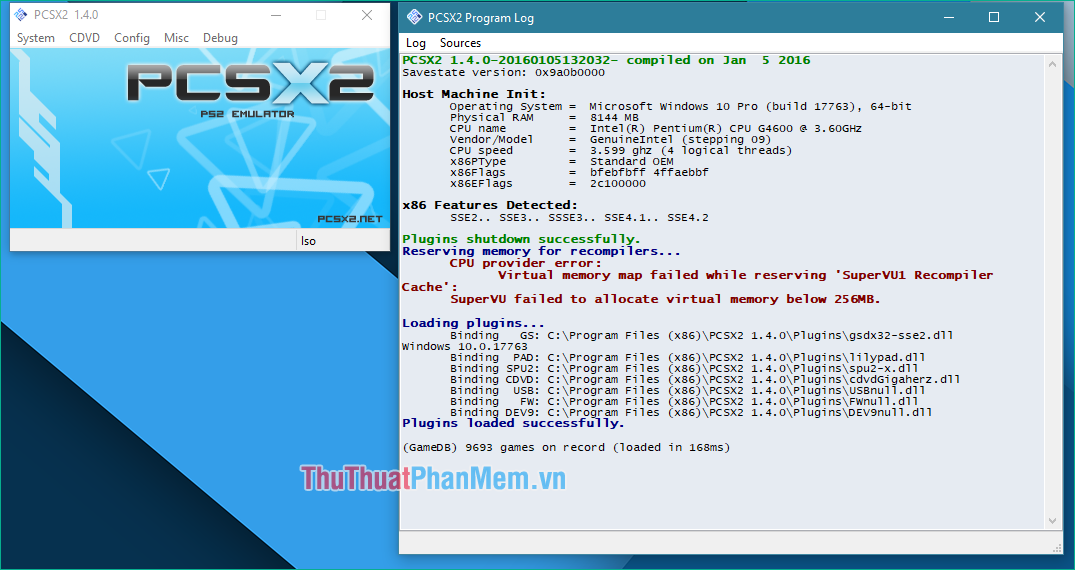
Now we just need to download the game and reward the size, to download the game you can go to Google search 'download PS2 game' there will be many websites that allow you to download good games. So, once you've downloaded the game, how to install the game into the PS2 emulator? You do the following:
In the main interface of PCSX2 you choose CDVD -> Iso Selector -> Browse .
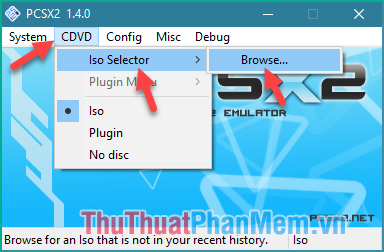
Then select the game file and you've downloaded it before and click Open

Return to the main interface you choose System -> Boot CDVD (full)
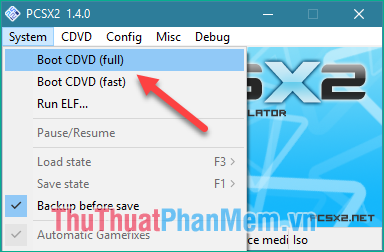
At this point the game will start running and our job is to enjoy the game only:
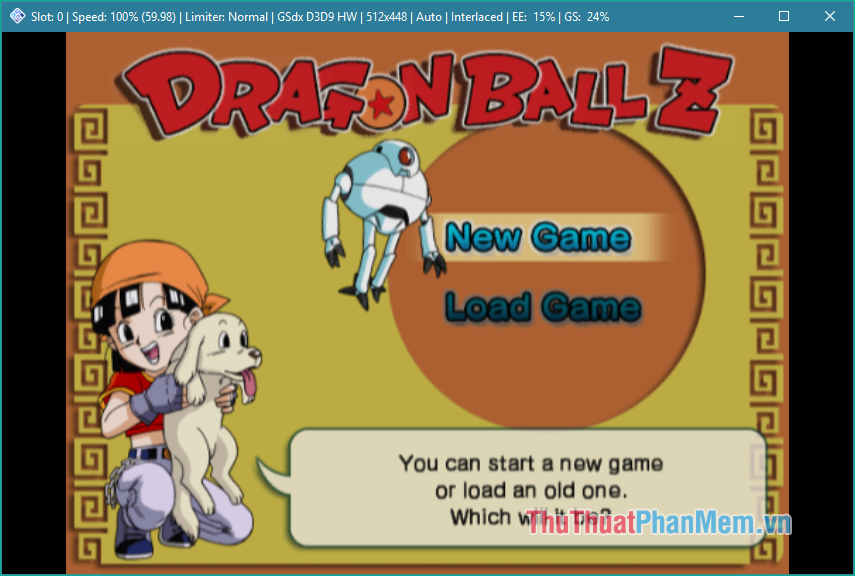
Above is a detailed tutorial on how to simulate PS2 on a computer, hopefully through the article you can play PS2 games in a fun way. Thank you for watching!
 How to reduce Ping LOL (League of Legends) effectively
How to reduce Ping LOL (League of Legends) effectively What is in-game FPS?
What is in-game FPS? Standard configuration for playing PlayerUnknown (PUBG)
Standard configuration for playing PlayerUnknown (PUBG) Standard configuration for playing FIFA ONLINE 4
Standard configuration for playing FIFA ONLINE 4 Summary of the entire Minecraft command
Summary of the entire Minecraft command Table of special characters Alt used in Game
Table of special characters Alt used in Game