Instructions for using Memu to emulate Android on your computer
Android emulation on PC is probably a pretty hot name and there are many applications that support Android emulation on PC. Among the well-known software, Memu is one of the lesser known Android emulation applications but the ability to run applications and PC smoothly is quite good.
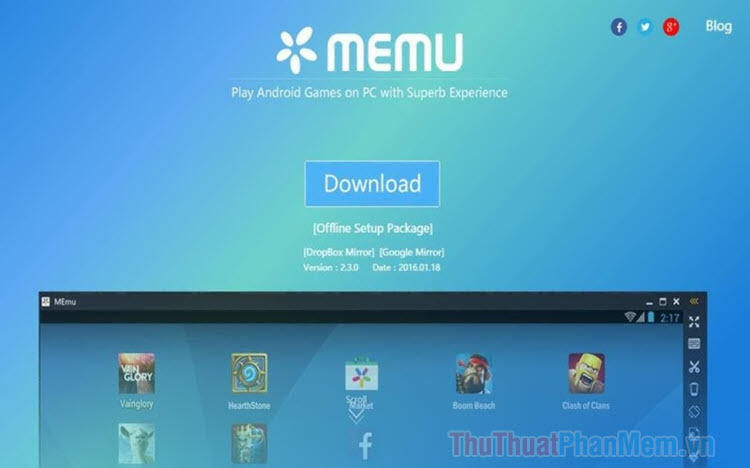
1. Download and install Memu on your computer
Step 1: You access the website https://www.memuplay.com/
Next, click on the Offline Installer to download the full installation.

Step 2: Open the downloaded application and click on Quick Install to install it quickly.
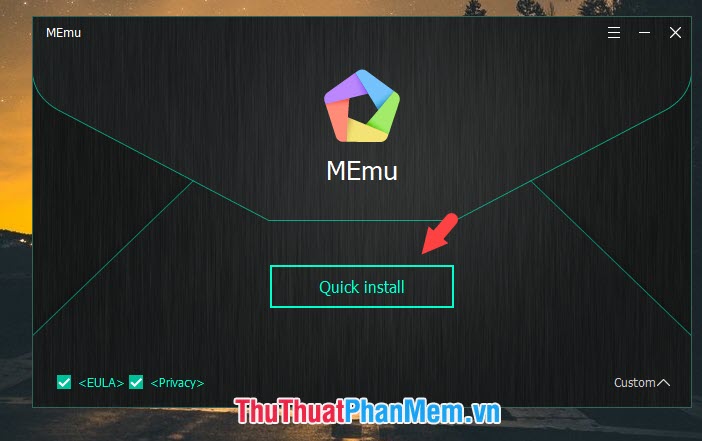
Step 3: After the installation is complete, click on Launch Now to open MEmu.

After the boot process is complete, the MEmu interface will display as shown below.
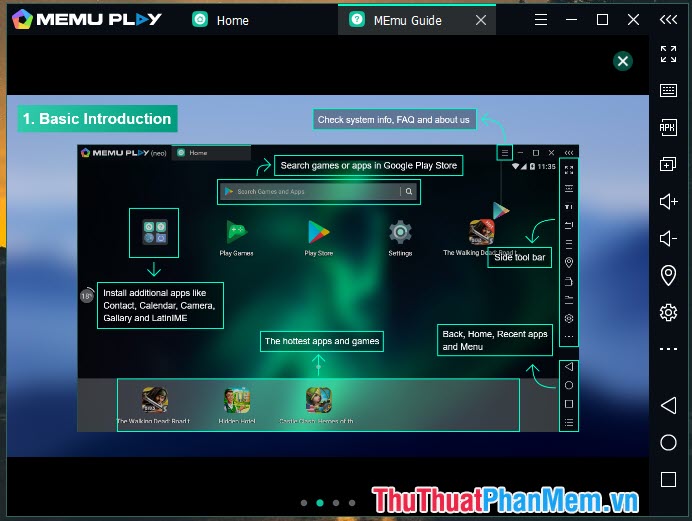
2. Basic function menu in MEmu
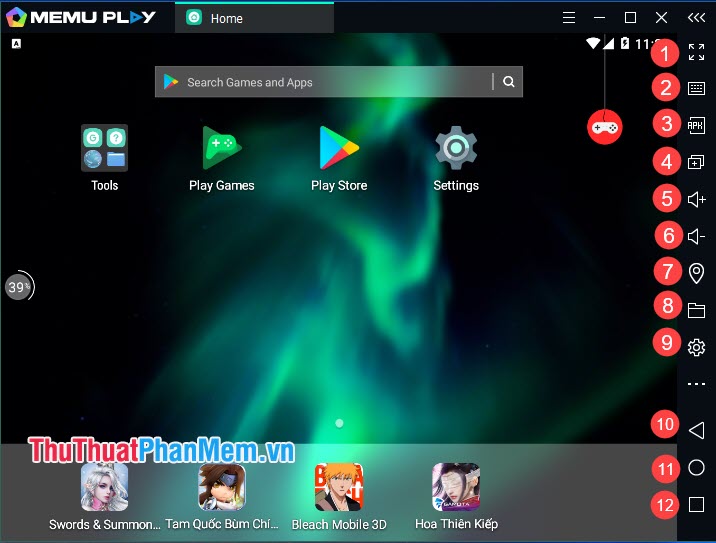
On the main interface of MEmu there are functional menus located on the right with the following effects:
(1) Maximize the application screen (Fullscreen).
(2) Key mapping: Set up virtual keys for emulation.
(3) Install the APK file from a source outside of the Play Store.
(4) Run two separate MEmu windows to run two applications in parallel.
(5) Increase the volume for MEmu.
(6) Lower the volume for MEmu.
(7) Fake GPS coordinates, create locations anywhere for applications that require location.
(8) Open the file sharing folder between MEmu and PC.
(9) Installation.
(10) Back key.
(11) Home key.
(12) Multitask key.
3. Change CPU multiplier and RAM level for MEmu
Step 1: Click on MEmu's settings icon on the main screen.
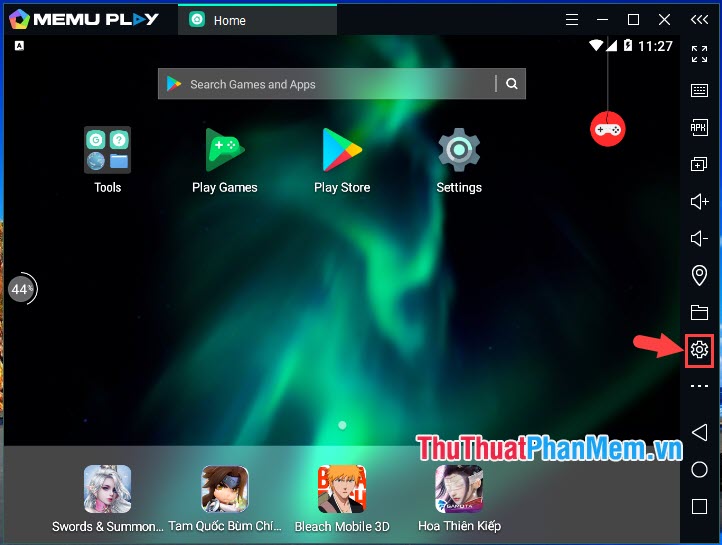
Step 2: Choose Engine (1) => Customize (2) . You then set the CPU multiplier (3) and the RAM level (4) and press OK (5) to save it.
Note: You should set the CPU and RAM multiplier at 50% of system performance. For example, if your CPU has 4 physical cores and 4GB of RAM, then you should set the CPU to 2 and the RAM for MEmu is 2GB.
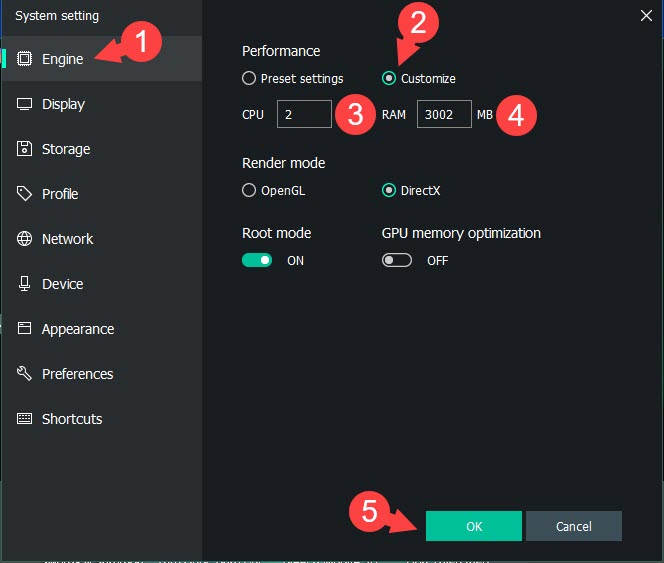
Step 3: Click Restart Now to restart the application and your changes will be set.
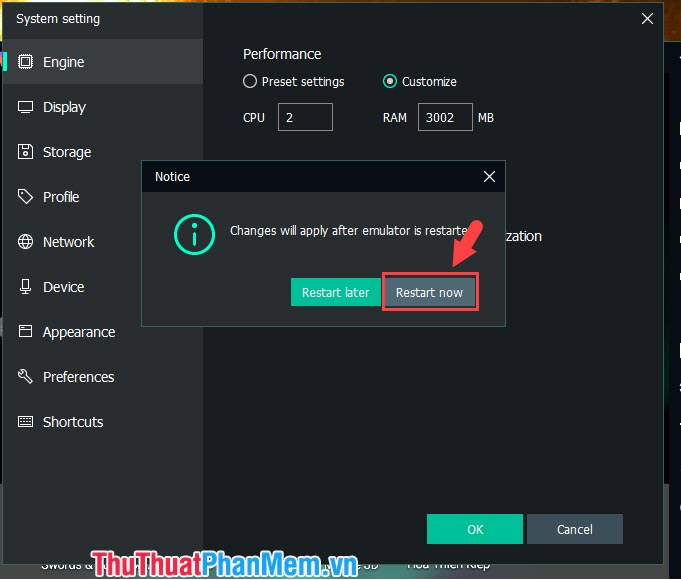
4. Change the language into Vietnamese in MEmu
Step 1: To change the language into Vietnamese for MEmu, click Settings on the main screen.
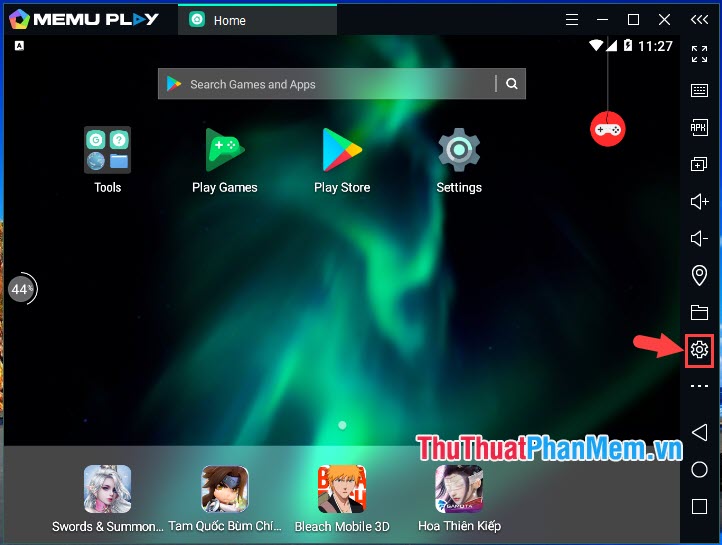
Step 2: Click on Preferences (1) => select Language (2) => Vietnamese (3) => OK (4) .
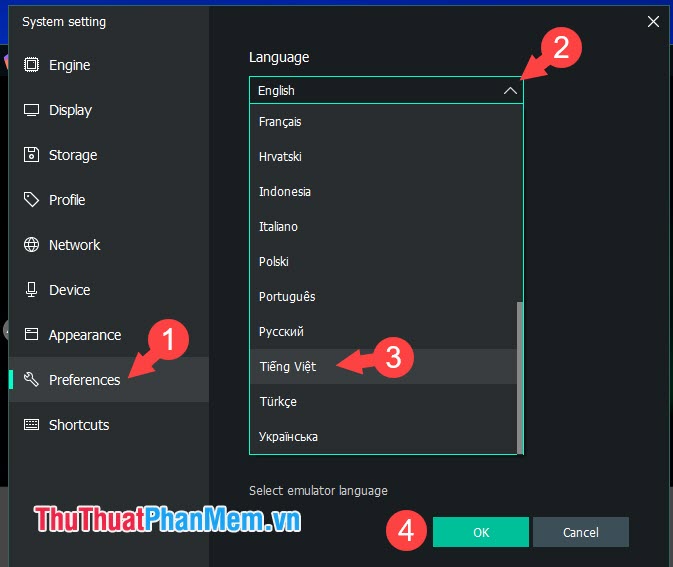
Step 3: Click Restart now to restart the application and change the language into Vietnamese.

5. Log in to Google Play and download the application
Step 1: Click the Play Store app on the main MEmu screen.

Step 2: Click on Sign In .
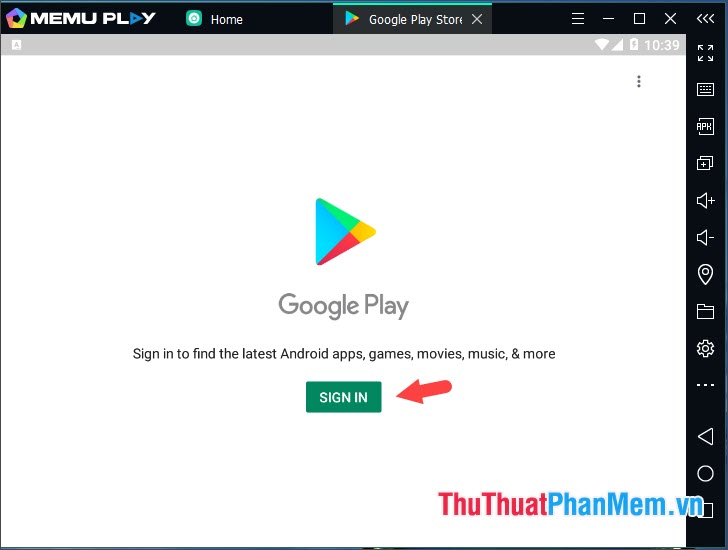
Step 3: Next, you log in your Google account and click Next to continue.
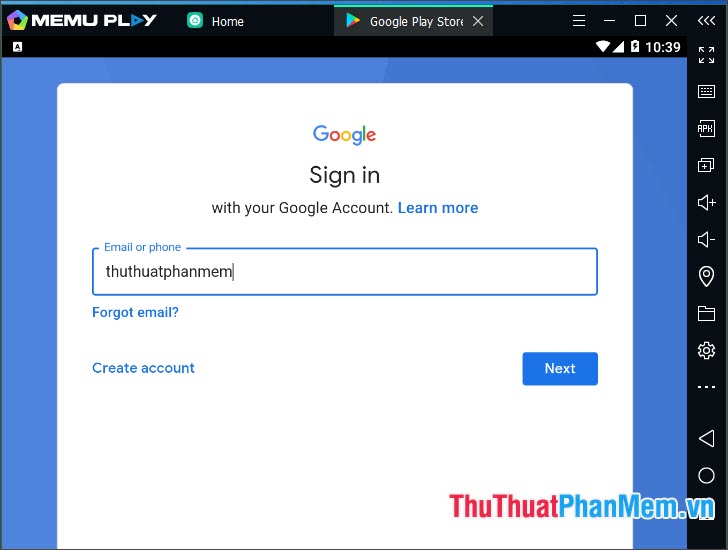
Step 4 : Click on Agree to agree to the terms of Google.

After successful login, you can use Google Play to download the app.
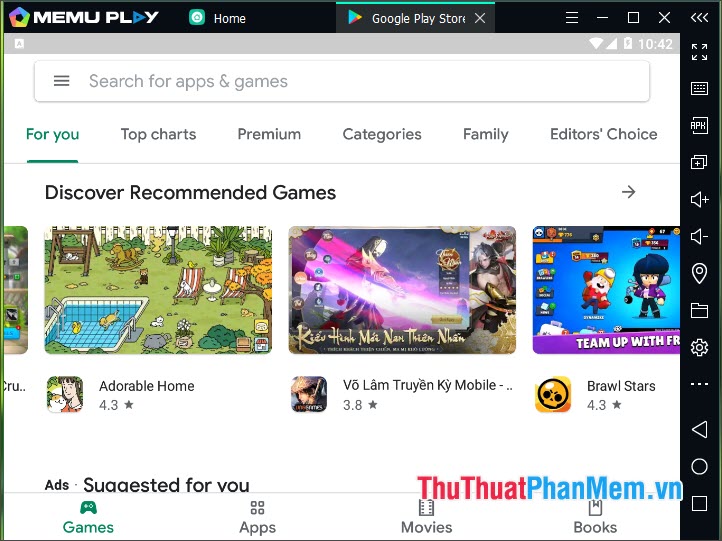
Step 5: To install the app, you just need to find the app to install and click Install .
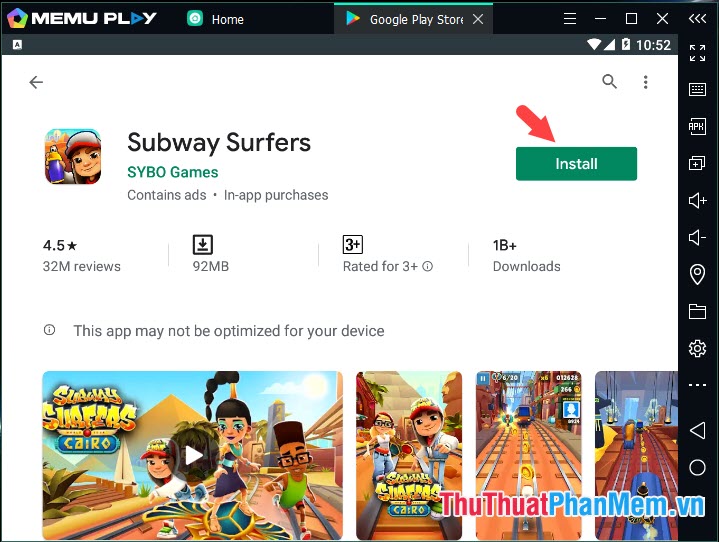
Next, click Accept to authorize the application.
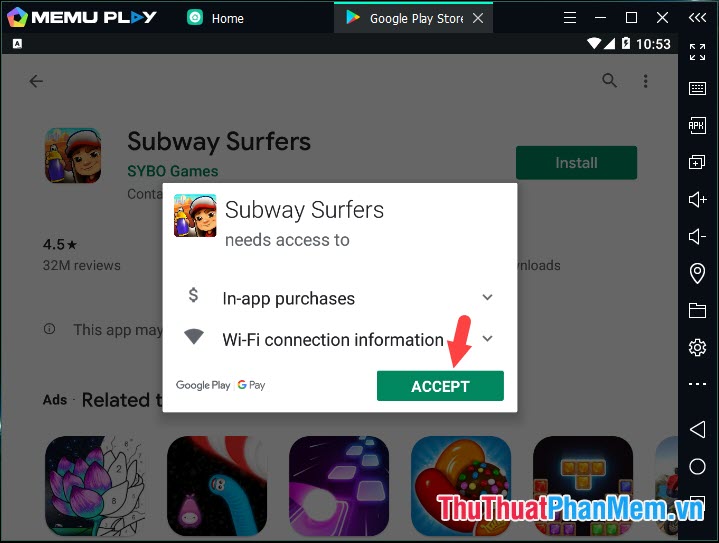
Step 6: After the installation is complete, click Open to open the application.
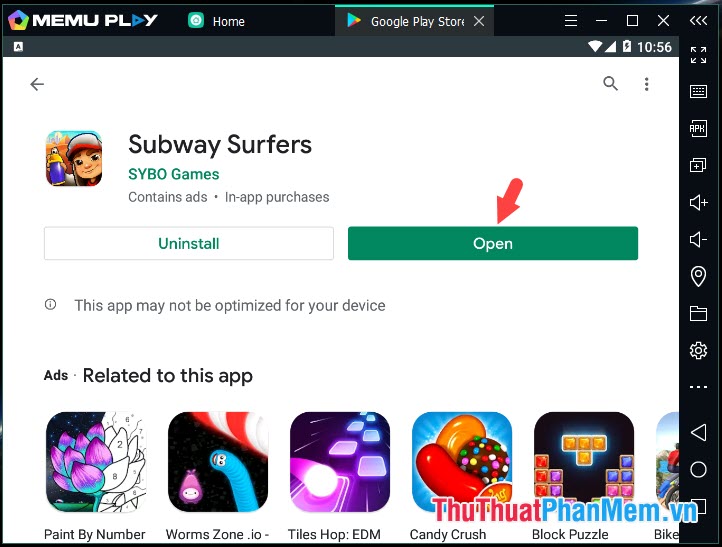
And the application after opening and running normally as shown below is successful.
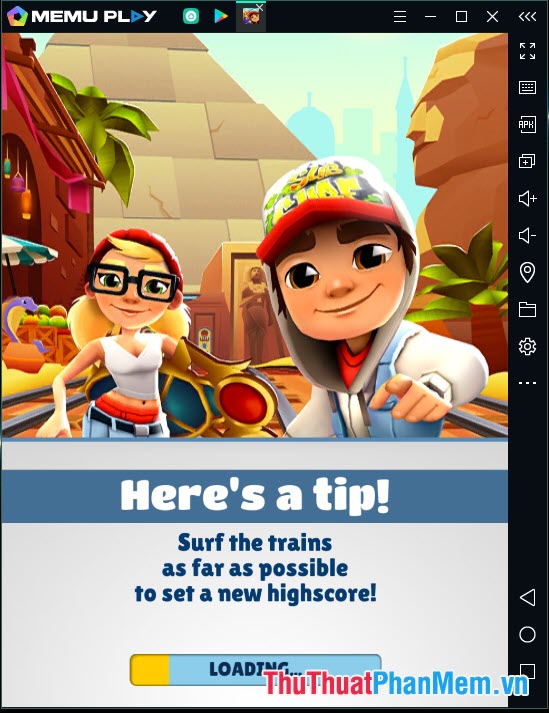
6. Configure virtual keys to play the game
Step 1: Open the game you need to configure the key and click on the Key mapping icon as shown below.
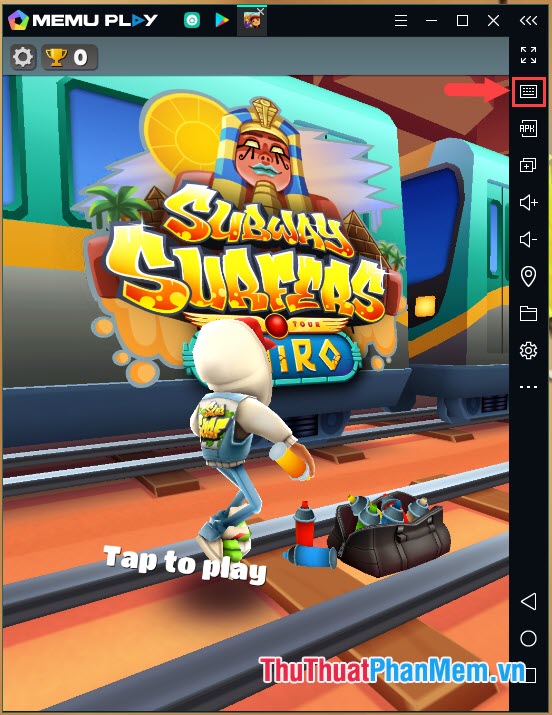
Step 2: Choose the type of virtual key to configure. In the game Subway Surfers, we just need to configure the scroll key by clicking on the Joystick icon (1) and moving that icon to the corner of the screen (2) . Then click Save (3) to save. To move in the direction of up, down, left and right, we only need to press the key in the direction of W, S, A, D. If you want to change to arrow keys, click on each button in Joytick (2) and change to arrow keys.
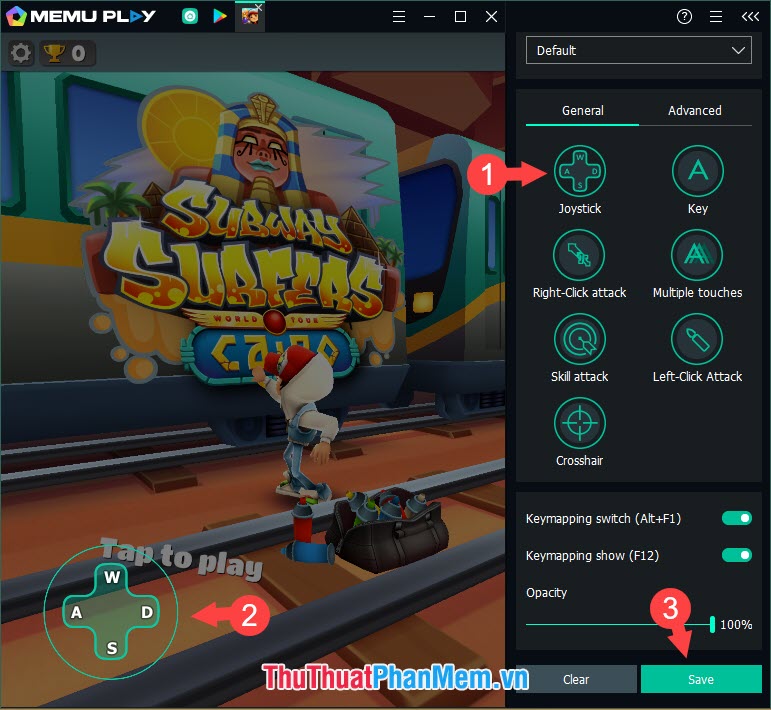
With the sharing of MEmu software in the article, TipsMake.com hope readers have interesting entertainment moments with MEmu. Good luck!
You should read it
- MEmu software - Add options to play Android games on your computer
- How to fix common errors on MEmu . emulator
- Instructions for installing Android 4.4 KitKat on your computer
- How to open multiple MEmu Play emulators at the same time
- 10 best Android emulator software for Windows
- How to install Android on a Windows computer without software emulation
 Top 5 best Mindmap software
Top 5 best Mindmap software How to use VPN Gate to fake IP, hide IP, surf the web without blocking
How to use VPN Gate to fake IP, hide IP, surf the web without blocking How to install Microsoft's new Microsoft Edge Chromium browser
How to install Microsoft's new Microsoft Edge Chromium browser List of the latest VLC channel, watch TV on your computer with VLC software
List of the latest VLC channel, watch TV on your computer with VLC software How to secure files in OneDrive with Personal Vault
How to secure files in OneDrive with Personal Vault Software to open hidden files in USB, computer
Software to open hidden files in USB, computer