Steps to Connect a Mouse and Keyboard to Xbox
Here's what you need to know if you intend to use a mouse and keyboard with Xbox
Connect a mouse or keyboard to Xbox
First, it should be noted that the mouse and keyboard connection only applies to the Xbox One series (including One X and One S) and newer generation Xbox Series X/S systems.
The simplest way to connect a mouse or keyboard to an Xbox system is to use a wired connection via a wired USB port. You can plug a mouse or keyboard into the USB ports on the front or back of the device as you normally would with a PC.
Wireless keyboards and mice can also be connected in the above way, as long as they use the corresponding wireless USB dongle. Currently, no Xbox model can connect directly to a Bluetooth keyboard or mouse that does not come with a compatible dongle. (The same goes for wireless headphones.)

Once you've connected the mouse, you can configure aspects related to the experience such as speed, pointer sensitivity, and button swapping by clicking the Xbox guide button and navigating to Profiles & system > Settings > Devices & connections .
Some sets of peripherals use a combined dongle for both the mouse and the keyboard. Many cases report that this two-in-one dongle works poorly on Xbox. This is something you need to keep in mind when choosing to buy a device. In addition, you should also consider using a wired USB connection if you experience these types of problems.
What types of games support mouse and keyboard on Xbox
Microsoft does not provide a specific list of games that support mouse and keyboard control. In addition, the online store does not specify this information. So the only way to know for sure is to try it yourself (or search the internet for information about the game first).
In fact, there are quite a few Xbox games that support mouse and keyboard, including first-person shooters like Call of Duty: Modern Warfare (and Warzone), Gears 5, Metro Exodus, and Warframe. Many other popular games are also supported including Sea of Thieves, Fortnite, The Sims 4, Minecraft and Microsoft Flight Simulator.
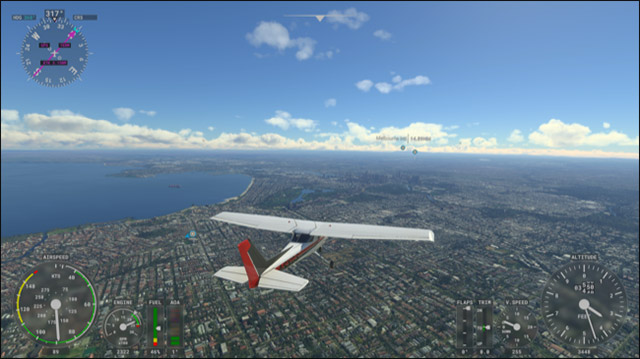
You can also refer to this unofficial Pure Xbox listing to see which titles support mouse and keyboard.
Keyboard navigation and input
The keyboard is most useful for typing, and this is also one of the main reasons to connect the keyboard to the Xbox. You can use a physical keyboard to enter text in any virtual keyboard interactive area on Xbox.
You can also use the arrow keys to navigate the dashboard as if you were using an Xbox controller. (Unfortunately, there's no cursor support for more flexible UI navigation.)
There are also some handy keyboard shortcuts that you can use to navigate faster. These shortcuts are close to Windows's, such as:
- Tab / Shift + Tab : Move to the next/previous element
- Windows : Open Xbox guide
- Esc / Windows + Backspace : Back
- Spacebar / Enter : Select
- Y : Search
- Windows + M : Open menu
- Windows + V : Change view
- Windows + X : Power menu or extended notifications
- Windows + I : Open Xbox settings
Hope you have a good experience with your system!
You should read it
- How to use headphones on Xbox One
- How to connect the Xbox One controller to the Raspberry Pi
- How to Connect Xbox Wireless Controller to Android Phone
- How to Connect Xbox 360 Wired Controller to PC Windows 8
- How to Connect an Xbox 360 Game Controller
- Instructions for connecting PS5 and Xbox Series X controllers to smartphones
 Asphalt 9: Legends is now available to download for free on Xbox and Windows
Asphalt 9: Legends is now available to download for free on Xbox and Windows How to set up DualSense controller microphone auto-mute on PS5
How to set up DualSense controller microphone auto-mute on PS5 How to set offline status on PS5
How to set offline status on PS5 How to use the Share Play feature on Sony PS4 and PS5
How to use the Share Play feature on Sony PS4 and PS5 Configuration to play Back 4 Blood on PC
Configuration to play Back 4 Blood on PC Top 20 best PS3 games
Top 20 best PS3 games