How to Connect Xbox One to the Internet
Wired connection

Prepare the Ethernet cable. You need an Ethernet cable to connect your Xbox One to an Internet source. Consider the length of the cable and the distance between the console and the Internet source: you don't want to be without a cable!
Xbox may come with a cable, otherwise you'll have to buy one. Currently, Xbox One no longer has a cable available.

Connect the Ethernet cable to the LAN port. In the lower right corner, behind the Xbox One is the console's LAN port. This is where you will connect the Ethernet cable.
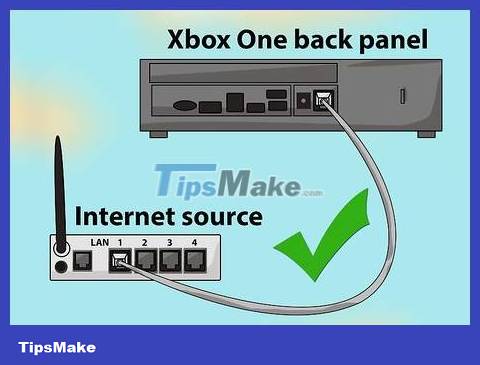
Connect the Ethernet cable to the Internet source. The other end of the Ethernet cable needs to be plugged directly into the Internet source. Note: the Internet source can be the router or the modem itself.
You may also want to connect to an Ethernet wall outlet.

Turn on the game console. Once you've established your wired connection, you can start opening your Xbox One. The initial boot process will give you access to the Internet.
You can open the game console by pressing the Home button on the Xbox One controller. Xbox One adds voice recognition that allows you to start the device with just 'Xbox On'. Xbox One Kinect can also recognize you through biometric scanning by recognizing the user's face and automatically logging in.
Wireless Connectivity

Wi-Fi access. Just like Xbox 360 Slim, Xbox One has easy, instant wireless Internet access! With built-in Wi-Fi standard 802.11n Wi-Fi Direct, Xbox One can automatically connect to the router.

Turn on the game console. The first time it is turned on, the device will not automatically connect to the Internet because the system has not remembered the router's username and password.
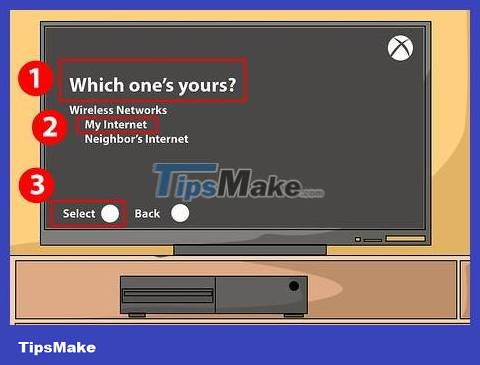
Select signal. On the Network menu, Xbox One will display all Wi-Fi hotspots within the device's signal range. After Xbox One detects your router on the Network menu, select to connect to the Internet. Depending on your router's security settings, you may need to enter your router password first. Xbox One will remember and automatically use this Wi-Fi setting next time.
If you plug an Ethernet cable into the console, the device will automatically enter 'wired' Internet connection mode. If you want to keep the wireless connection intact, simply unplug the Ethernet cable from the device.
You need to adjust the wireless mode configuration settings if the device cannot connect to the Internet via Wi-Fi. If in doubt, you can set everything to automatic or factory settings.
You should read it
- How to connect the Xbox One controller to the Raspberry Pi
- How to use headphones on Xbox One
- How to Connect Xbox Wireless Controller to Android Phone
- How to Connect an Xbox 360 Game Controller
- How to Connect Xbox 360 Wired Controller to PC Windows 8
- Microsoft works with Discord, connecting gamers to Xbox Live and Discord
 How to Connect a Wii Remote
How to Connect a Wii Remote How to Connect Sony PS4 to Phones and Mobile Devices
How to Connect Sony PS4 to Phones and Mobile Devices How to Connect PlayStation 4 to Speakers
How to Connect PlayStation 4 to Speakers How to Connect to the Internet for a Nintendo Wii
How to Connect to the Internet for a Nintendo Wii How to Earn More Money and LP in The Sims FreePlay
How to Earn More Money and LP in The Sims FreePlay How to Earn Gems in Clash of Clans
How to Earn Gems in Clash of Clans