Stamp video with Video Watermark Pro software
The videos that you create, you want it to have your own mark, the video stamp is necessary work. Video Watermark Pro software will help you to stamp videos with text, images or shapes.
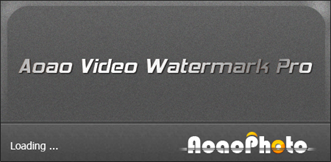 Stamp video with Video Watermark Pro software Picture 1
Stamp video with Video Watermark Pro software Picture 1
You can follow the article below to know how to use Video Watermark Pro to stamp videos.
Step 1: Download and install Video Watermark Pro on your computer.
Step 2: Open the Video Watermark Pro program interface . On the main interface, select Add Video to select the video to add.
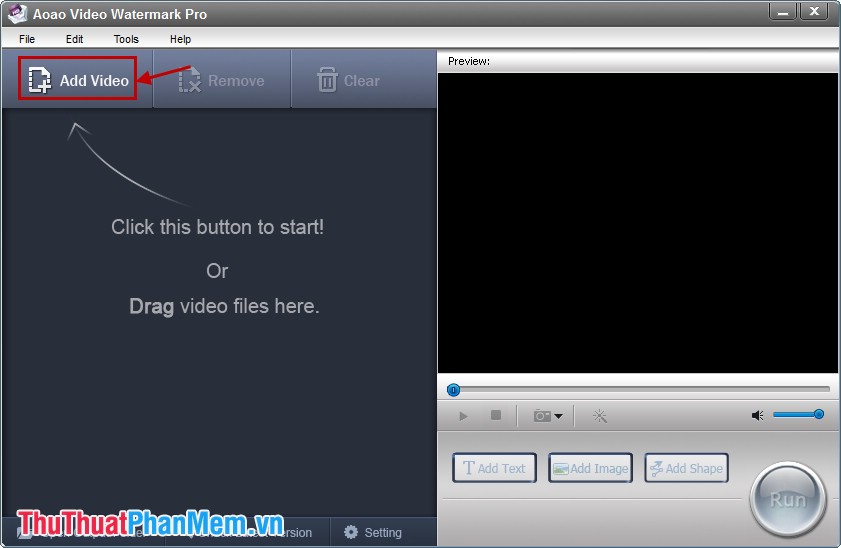 Stamp video with Video Watermark Pro software Picture 2
Stamp video with Video Watermark Pro software Picture 2
Open dialog box opens, select the video you need to seal and click Open .
 Stamp video with Video Watermark Pro software Picture 3
Stamp video with Video Watermark Pro software Picture 3
Step 3: You choose how to stamp videos:
Add Text: add text to the video.
Add Image: add images to the video.
Add Shape: add shapes to video.
For example, select Add Text .
 Stamp video with Video Watermark Pro software Picture 4
Stamp video with Video Watermark Pro software Picture 4
Step 4: In Text Watermark you enter the text to insert, select Font to edit the text.
 Stamp video with Video Watermark Pro software Picture 5
Stamp video with Video Watermark Pro software Picture 5
You change the font, font style, font size, font color, shadow . as you like.
 Stamp video with Video Watermark Pro software Picture 6
Stamp video with Video Watermark Pro software Picture 6
Step 5: You choose the location for the text to insert and click Add .
 Stamp video with Video Watermark Pro software Picture 7
Stamp video with Video Watermark Pro software Picture 7
Step 6: You can select the text on the video and move to the position you want. After editing is complete you select OK .
 Stamp video with Video Watermark Pro software Picture 8
Stamp video with Video Watermark Pro software Picture 8
Step 7: Click Run .
 Stamp video with Video Watermark Pro software Picture 9
Stamp video with Video Watermark Pro software Picture 9
Step 8: Output Process window appears, select the Browse icon as shown below to select the folder to save the file and click Run .
 Stamp video with Video Watermark Pro software Picture 10
Stamp video with Video Watermark Pro software Picture 10
The following results:
 Stamp video with Video Watermark Pro software Picture 11
Stamp video with Video Watermark Pro software Picture 11
With a simple to use, the software helps you quickly stamp your videos. You can choose Add Image or Add Shape to stamp with images or self-created cubes into the video. Good luck!
You should read it
- Instructions on how to stamp videos on extremely simple Video Watermark software
- Top 5 Watermark software - Stamp the best series
- 5 best free online video watermark removal tools
- Instructions to stamp photos, add watermark to images on Android phones
- How to stamp video copyright by inserting the Logo
- How to stamp copyright PDF files
- Stamp, insert logo into video by Vidlogo
- How to delete Watermark, simple stamp removal with Paint
- How to insert Logo into Video by Proshow Producer software
- Top 5 best video cutter software
- Top 5 best software to increase video quality 2020
- How to insert Logo into Video by Camtasia Studio software
May be interested

Shortcuts in KMPlayer

Edit music file information with TagScanner

Instructions to create Wedding Video Album Album with Wedding Album Maker Gold

Guide to Convert Video to MP4 by Total Video Converter

Instructions for recording using the Sound Recorder software are available on Windows 7

Guide to filming screen with CamStudio






 Top 5 Watermark software - Stamp the best series
Top 5 Watermark software - Stamp the best series Instructions on how to stamp videos on extremely simple Video Watermark software
Instructions on how to stamp videos on extremely simple Video Watermark software Instructions to stamp photos, add watermark to images on Android phones
Instructions to stamp photos, add watermark to images on Android phones How to stamp copyright PDF files
How to stamp copyright PDF files How to delete Watermark, simple stamp removal with Paint
How to delete Watermark, simple stamp removal with Paint 5 best free online video watermark removal tools
5 best free online video watermark removal tools