Instructions to stamp photos, add watermark to images on Android phones
To take a perfect picture is difficult, so when you get it, you'll want to make sure that no one else can "steal" that result. One way to help protect your personal image is to add a watermark or a photo stamp.
If you take a photo with your Android phone, you can immediately add watermark to the image with a third-party application. Here are some Android photo stamp applications that you can use.
- Movement turns static image into animation, have you tried it?
- These framed art apps for phones
Add Watermark Free
Download Add watermark Free
Add Watermark Free is a free Android application. It not only helps you add watermark to images but also allows you to edit images before exporting. You can create watermark with multiple fonts, many colors and effects. Don't forget to use the sticker collection to make watermark.

Open the app, select the plus icon at the top right to add an image. When the window appears, you can download images, take new photos or process multiple images at once (batch mode). Under these three options, there will be an option to open the final processed image, which will help you edit the image for the last time.
After the image is uploaded, you will see the sample watermark in the lower left corner of the image. Click the watermark to open the edit, where you can make your watermark design.
For example, you can use text or images to make watermarks, change colors, fonts, borders, shadows, . To save your changes, select the V-shaped icon at the bottom of the page to return. re original image has watermark inserted.
Here you will see three sliders below: a lightness adjustment bar, a position adjustment bar, and a watermark adjustment bar.

To add an image or a sticker to make a watermark, select the wheel icon at the bottom left. Select the pencil icon to add recent images or labels.
Salt
Download Salt
Salt is also an application that helps you add watermark to images, but it works more simply. Salt doesn't have many options for editing watermark. If you want a simple application, you can try Salt.
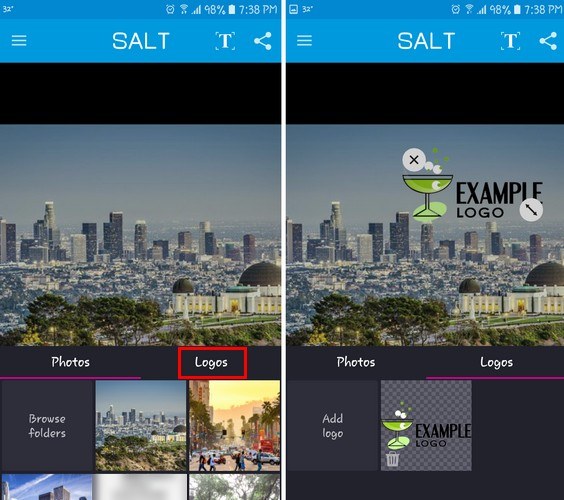
When you open the application, you will see two options at the bottom of the page: Photos and Logos . Tap Photos to select the image you want to add watermark. If you don't see the image you need, click Browse Folders to see all the files.
To add a specific text as a watermark, click on the "T" in the upper right. Double-click the text to open a new window, where you can write the text you want. Select the Check mark to save the changes.
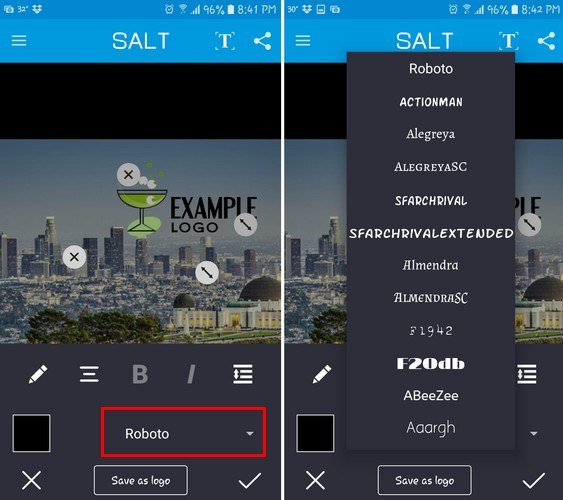
The application also provides options for bold, italic or font for text. To change the font, select the drop down menu. Alternatively, you can select the icon in the upper right to share photos with friends.
As you can see, adding watermark on Android device is not as difficult as you think. All you need is a third-party application.
Please read more:
- Video Tutorial for taking photos, editing photos with Prisma Android
- 10 easy video editing applications on Android
- 15 best photo editing apps for Android
- Top 20 best audio editing apps for Android
- How to edit a video using the VivaVideo application on your phone
 Take selfie photos in a better night with Selfie Flash application
Take selfie photos in a better night with Selfie Flash application Beautiful photography tips on Samsung Galaxy A8
Beautiful photography tips on Samsung Galaxy A8 How to recover deleted photos on Android device?
How to recover deleted photos on Android device? Guide to creating Gif images on Android
Guide to creating Gif images on Android The best Raw photography app for Android
The best Raw photography app for Android The best 5 apps to delete photos on Android
The best 5 apps to delete photos on Android