Split screen uses 2 applications on Galaxy S8 / S8 Plus
The Galaxy S8 / S8 Plus duo launched to users not only impresses with the unique screen interface, but also because of the new features and upgrade features for the system. One of the features is to split the device screen to be able to use 2 applications at the same time. For example, you can surf the web, read new news, online Facebook and listen to music online, etc. This helps users more easily observe new notifications on the application. So how to split the screen to use 2 applications on Galaxy S8 / S8 Plus?
Step 1:
First of all in an application window you are opening on the device, we press the virtual navigation key to the left of the virtual Home button to open the multitasking window. Then click on the window icon as shown below.
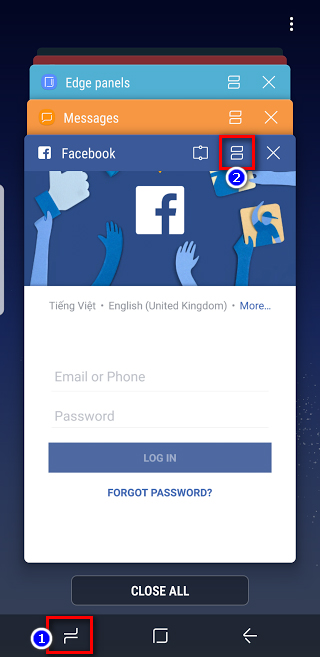
Step 2:
Soon the window will split the current application screen open at the top. Below is the multitasking interface. Here, the user will click the More Apps button to return to the main screen to open the second application.
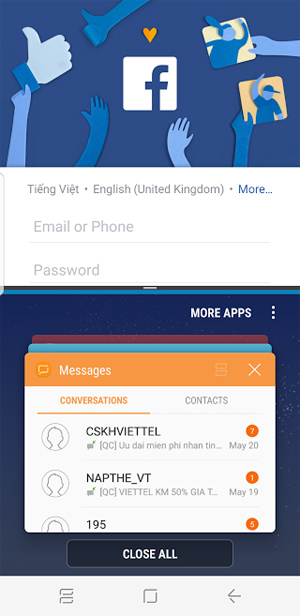
Step 3:
You can use any application, such as opening Internet browsers on your device to access websites as usual.
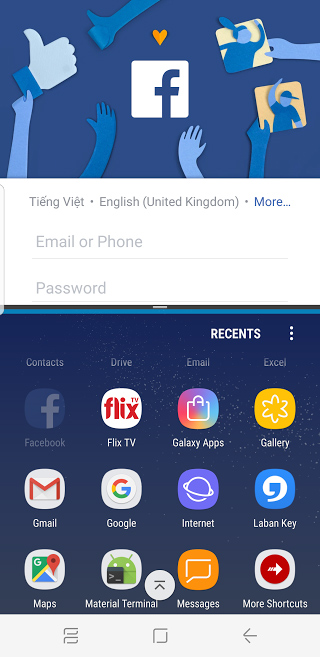
An interesting feature on that Galaxy S8 / S8 Plus ?! Two applications screen when used will operate stably, no slow or lag occurs, convenient for checking notifications or performing other operations. Please try to split the screen on Galaxy S8 / S8 Plus.
I wish you all success!
 Ignore the 'wait' phase, here is how to upgrade Nexus to Android Nougat right away
Ignore the 'wait' phase, here is how to upgrade Nexus to Android Nougat right away How to set up fingerprints on Samsung Galaxy Note 7
How to set up fingerprints on Samsung Galaxy Note 7 Instructions for controlling Android devices via computer
Instructions for controlling Android devices via computer Instructions on how to enable Night Mode on Android Nougat
Instructions on how to enable Night Mode on Android Nougat Samsung recalled Galaxy Note 7 and this is all you should know
Samsung recalled Galaxy Note 7 and this is all you should know Things to know about Samsung Galaxy Note 7 microSD memory card
Things to know about Samsung Galaxy Note 7 microSD memory card