Suggestions for great Android split screen applications
Hello guys! TipsMake today will share with you Android split screen applications. These software are extremely useful, allowing you to experience 2 interfaces at the same time on your device.
When using a smartphone, there are probably many times when you open many applications at the same time. But the annoying point here is that the interface only displays one application. If you want to use it in parallel, you usually have to leave an application running in the background, after entering this application, click on another application. But now there is no need to be so cumbersome anymore, because the Android split screen application will help you experience two applications at the same time according to your needs.
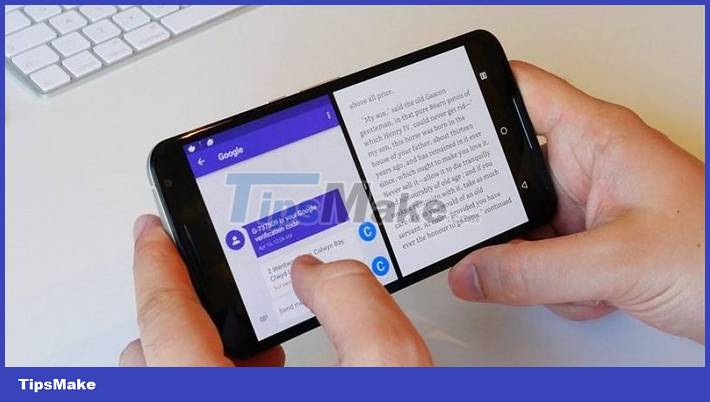
Pocket some great Android split-screen apps
In fact, there is no need to rely on a split-screen gaming application. Because on most Android devices today, there is a split screen feature available. Therefore, the admin will reveal the split screen options on Android and the applications for those who need them.
Instructions on how to split the Android screen in half are extremely simple
Note: Basically, Android's split screen method is not too much different. But depending on each specific line, the interface and step names may be different. Admin will guide with Samsung S10 5G phone. If your steps don't work, look for a specific method for the device you're using. Or use the 3rd party applications I introduce below.
- Step 1 : First, open both applications you want to view in parallel.
- Step 2 : Click on the Multitasking icon in the lower right corner of the screen > Continue to hold down one of the 2 thumbnail icons of the application (as shown).
- Step 3 : When the menu appears, click Open in split screen view .

After that, the screen will be divided in half and display 2 applications at the same time. If you want to adjust the size, just press and hold on the 3 dots in the middle. Drag upwards or downwards. If you want to turn off split screen, press and hold the 3 dots and drag it all the way up or down.
Learn about split-screen apps
Not only does it have the default split screen feature, you can also install and use split screen apps on Android.
1/ Split screen application
This is an application used by many Android users when they want to split the screen in half. Of course, the main task of this application is to help users run two applications at the same time without having to exit and exit. The advantage of the Split Screen application is its simple, easy-to-use interface. You can also create split-screen shortcuts.
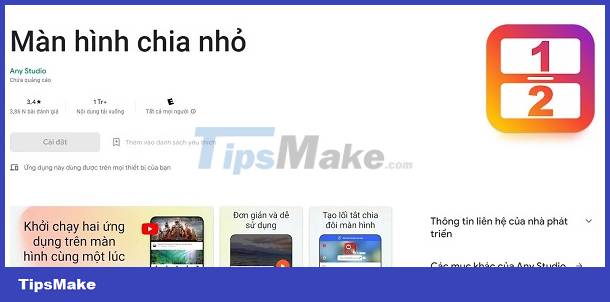
2/ Split Screen – Dual Window
The Split Screen – Dual Window application is also a bright recommendation to help you split the screen on Android in one fell swoop. For more convenience, you can add a floating button on the screen and can change the color of this floating button as you like. In particular, you do not need to be connected to the network to use it after downloading this application.

3/ Split Screen Shortcut
Split Screen Shortcut is also an option if you want to install a split screen application. This application helps increase experience productivity when you can quickly open multiple windows at the same time on your device. Not to mention, through keyboard shortcuts, you can quickly open split screen.

TipsMake has finished sharing Android split-screen apps. Hope you will find the app you like.
 iPhone lost keyboard and the fix is extremely simple
iPhone lost keyboard and the fix is extremely simple Xiaomi lost fingerprint settings and quick and easy fix instructions
Xiaomi lost fingerprint settings and quick and easy fix instructions Is it possible to create a 2nd space on iPhone? – Answer thoroughly
Is it possible to create a 2nd space on iPhone? – Answer thoroughly Instructions for creating a second space on Android quickly and conveniently
Instructions for creating a second space on Android quickly and conveniently How to fix iPhone with blue frame 99% effective
How to fix iPhone with blue frame 99% effective Pocket How to change text color on iPhone Lock Screen Extremely Simple
Pocket How to change text color on iPhone Lock Screen Extremely Simple