Some shortcuts need to be remembered in Windows 10 Technical Preview
If you've just successfully installed Windows 10 and want to experience everything on this new version of Windows, you'll want to learn through the newly integrated keyboard shortcuts. Here are some pretty interesting shortcuts that you should remember.
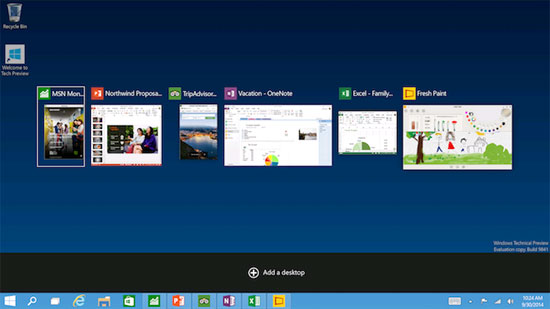
- Snap windows: WIN + LEFT or RIGHT ( can be used with ON and BELOW )
- See recent applications: ALT + TAB ( not new ), but if you long press it will display the Task view window
- Task View: WIN + TAB
- Create new virtual Desktop: WIN + CTRL + D
- Close Dekstop current virtual: WIN + CTRL + F4
- Switch between virtual Desktops: WIN + CTRL + LEFT or RIGHT
Good luck.
5 ★ | 1 Vote
You should read it
- How to install Windows 10 Technical Preview
- Please read the Windows 10 Technical Preview download
- Some good tips for Windows 10 Technical Preview (Part 2)
- Latest Windows 11 keyboard shortcuts list
- Installing Windows 10 Technical Preview on a virtual machine is available in Windows
- Summary of new keyboard shortcuts on Windows 11 to help you work faster
 Hack Wi-Fi passwords from LED bulbs
Hack Wi-Fi passwords from LED bulbs Why are WiFi waves often weak in rooms in the corner?
Why are WiFi waves often weak in rooms in the corner? Messaging tips without installing Facebook Messenger
Messaging tips without installing Facebook Messenger How to test iPhone 6/6 Plus using MLC or TLC memory
How to test iPhone 6/6 Plus using MLC or TLC memory Tips for speeding up Samsung Galaxy crickets
Tips for speeding up Samsung Galaxy crickets How to share your iPhone location on iOS 8
How to share your iPhone location on iOS 8