Fix Aw Snap errors on Google Chrome in 4 ways
Aw, Snap is one of the common errors when accessing the Web with Chrome browser. This error occurs mainly because Chrome cannot access a website and users usually just need to Refresh again. However, if F5 is continuous, it is still not possible, then you can refer to the instructions below of TipsMake.com.
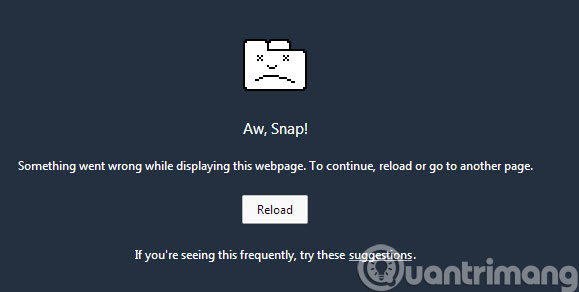
Method 1: Change the font
Step 1 : Open Chrome browser, click 3 dash icon and select Settings
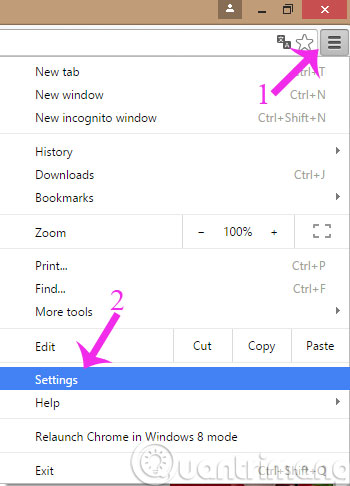
Step 2 : In the Settings interface, click on the link Show advanced settings .
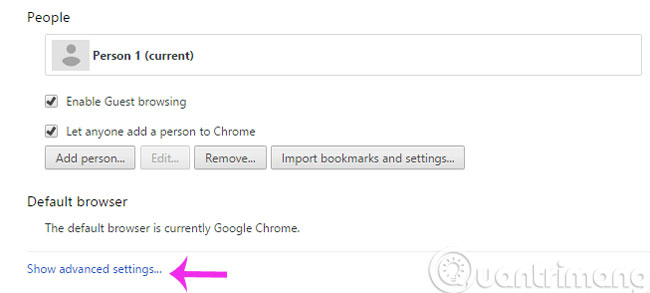
Step 3 : Find the Web content section and click Customize fonts . button
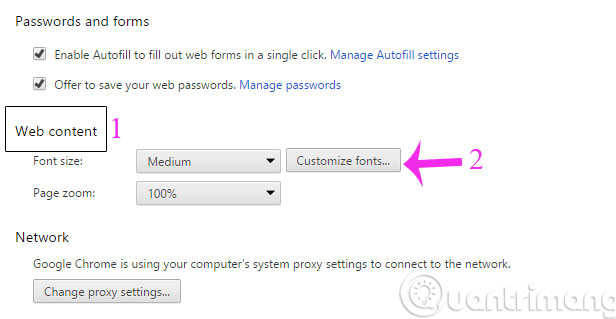
Step 4 : When the Fonts and encoding dialog box opens, select Unicode (UTF-8) in the Encoding section and click Done.

Method 2: Access on incognito window

You open an incognito window ( Ctrl + Shift + N ) and then try to visit the website that crashed. If access is normal, it is very likely that a certain extension of your extension is faulty and needs to be removed.
Method 3: Create a new profile
The main cause of Aw Snap error may be due to the user's Profile error during use. Therefore, the best way you should create a new Profile. First open the Run dialog box
- Windows XP :% USERPROFILE% Local SettingsApplication DataGoogleChromeUser Data
- Windows Vista / Windows 7 / Windows 8 :% LOCALAPPDATA% GoogleChromeUser Data
Soon, the User Data window will appear, you find the file named Default and rename it to Backup Default .
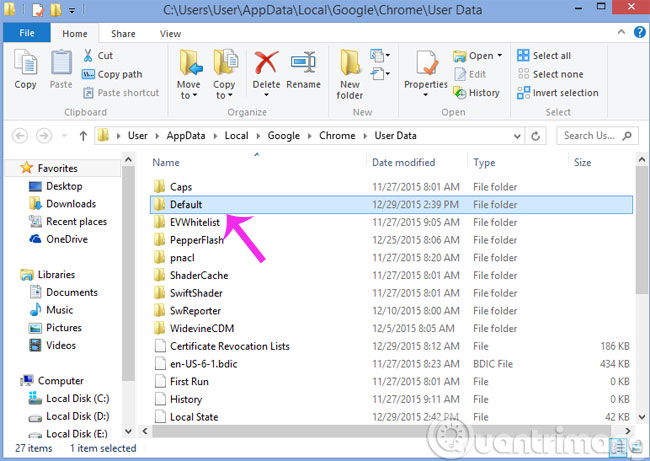
Then restart your Chrome browser. At this point, another new Default folder will automatically be created.
Method 4: Turn off unnecessary utilities

Visit chrome: // extensions and select the Extensions menu. After that, you can turn off or uninstall utilities that are not really useful.
Method 5: Review whether to install conflicting software
Some software may cause conflicts with Chrome recommended by Google such as Venturi Firewall, WinMount, PPLive, NVIDIA network access manager, NVIDIA NTune, IS3 Anti Spyware, SpeedBit Video Accelerator, Folder Guide.
In addition, you can scan your computer for viruses with popular software like Avira Free Antivirus 2016 , AVG AntiVirus Free 2016 , CMC AntiVirus .
- How does Google Chrome run faster?
- How to remove istartsurf.com from Google Chrome
- 4 steps to change the default Download folder on Google Chrome
Hope the article will be useful to you!
You should read it
- How to enable / disable the Aero Snap feature in Windows 10
- How to use Windows 11's Snap Layout on Windows 10
- How to Get Rid of Snap Do
- How to turn off Snap Layout in Windows 11
- Smart Snap - smart window split feature, self-remembering layout coming soon on Windows 11
- Instructions for using Snap feature on Windows 10 with shortcut
 Trick to disable moblie interface of the website on the phone
Trick to disable moblie interface of the website on the phone Instructions for updating Bchrome browsers in 3 ways
Instructions for updating Bchrome browsers in 3 ways Instructions for viewing saved passwords on Bchrome
Instructions for viewing saved passwords on Bchrome Instructions for using Bchrome as Vietnamese keyboard instead of Unikey
Instructions for using Bchrome as Vietnamese keyboard instead of Unikey Simple way to speed up Firefox browser
Simple way to speed up Firefox browser Trick to turn off notifications from Facebook on Chrome browser
Trick to turn off notifications from Facebook on Chrome browser