Should I use Photoshop or Lightroom?
When looking at photo editing software, it's hard to resist using Adobe's toolkit. Since its launch, Photoshop has always existed in the photography industry. Meanwhile, Lightroom is the right choice for hobbyists as well as professionals.
Photoshop and Lightroom are two very different tools that offer different features. The way you can use the tools on multiple devices also varies, and the time it takes to get used to each piece of software also varies.
This article will compare Photoshop and Lightroom to help you make the best decision.
Price
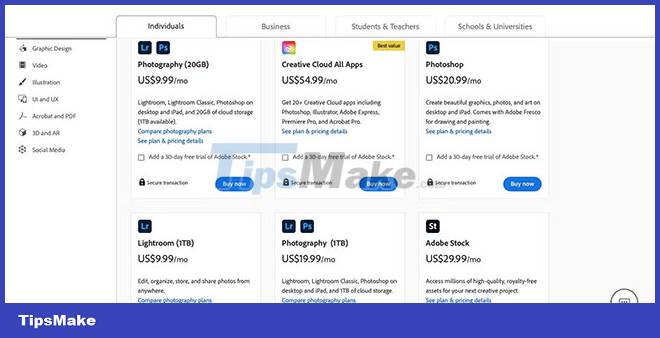
Adobe Lightroom and Photoshop are both part of the Photography Plan, one of many Creative Cloud subscriptions you can purchase. You can purchase the 20GB Photography Plan for $9.99/month; 1TB plan costs $19.99/month.
You can also download Photoshop and Lightroom as standalone apps. Photoshop costs $19.99/month, while the 1TB Lightroom plan is $9.99/month.
Unfortunately, you can't make a one-time purchase of these apps - that's a big downside. However, you can save a little money each year if you buy an annual subscription instead of a monthly one. However, note that you cannot cancel after 14 days.
Here's how to change your Adobe Creative Cloud subscription.
Basic image editing
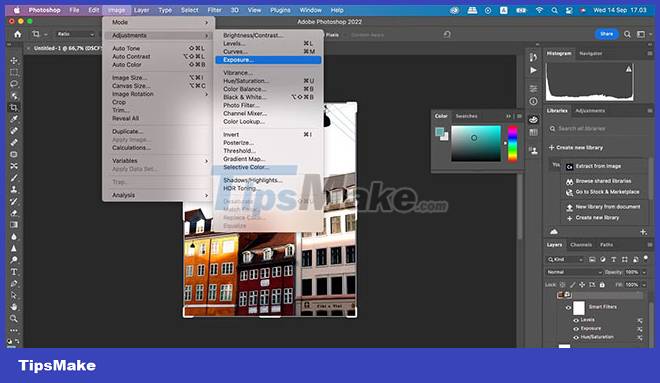
Lightroom and Photoshop both allow you to crop photos without much fuss. And while you can cut freely, you can also use both apps to resize to specific dimensions.
Using Photoshop, you can make some simple edits to your photos. For example, you can adjust hue and saturation by going to Image > Adjustments > Hue/Saturation . Furthermore, you can apply Auto Color - the same goes for tone and contrast.
Other useful basic adjustment tools you can use in Photoshop include:
- Exposure
- Brightness of color
- Adjust the light and dark areas
Lightroom also has some handy tools for basic image editing. You can easily adjust the brightness and contrast in your photos, and changing the white balance is also very simple. On top of that, you can add a camera profile to your images.
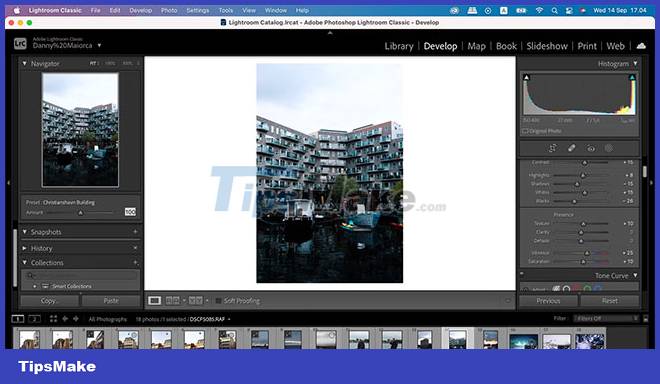
It can be said that Lightroom is easier to use for quick changes. Other things you can adjust in your photos include:
- Allows lens correction
- Eliminate chromatic aberration
- Editing based on individual colors
Advanced photo editing
Of course, sometimes you'll need a more in-depth photo editing tool. And if that's what you're looking for, Photoshop and Lightroom offer a host of features.
In Photoshop, you can use the Dodge tool to brighten specific parts of an image. Furthermore, you can freely remove parts of your image using the lasso feature. And if you want to change the color of your image, you can use a variety of lookups to find a specific style you're aiming for.
Lightroom should not be 'dumped' here either. In the app, you can adjust key metrics to change hue and saturation in specific parts of the image. Furthermore, you can use the application's masking tools to edit brightness, transparency, etc. in certain areas.
Lightroom and Photoshop both have tools that allow you to remove unwanted elements from your photos.
User interface
Lightroom and Photoshop both receive a lot of criticism for having complicated user interfaces. However, Adobe has put a lot of effort into making both apps simpler to navigate and more aesthetically pleasing.
In Photoshop, you'll find most of the tools you'll use when editing in the toolbar on the left-hand side. To find more, you can go to the bar at the top and expand the necessary drop-down menus. You'll see things like your photo layers and gallery on the right.
Meanwhile, Lightroom is a bit different. Most of the tools you will use appear on the right side of the application. On the left, you'll see presets you can use - along with the image you're editing in a smaller window. Other photos in your library will appear at the bottom of the screen, and you can hide this feature if you want.
Ability to export
You'll want to make sure that exporting your work is easy once you're done. When it comes to exporting photos, Lightroom and Photoshop are a bit different.
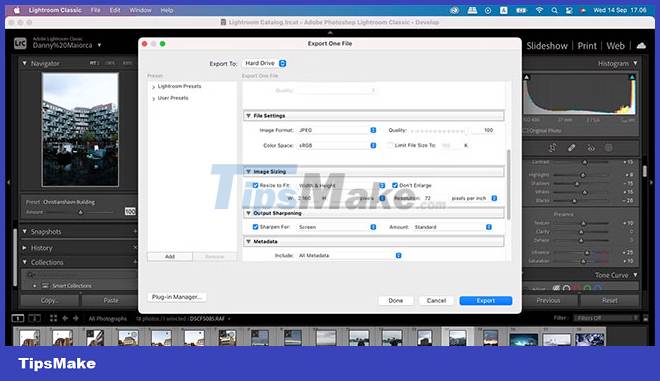
Lightroom allows you to adjust the file type and determine the quality you want for your exported images. Furthermore, you can make sure it's ready to print if that's what you want.
Photoshop doesn't have a lot of extensive photo export capabilities. You can choose between JPG, PNG and GIF - you can also change the width and height. However, many people prefer Lightroom's set of export options.
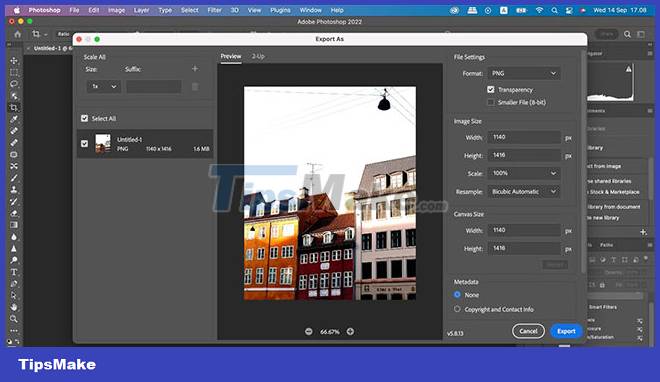
Use on multiple devices
Lightroom and Photoshop have significant differences in terms of the devices you can use them on. To use the full Photoshop application, you need a computer. Photoshop Express is a great mobile app for quick editing on the go, but it's not as extensible as the desktop version.
Where you can use Lightroom depends on the version you choose. Lightroom Classic is only available on computers, but you can use the Lightroom CC app on your smartphones and tablets (a desktop version is also available). In Lightroom CC, you can edit RAW files with most of the tools you would use on a computer.

Time to get used to the tool
When using a new photo-editing app, there's always a period of getting used to and learning in the early stages. But ideally, you'll get through this as quickly as possible.
Because Photoshop is so advanced, learning how to use the platform can take some time. Even simple things like layers can be a bit complicated if you've never used them.
Lightroom Classic can also be a difficult tool to learn, but it's actually quite simple. Most of its features are more streamlined, and you can always use Lightroom CC to get used to things in the early stages.
Editing things other than photos
While you'll probably use Lightroom and Photoshop primarily for photo editing, it's also helpful to know what else you can do. In Lightroom, you can also edit graphics - but your capabilities in this respect are quite limited.
Photoshop allows you to edit all types of media content. You can create video projects on the platform, along with graphics and drawings. To do all this, the application has a diverse set of tools for you to choose from.
Choosing Photoshop, Lightroom or both?
Lightroom and Photoshop both serve different purposes, but knowing how to use both is a smart idea. One option is not necessarily better than the other, and many photographers use both tools at one time or another.
By now, you should have a better understanding of when to use each platform. My advice is to buy a Photography Plan and download both tools to your computer to experience!
You should read it
- What is lightroom? What is Lightroom software used for? How is it different from Photoshop?
- Compare Saturation and Vibrance in Photoshop Lightroom
- A set of video tutorials on how to edit photos with Lightroom
- Instructions on how to improve and speed up Lightroom
- Photo editing software for Lightroom alternative
- Summary of shortcut Adobe Photoshop Lightroom
 How to use EasyShare in 5 easy steps
How to use EasyShare in 5 easy steps How to create background for photos on Xnapper application
How to create background for photos on Xnapper application How to create HDR photos in Photoshop with Camera RAW
How to create HDR photos in Photoshop with Camera RAW How to Create Custom Brushes in Photoshop
How to Create Custom Brushes in Photoshop How to use the Color Grading feature in Adobe Lightroom
How to use the Color Grading feature in Adobe Lightroom