10 Super Simple and Beautiful Lightroom Color Correction Formulas
Lightroom color correction formulas are the most sought after by young people today. Because the color system of Lightroom software is very diverse and at the same time produces beautiful, sharp and captivating photos. Refer to the free color 'variation' formulas and color groups to use Lightroom to create photos with millions of likes.
Beautiful and free Lightroom colors to use

Lightroom software is similar to other photo editing applications in providing many color groups for users. Likewise, Lightroom will bring many sharp, beautiful and 'surreal' photos for free and for a fee.
For those who have just used Lightroom, they will surely be confused with Lightroom colors and have difficulty adjusting colors. Because the application has a series of colors such as: orange tone, bright tone, supermarket tone, Hong Kong tone, red leaf tone, muse tone. The advantage of Lightroom is that you can use it in just a few seconds to have a beautiful photo without having to grind ink.

The reason why Lightroom allows users this privilege is because of the available Lightroom color correction formula . However, we will update this part below for you to know more details. Below, we will provide a list of color tones that are popular with young people for free use in Lightroom, including:
- Orange Tone: Bali Orange Tone, Blue Orange Tone, Cream Orange Tone
- Silver Tone: Blue Silver Tone, Selfie Sea Silver Tone, Blue Gray Silver Tone
- Bass Tone: Preset 1, Preset 2, Preset 3
- Supermarket Tone: Preset 1, Preset 2, Preset 3
- Hong Kong Tone: Hong Kong Selfie Tone, Hong Kong Night Street Tone, Hong Kong Sad Tone
- Red Leaf Tone: Orange Red Leaf Tone, Powder Red Leaf Tone, Bright Red Leaf Tone
- Muse Tone: Muse orange tone, Muse - yellow leaves, Muse - youth
Collection of the most popular beautiful Lightroom color correction formulas
With Lightroom, you can freely edit portraits and landscapes according to your theme and mood. This is all thanks to the Lightroom color correction formula set up by the creator to enhance the user experience.
To create a great photo, you also have to satisfy many different conditions. For example: Light, color, details in the photo or the background of the photo. From this information, you can customize the above parameters to create your own photo.
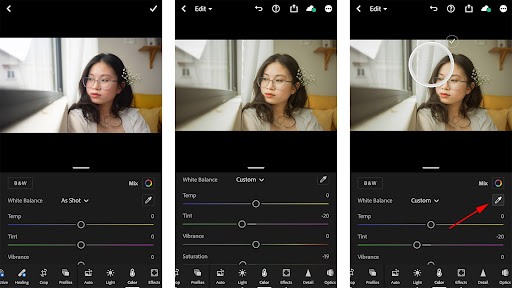
In reality, each user will tweak the parameters on the photo according to their preferences and desires. Therefore, applying the formula is simply to guide users to edit photos according to each photo setting.
You can adjust color parameters yourself through Lightroom software such as:
- Exposure: Adjust the brightness/darkness of the entire photo.
- Contrast: Image contrast
- Crop & Rotate: Crop the photo
- Straighten: Rotate the image as desired
- Rotate L & R: Rotate image 90 degrees left/90 degrees right.
- Flip H & V: Horizontal/Vertical Mirror Setting Mode
- Shadows: Adjust shadow areas
- Blacks: Tool to change dark areas
- Highlight: Change the brightness of the bright areas
- Temp: Change the color temperature of the image
- Tint: Adds blue/pink tones to the photo
- Saturation: Tool to increase or decrease color brightness
- Texture and Clarity: Adjust the sharpness of the image
- Grain, Size: Create grain and grain size on image
Etc.
Here are the 10 most beautiful Lightroom color correction formulas that everyone loves:
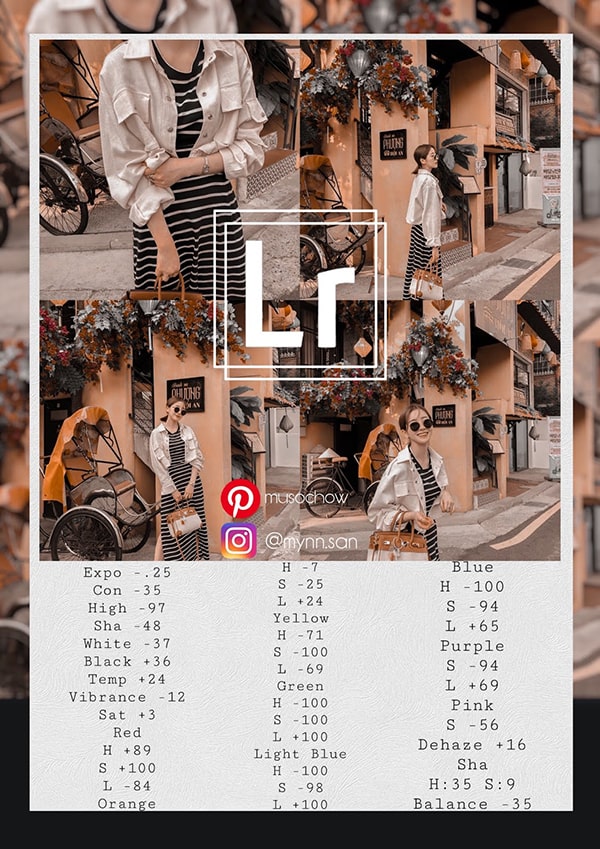
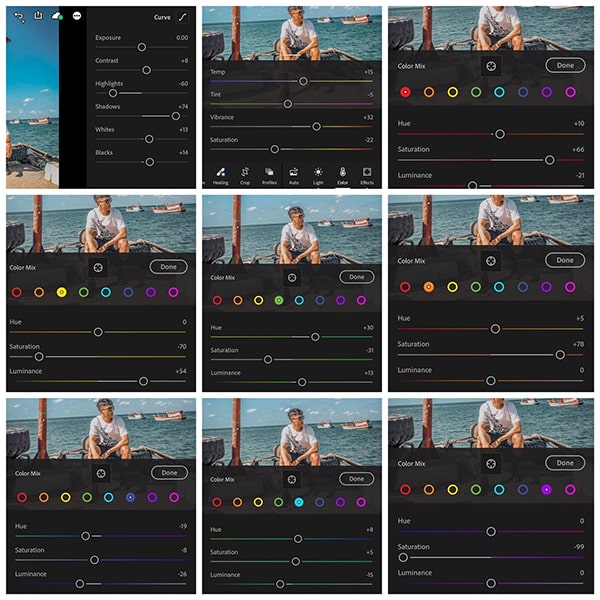
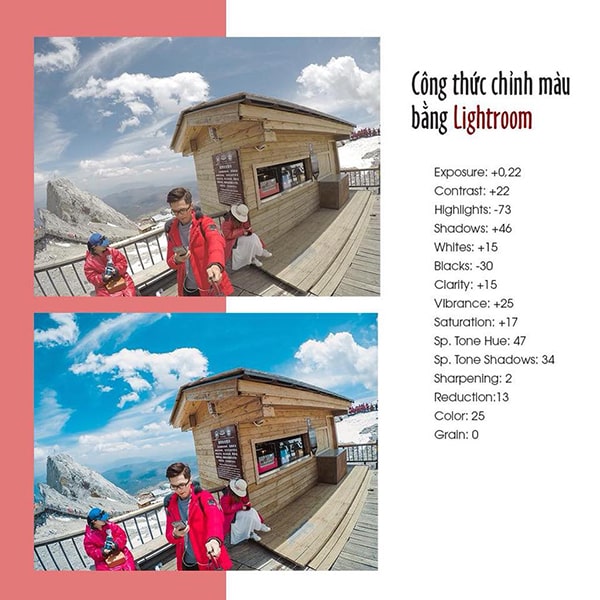
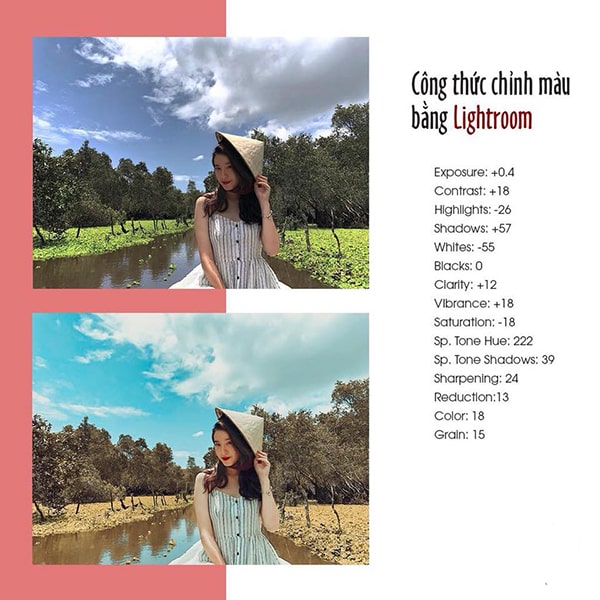
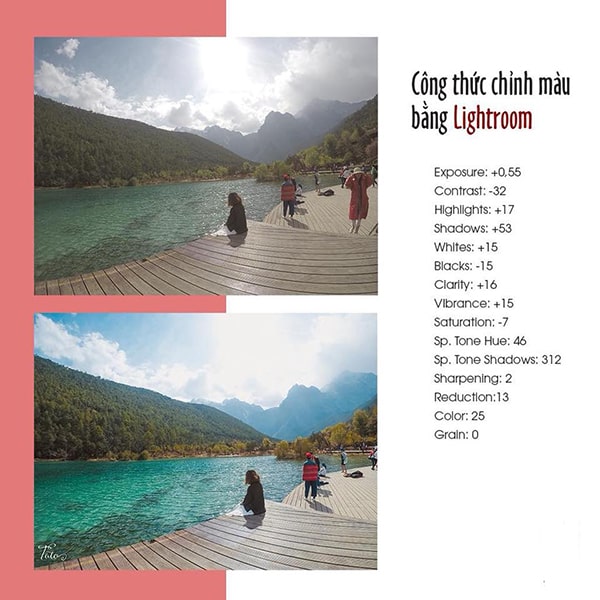
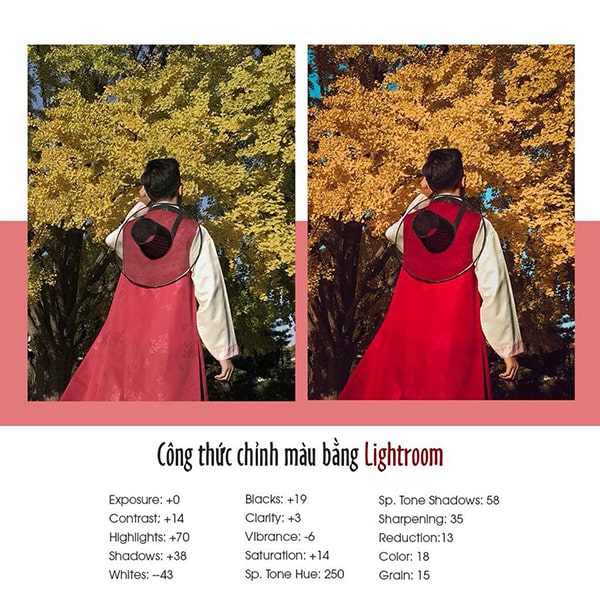
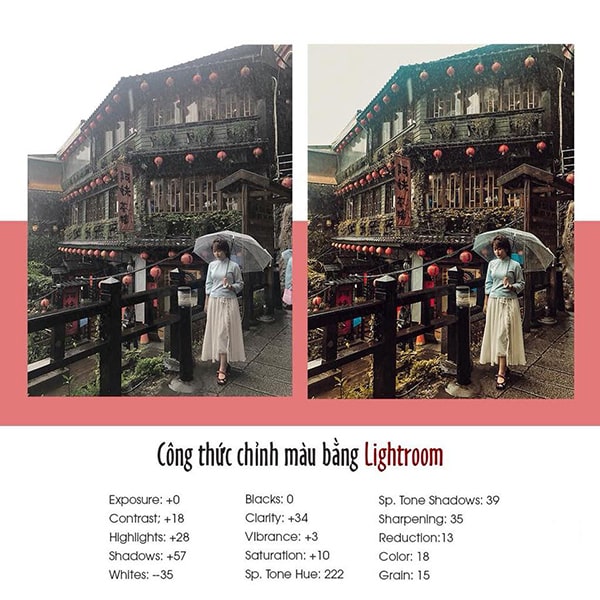
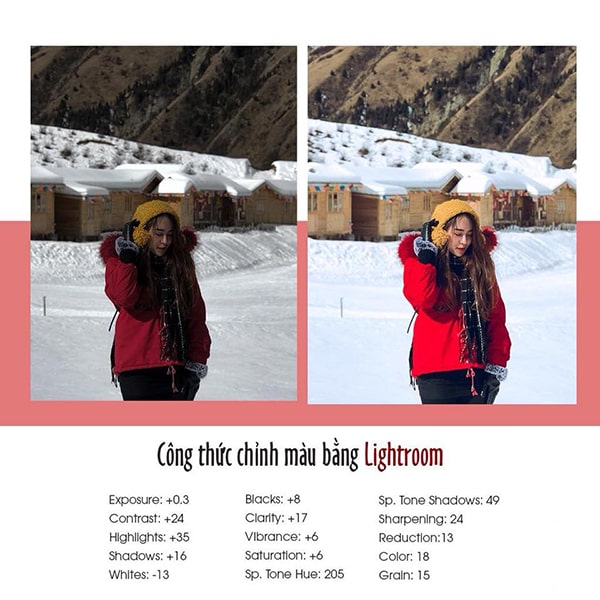
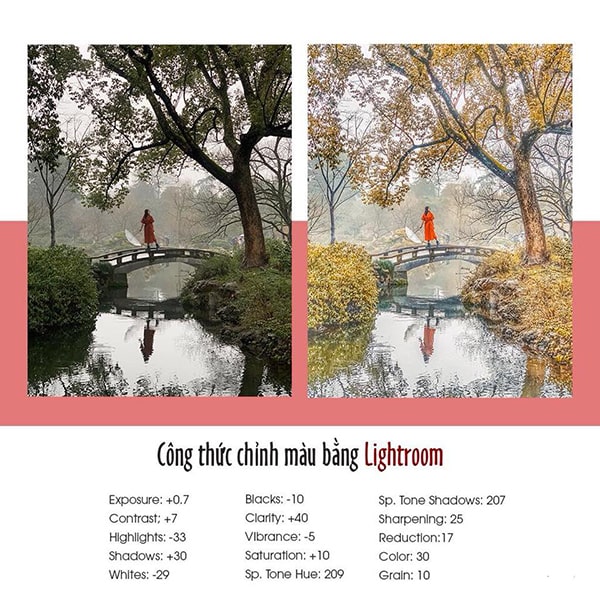
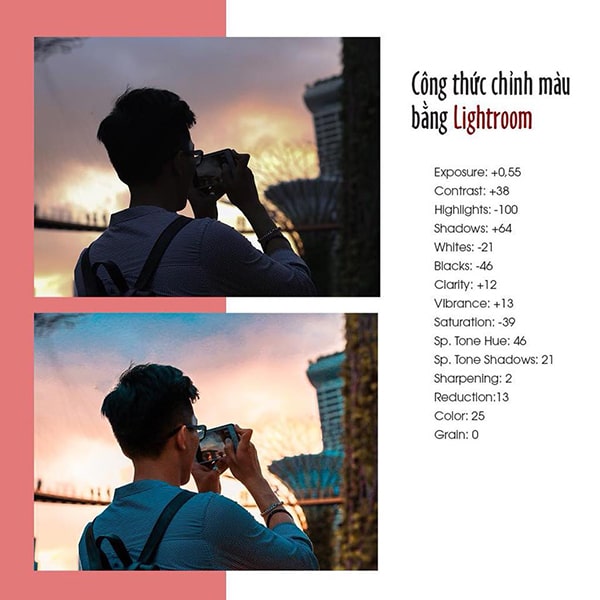
Instructions for 2 super simple ways to adjust Lightroom color
With the available Lightroom color correction formulas , you can choose 2 ways as instructed below:
Method 1 – Automatic color correction
The formula for automatic color correction in Lightroom is quite simple, you just need to take advantage of the photo to have a beautiful photo. In short, when adjusting the color automatically, it only takes about 10 seconds to create the finished product.
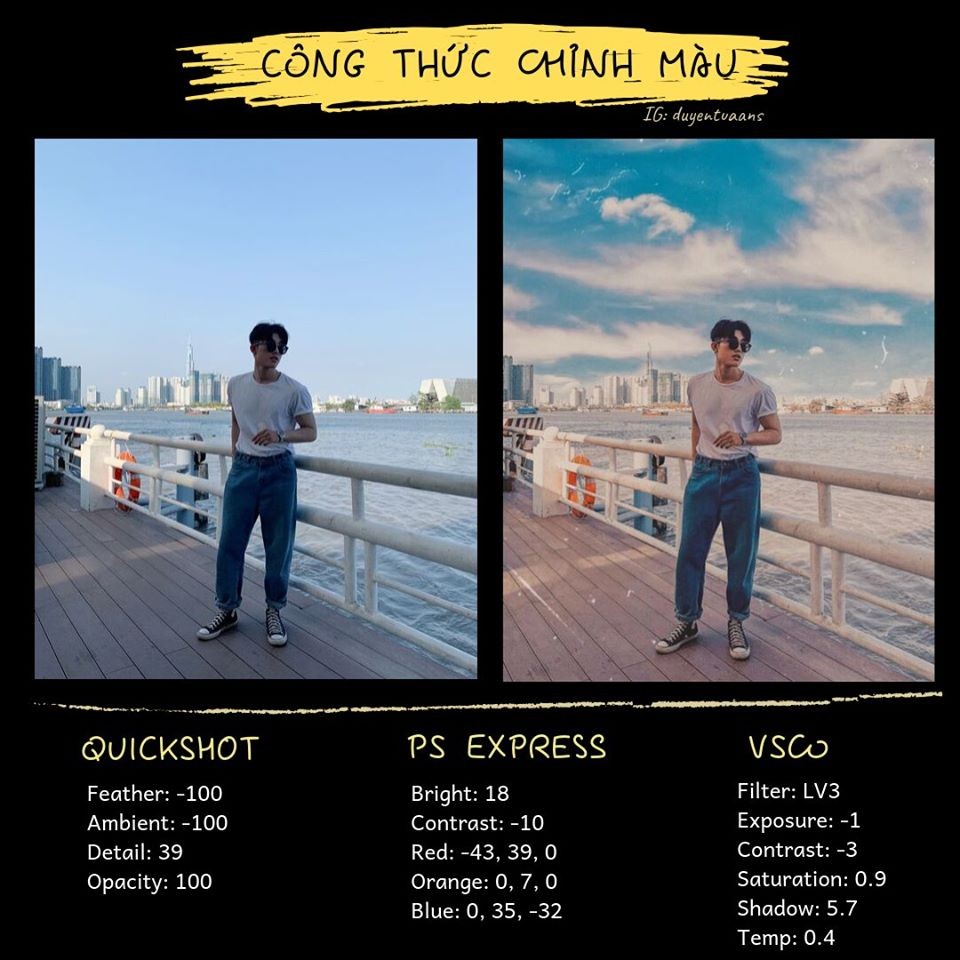
You can search for available Lightroom images on social networks, this formula is shared for free or paid according to the photo provider. You should also try the free formulas to update the Lightroom application. The formula for automatic color adjustment of Lightroom is done as follows:
You select the photo you want to color correct, then add the selected photo to Lightroom and continue to select the photo you want to color correct. Here, you go to the presets, then you proceed to select the color formula you want to apply to Lightroom, and finally you save the color photo you just completed.
Method 2 – Manual Lightroom color correction formula
With the manual way of adjusting Lightroom color, it will take you a lot of time to do it. However, users will be able to freely adjust the parameters more easily than method 1.
Accordingly, if you do not have much experience in photo editing, go online to find the most suitable formula. Then, choose the formula that suits the photo you want to edit, then just drag each parameter based on the available formula.
The formula provided by the image just downloaded will have all the color parameters. Here, you just need to fill in the photo information on Lightroom like the sample photo and you will have a product posted online that is worth millions of likes.
Lightroom color correction formula has 2 ways: automatic and manual color correction. Hopefully this article from TipsMake will help you create your own mark and personality. Lightroom has a rich color system with a variety of tones for users to use to suit the photo.
 Top 10 Photocopiers with Quality and Competitive Prices
Top 10 Photocopiers with Quality and Competitive Prices Top 10 Best-Selling Canon Printers in the Market in 2024
Top 10 Best-Selling Canon Printers in the Market in 2024 Instructions for Downloading .Net Framework and Installing it on Your Computer
Instructions for Downloading .Net Framework and Installing it on Your Computer Download Media Creation Tool - Support for Windows 10 Installation
Download Media Creation Tool - Support for Windows 10 Installation 5 Simple Ways to Take a Screenshot of Your Macbook, Guaranteed to Be Clear
5 Simple Ways to Take a Screenshot of Your Macbook, Guaranteed to Be Clear The Most Modern And Effective Wifi Booster Device On The Market
The Most Modern And Effective Wifi Booster Device On The Market