Shortcuts lock screen computers, laptops running Windows 10, 8, 7
On Windows operating system we have many different shortcuts, shortcuts help you save a lot of time and effort a lot. One of the shortcuts we often use is the screen lock shortcut. When you leave your workplace, you should lock your phone to avoid the curiosity of others. In this article, Software Tips will introduce to you the shortcut to lock the computer screen, Laptop on Windows 10, 8, 7 operating system.
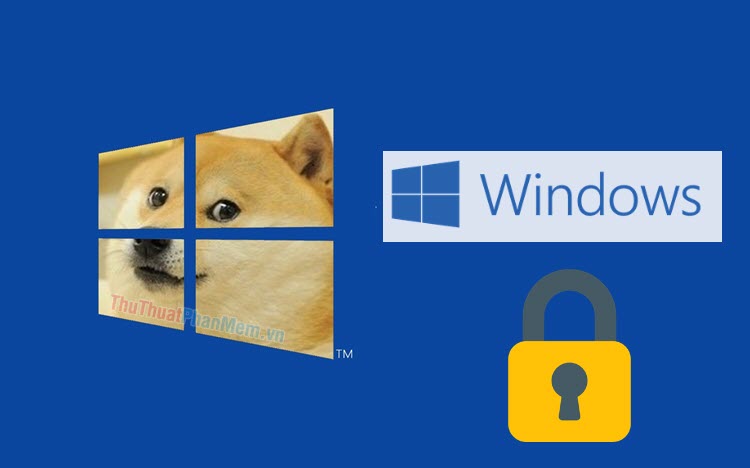
1. Screen lock shortcut on any Windows operating system
With this shortcut, you will lock your screen immediately and to reopen you need to enter the password like when you first boot the machine. After locking the screen, after a while the screen will turn off automatically to save energy. To turn on the phone, you just need to boot up the screen and enter the password. All applications, your data will not be closed, you can continue to work as usual.
Shortcut:
Windows + L 
2. Shortcut opens the lock screen setting window
With this shortcut, you will have more options instead of just locking the screen directly. You can choose to lock the screen, switch accounts, log out, turn on Task Manager.
Shortcut:
Ctrl + Alt + Delete ( Del ) 
Then, you choose the setting you want, to lock the screen you select Lock .

3. Lock the screen via MenuStart
On Windows, instead of locking the screen with shortcuts, you can also use common steps to lock the screen of use.
You open MenuStart and select Account . Finally, select Lock and the screen will lock.

4. Automatic screen lock through screen saver
After a while you do not use the computer, the Windows operating system will automatically switch to the screensaver and lock your computer screen.
Step 1: You press Windows + I to open Windows Settings . Then, you enter Change screen saver and select the item with the same name.

Step 2: You proceed to tick On resume, display logon screen to turn on the screen lock mode. After that, you set the time to wait (after how long does not use the screen will lock).

Finally, click Apply -> OK to save your settings.
In this article, Software Tips introduced to you the screen lock shortcut on Windows 7, 8, 10. Wish you a happy day!
You should read it
- Remove Network icon on Lock Screen lock screen Windows 10
- Some applications help customize the Windows Phone 8 lock screen
- How to turn on the search box on the lock screen on Windows 10
- 7 gestures, fast and convenient shortcuts on Samsung phones
- How to delete old photos from Windows 10 lock screen history
- Instructions to prevent shutdown on Windows 10 computers
 How to compress and decompress files without installing additional software on Windows 10
How to compress and decompress files without installing additional software on Windows 10 How to turn off LAN with CMD command
How to turn off LAN with CMD command Show Desktop shortcut, minimize all windows on Windows
Show Desktop shortcut, minimize all windows on Windows How to fix BOOTMGR is missing error when starting Windows
How to fix BOOTMGR is missing error when starting Windows Fix computer error that automatically turns on when there is no user
Fix computer error that automatically turns on when there is no user How to fix Has Stopped Working error on Windows
How to fix Has Stopped Working error on Windows