7 gestures, fast and convenient shortcuts on Samsung phones
On Samsung phones, there are a lot of quick operations to enhance the experience when using them, but most users don't pay much attention and rarely "touch" them. If you are bored with the "cumbersome" operations, try 7 gestures, fast and convenient shortcut on Samsung phones that TipsMake.com shared below. It is a pity and too wasteful of the machine's functions if you skip these quick steps, let's explore it now.
1. Swipe the palm of the screen shot
- 5 ways to take screenshots on Galaxy Note 8
Touching the screen is one of the good tips that Samsung phone users must know, which makes taking screenshots much faster without the use of hard keys. If you do not know how to open the feature, follow these instructions: Go to Settings> Advanced Features> Turn on Swipe the palm of your hand to finish shooting.
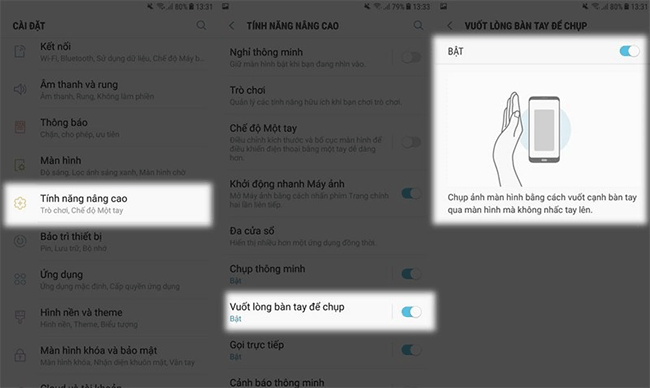
2. Click the Home key 2 times to quickly start the camera
Usually to open your camera or choose to go to the camera application on your phone, but another way to open the camera's camcorder is to press the Home key twice. This Samsung shortcut not only helps you to start up the camera quickly, but also "grabs" a beautiful moment when you need to shoot in a flash.
To quickly turn on your camera, go to Settings> Advanced features> Charge on Quick start Camera . Now you can start using and experiencing this feature, you try to press the Home key 2 times to see the Samsung camera opened up immediately.

3. Turn off the application icon badge
If you want to remove the notification, now not necessary to the application and read all the notifications, you can turn them off quickly with the following tips: Press and hold the app icon > select Delete badge as the notification will disappear immediately immediately. It's simple and fast, isn't it?
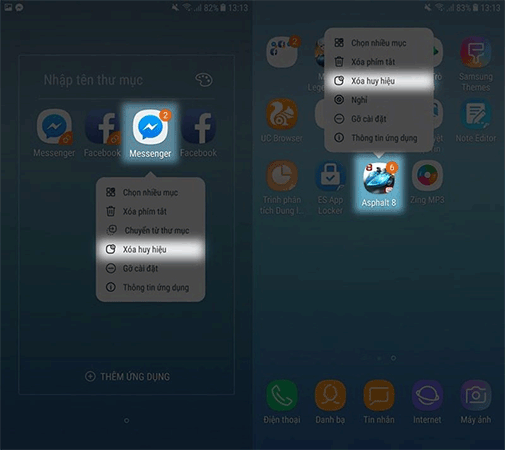
4. Add quick shortcuts to device maintenance, notes, .
Previously, every time you want to clean up RAM, ROM, optimize the speed of your Samsung device you have to "scratch" in the Settings section to find. Forget this "cumbersome" operation and shorten that process with just one touch.
From the main interface, hold down the screen> click Widget > here you can select the quick shortcut of the device maintenance, note, . and drag to the home screen for convenience when using.

5. Touch twice to unlock the screen
Pressing the power key to unlock the screen for a long time will cause the power key to freeze, so instead of using the power key, learn to touch the screen twice on a Samsung phone that TipsMake.com previously used. guided. This is both quick and helps to damage the hard keys, thereby increasing the life of the phone.

6. Lock the screen without using the power key
As mentioned above, frequently using the power key to open / lock the screen will push your Samsung phone down quickly. The best way is to minimize the use of the traditional power button and go to setting up screen lock settings without using the power key in this way:
You go to Settings> Support> Operation and interaction> turn on the Support Menu . Now there is a virtual home key, when you click on, we have a lot of quick shortcuts: Turn off the screen, screenshot, open multitasking, open the notification bar, control cursor, .

See detailed instructions here: How to lock the Samsung phone screen without using the power key
7. Manipulate one hand
In fact, some Samsung phones have quite large screen sizes, so using them with one hand is relatively difficult. Many times users feel frustrated because they have to stretch their thumbs on the screen to touch an icon or number on the keyboard. However, you can completely overcome this problem to experience more hands-on. First you need to set up in Settings> Advanced Features> ON .

At this point you can choose to enter one-handed mode by swiping from 2 sides of the upper corner of the screen or pressing repeatedly 3 Home keys. At this point, we have activated this mode quickly with one hand. In addition, there are shortcuts to moving the part of the screen to the left or right, which is also quite interesting.

Thus, TipsMake.com shared with you 7 gestures and quick shortcuts on Samsung phones to help manipulate and use the machine much more smoothly. Experience today and don't forget to share with your friends if you find it useful.
Wish you have an enjoyable experience!
See more:
- Custom tips for virtual navigation keys on Samsung phones are more convenient
- How to locate a Samsung phone when lost
- How to add payment card and use Samsung Pay
You should read it
- Instructions for turning on the virtual Home key on Samsung
- How to take a snapshot on Samsung Galaxy J7 Pro
- Tips for speeding up Samsung Galaxy crickets
- Top best Samsung smartphones 2021
- Samsung revealed lots of interesting information about new devices
- The best touchscreen phones 2011
- How to use Samsung Pay, add payment card to Samsung Pay
- 4 quick test steps for old Samsung Smart Phone
May be interested
- Cable termination can still see Youtube smooth on the phone
 have you ever thought about being able to watch videos on youtube even without a network connection? recently, google has launched a new application called youtube go, with this application you can download youtube videos with your favorite youtube go and review them whenever there is no network connection.
have you ever thought about being able to watch videos on youtube even without a network connection? recently, google has launched a new application called youtube go, with this application you can download youtube videos with your favorite youtube go and review them whenever there is no network connection. - How to locate a Samsung phone when lost
 if unfortunately your samsung smartphone is stolen, how to find it again? in fact, when lost, the ability to find is very low, but if you know the location of samsung phones will help find the device or lock the device remotely easily.
if unfortunately your samsung smartphone is stolen, how to find it again? in fact, when lost, the ability to find is very low, but if you know the location of samsung phones will help find the device or lock the device remotely easily. - Change Android phone wallpaper with just a shake
 if you are too bored with the default wallpaper of your device, it's time to change and refresh the wallpaper on your android smartphone. with the way tipsmake.com below instructions will ensure you will be extremely excited and excited when just shaking the phone screen is transformed into a unique, strange and quality wallpaper.
if you are too bored with the default wallpaper of your device, it's time to change and refresh the wallpaper on your android smartphone. with the way tipsmake.com below instructions will ensure you will be extremely excited and excited when just shaking the phone screen is transformed into a unique, strange and quality wallpaper. - Instructions on how to create QR codes on Android with QR Code Generator
 in the previous article, tipsmake.com showed you how to create qr codes on iphone. today, let's see how to create qr codes on android devices with the qr code generator app!
in the previous article, tipsmake.com showed you how to create qr codes on iphone. today, let's see how to create qr codes on android devices with the qr code generator app! - Instructions for sending audio files via MMS on Android
 currently, there are many ways to send someone voice recordings like facebook messenger, whatsapp and many other popular platforms. however, what if you want to send the recording file via mms service on android? please follow the article below to know how to do it!
currently, there are many ways to send someone voice recordings like facebook messenger, whatsapp and many other popular platforms. however, what if you want to send the recording file via mms service on android? please follow the article below to know how to do it! - How to convert to Mono audio on Android phones
 when listening to music from headphones, you often hear two different sounds from each speaker, this sound is called stereo. however, if you want to hear the sound from both speakers - this is called 'mono' on android, there is an easy way to do it.
when listening to music from headphones, you often hear two different sounds from each speaker, this sound is called stereo. however, if you want to hear the sound from both speakers - this is called 'mono' on android, there is an easy way to do it.






 How to take a snapshot on Samsung Galaxy J7 Pro
How to take a snapshot on Samsung Galaxy J7 Pro How to assign keyboard shortcuts to touch mouse gestures on Windows 10
How to assign keyboard shortcuts to touch mouse gestures on Windows 10 Basic guide to touchpad gestures on Windows 11
Basic guide to touchpad gestures on Windows 11 How to control VLC by mouse gestures
How to control VLC by mouse gestures Custom tips for virtual navigation keys on Samsung phones are more convenient
Custom tips for virtual navigation keys on Samsung phones are more convenient