Share how to fix the computer error check cable connection
The computer error checking cable connection is a situation that gives you a 'headache' because you don't know how to handle it? Don't worry, what you need to do to fix it is fully shared by TipsMake in the article, let's follow along.
Even though your computer runs smoothly most of the time, that doesn't mean it will stay normal forever. With just a few errors during use, the device can have unexpected conditions that seriously affect the user experience. Computer error checking cable connection is also a serious problem that many people often encounter. TipsMake in today's computer tips section will discuss this problem.
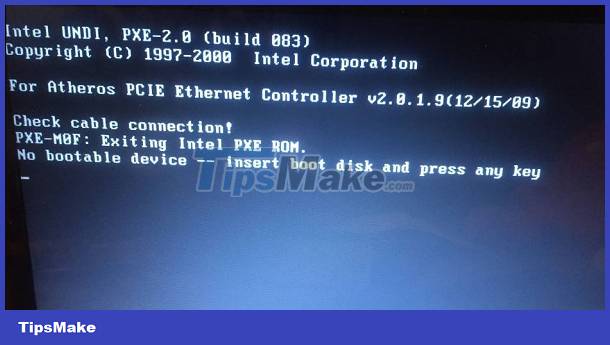
What is the condition of the computer having a check cable connection error?
Check cable connection is an error that often appears on laptops. When encountering this error, users will not be able to access Windows. At the same time, the laptop screen will be black and many different notification lines will appear. Usually these error messages will contain characters such as (PXE-E61, PXE-M0F.) This is when our laptop encounters a cable connection check error.
Why does the laptop have a cable connection error?
Error pxe – e61: media test failure is believed to originate from the Preboot eXecution Environment feature. This feature also known as 'pre-boot execution environment' is supported on a number of different motherboards. With this feature, your laptop will be able to search and download a number of bootable operating systems over a network connection. Instead of booting directly through the hard drive as usual.
In case the configuration in the bios is not set correctly, this error may occur. In some other cases, the error check cable pxe – m0f: exiting pxe rom may be due to a problem or damage to the laptop's hard drive.
How to fix signal cable check error
The way most users use to fix the signal cable check error is to change the boot order in the bios. Simply put, instead of letting the laptop search for the operating system from the network connection. We will set up the bios to search for an operating system installed on the hard drive and access that operating system. To do this, we do the following:
- Step 1 : Restart the laptop, and access the bios. Currently, the way to enter the bios on each laptop line will be different. Normally we need to hold down the F1.F12 key or the del key on the keyboard to be able to enter the bios .
- Step 2 : Once we have entered the bios, we will find the boot section . Here we will set up the drive selection order on the laptop. Usually, in the boot option #1 will be the hard drive where you have installed the operating system.
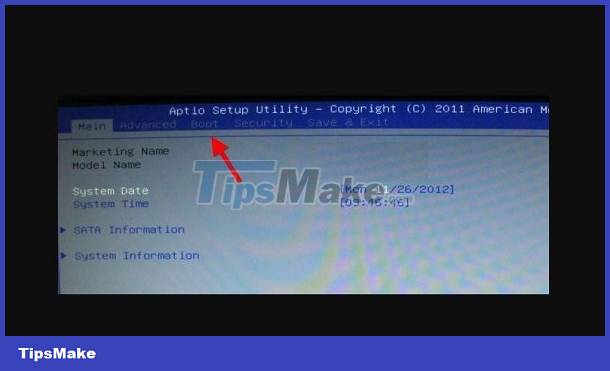
- Step 3 : After setting up, select save & exit . Finally wait for the computer to restart to see if the error has been fixed or not.
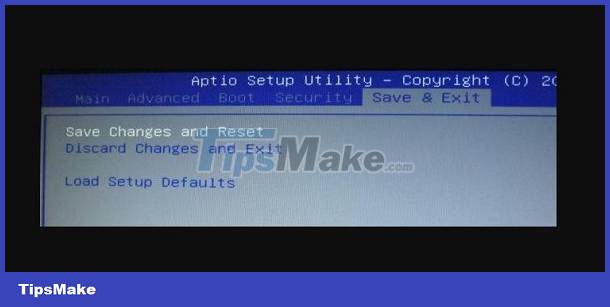
In addition, you have tried to fix the cable connection check error in the bios but it still doesn't work. Now try checking the hard drive on your laptop to see if it works! If the hard drive is damaged, you will definitely not be able to fix the error.
Fix error checking cable pxe – m0f: exiting pxe rom
In case of error check cable pxe – m0f: exiting pxe rom. You can also try to fix it by accessing the bios as instructed above. Then find the PXE Boot to LAN section , usually this section will be in the boot tab. Then switch from enable to disable . Finally, save and restart your laptop.
Although there are not too many ways to fix the computer error check cable connection. But TipsMake hopes that the measures I share will help you fix this problem!
You should read it
- These are the types of printer cables needed to connect to the computer
- How to Connect Computer to TV
- Check hidden connections to the Internet in Windows
- Common network connection errors and solutions
- How to fix VPN error 619
- 2 AAG and APG fiber optic cable routes and intermittent interrupt this weekend, Internet connection from Vietnam to international will be affected
 Looking for a Solution to Fix Taskbar Error Not Showing Status Window
Looking for a Solution to Fix Taskbar Error Not Showing Status Window Windows Defender automatically deletes Windows 10+11 files, how to fix the error?
Windows Defender automatically deletes Windows 10+11 files, how to fix the error? 4 Effective ways to fix Preparing Automatic Repair black screen error
4 Effective ways to fix Preparing Automatic Repair black screen error![[Confusing] The toolbar on the computer is rotated vertically - How to fix it?](https://tipsmake.com/data6/thumbs_80x80/[confusing]-the-toolbar-on-the-computer-is-rotated-vertically-how-to-fix-it_thumbs_80x80_wvxaqtKRV.jpg) [Confusing] The toolbar on the computer is rotated vertically - How to fix it?
[Confusing] The toolbar on the computer is rotated vertically - How to fix it? Why does the computer automatically jump tabs? How to fix it?
Why does the computer automatically jump tabs? How to fix it?