Troubleshoot 'Dropbox Has Stopped Syncing' problem in Dropbox
Dropbox is one of the most popular cloud storage services that offers 2 GB of free storage for all users. For some, the storage space of 2GB is sufficient for basic tasks such as storing images, videos or other files. But there are people who limit 2GB is not enough and they start receiving email messages "Dropbox has stopped syncing" (Dropbox stops syncing).
See also: How to synchronize specific folders and share folders in Dropbox
Users who receive this notification when there is not much storage available in their Dropbox account and try to add files through third party services or applications, Dropbox cannot add them and send the notification email. If you receive such an email, you can find different options in this article to solve the problem.
Method 1: Upgrade account .
When you receive the "Dropbox has stopped syncing" incident notification email, users can fix this error by clicking the " Upgrade your Dropbox " button. By upgrading your Dropbox account, users will receive 1TB or 2TB of storage space right away. Account description will change from basic account to pro or business account. All storage capacity users earn in the basic account will be doubled. But this is a subscription-based service that will last until it stops paying.

Method 2: Introduce your friends to use Dropbox
When recommending Dropbox to friends or colleagues via social networks using referral links and they create an account using this special link, you will receive an additional 500 MB of storage for your account. My Dropbox account. In this way, users can get an additional total of 16 GB.
Method 3: Track Dropbox on Twitter
Following Dropbox's Twitter account, users will receive an additional 125 MB of storage. This is probably the easiest way to add Dropbox account capacity.
Method 4: Write a few comment lines for Dropbox
You can get more storage space by writing a few Dropbox comment lines, they will browse and if approved you will have an additional 125 MB.
In addition to the above methods of increasing Dropbox storage, you can also try to delete unused files to free up storage space.
See also: Fixing bugs Dropbox cannot sync or conflict with iCloud on macOS Sierra
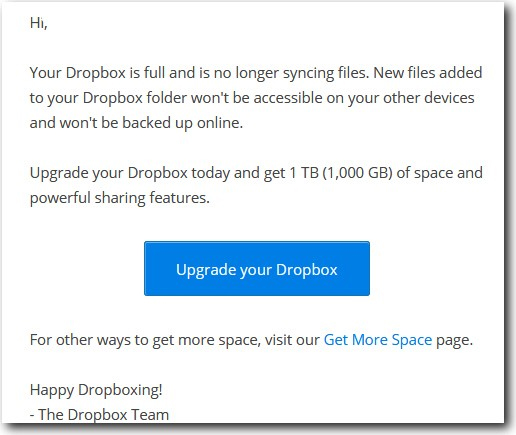
 How to get YouTube video embed code to embed in website, blog
How to get YouTube video embed code to embed in website, blog How to download Youtube videos offline, watch Youtube videos offline
How to download Youtube videos offline, watch Youtube videos offline How to play YouTube videos automatically on Android and iPhone phones
How to play YouTube videos automatically on Android and iPhone phones How to share files on Google Drive
How to share files on Google Drive How to fix errors do not upload files to Google Drive
How to fix errors do not upload files to Google Drive Use multiple Dropbox accounts on the same computer
Use multiple Dropbox accounts on the same computer