How to use Dropbox Transfer to send files online
The trend of choosing data sharing services is increasing, saving both time and simplicity. And recently Dropbox web-based has provided users with the new feature Dropbox Transfer, with the ability to easily share files without granting access to files or folders to the recipient.
Accordingly, when uploading files to Dropbox Transfer, we will receive a link to send to others. When they receive the link, they only need to visit the link to download the file to their computer, or store it right into their Dropxbox account. The following article will guide you how to use Dropbox Transfer.
- How to upload and share files online on GoFile
- How to share a folder (folder) via LAN on Windows 10
- 7 file sharing sites self-destruct
- How to unlink sharing Google Drive
Instructions to send files via Dropbox Transfer
Step 1:
We access the homepage of the web-based Dropbox and log in personal account. At the interface we click on the Transfer tab next to the menu on the left of the screen.

Step 2:
Next we will see 3 features of Dropbox Transfer: sending files with a capacity of 100MB, the recipient does not need to have a Dropbox account, tracking the number of people who access the link and sending a copy of the file for others to not access. into the original file.
Click Create transfer to use.
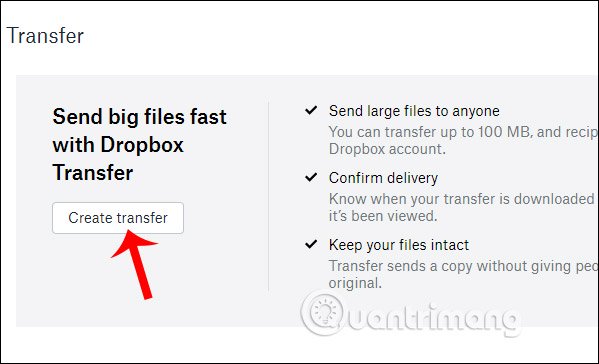
Step 3:
Display the interface for us to upload files , folders in the computer by clicking the plus sign and selecting files from Dropbox by clicking the Add from Dropbox button.
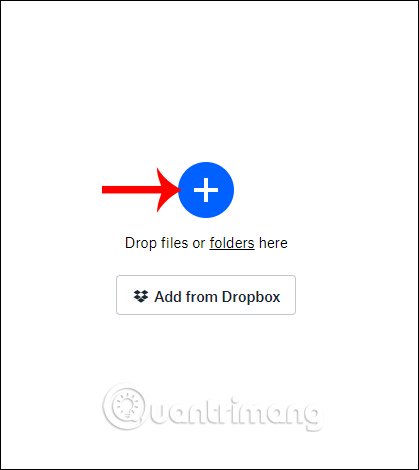
If you choose to send data from a personal Dropbox account, simply tick the file you want to send and click Choose.

Step 4:
While sending the file we want to select another file , click the plus icon and select the location of the file to download.
For Dropbox Pro accounts, the file sent on Dropbox Transfer has the option to limit the time of receiving links at Expires on . and set the password for the file sent. Finally click Next to continue.
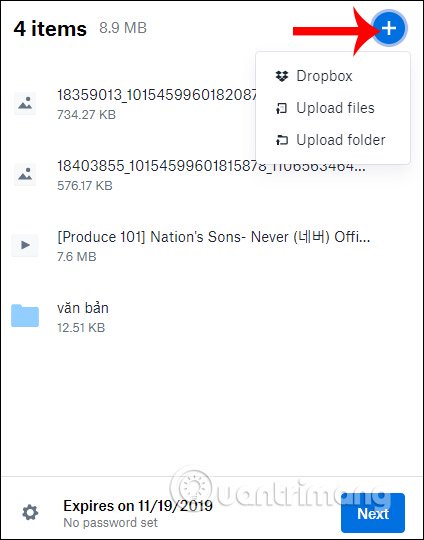
Step 5:
Now we will see the option to share the entire data link , click Copy Link to copy the link and send it to others.
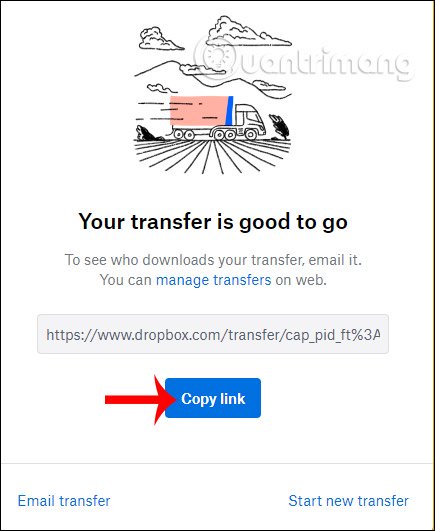
Link recipients do not need a Dropbox account to download links. Just click the Download button to download it. If you are accessing Dropbox, you can click Save to Dropbox to upload the file to Dropbox. By default, the link will exist for 6 days.
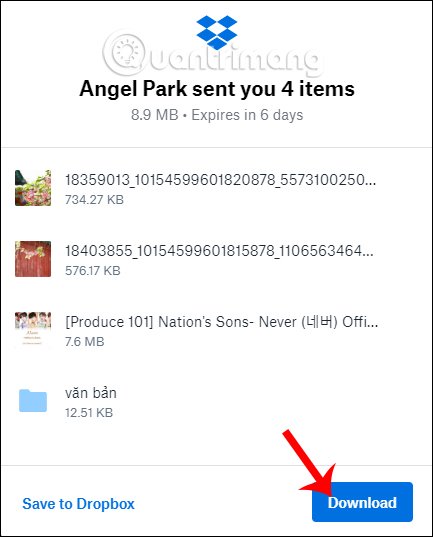
Step 6:
In addition to sharing via link, we can also send via email address. Click on Email transfer .

Then enter the email address you want to send the file and the email content and click Send to send.
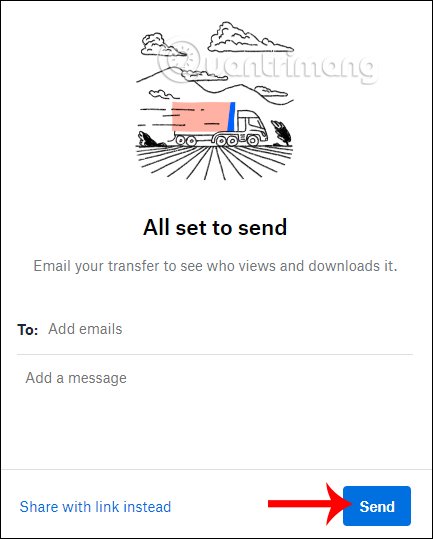
Step 7:
Every file that we have shared is saved by Dropbox and manages the number of people who access the link and download the file. We click again on Transfer and will see Active with shared files.
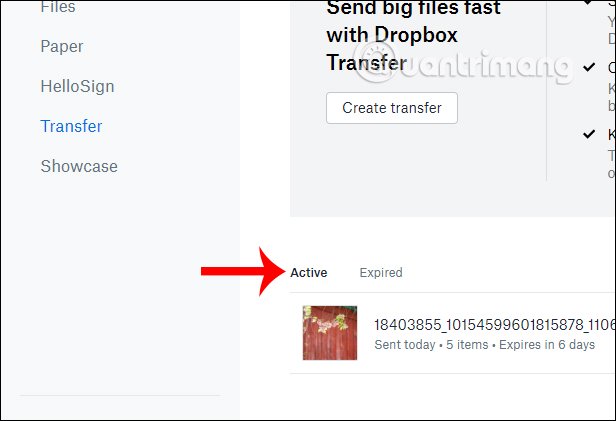
Clicking on the content will display a detailed view of the number of people viewing and downloading files, sharing links and shared files. If you want to delete from the list, then press Delete.
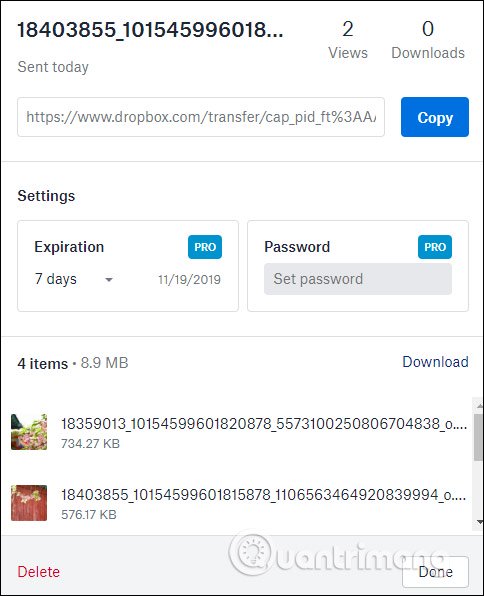
Dropbox Transfer brings file sharing tool fast, simple and convenient with 2 forms of sharing via link or via email. All shared documents are saved for user management.
I wish you successful implementation!
You should read it
- How to share files up to 2GB on WeTransfer
- 5 fast and free web applications for transferring large files
- How to Start Using Dropbox
- How to synchronize specific folders and share folders in Dropbox
- Instructions to recover deleted Dropbox files on Windows and Mac computers
- How to download Dropbox file right on Facebook Messenger
 4 best Pastebin alternatives for sharing code and text
4 best Pastebin alternatives for sharing code and text The best equipment to do Plex Media Server
The best equipment to do Plex Media Server What is the Gold Button, the Silver Button, and the YouTube Diamond Button?
What is the Gold Button, the Silver Button, and the YouTube Diamond Button? How to upload and upload Videos to YouTube on Android?
How to upload and upload Videos to YouTube on Android? How to use YouTube Music in Vietnam
How to use YouTube Music in Vietnam Top 10 most hated videos in YouTube history
Top 10 most hated videos in YouTube history