Set the basic parameters for the color printer
Normally, after the printer is installed and installed, the driver program can be printed immediately, but it is possible to set more default parameters of the printer according to the user's preferences so that each print time does not need to be changed. change.
Access to color printer parameter settings
- Go to Start Menu -> Printer and Faxes
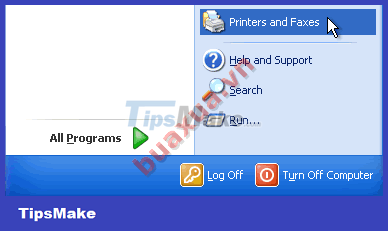 Start Menu
Start Menu
- Right-click the printer's icon and select Printing Preferences .
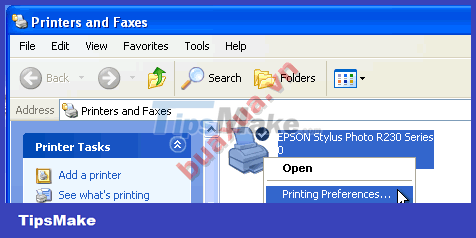 Printer and Faxes
Printer and Faxes
Parameters in the basic settings of the color printer
Select print quality
Depending on the needs of the user, select the appropriate print mode.
 Select print quality
Select print quality
- Draft: Low quality, ink-saving often used for drafts.
- Text: Normal quality for text printing, this is the default mode often used.
- Text & Image: Good quality for printing text with illustrations.
- Photo: High quality for printing images.
- Best Photo: Highest quality, best photo printing in high resolution.
- Draft prints the worst but has the highest speed and the Best Photo prints the best but has the lowest speed.
- For Photo and Best Photo, special photo paper must be used to produce beautiful images, if printed on plain paper, it will not be beautiful and smudged.
Paper setting
Should choose the right type of paper and suitable for the printing mode to get beautiful prints and depending on the printer, it can be printed on many other types of paper.
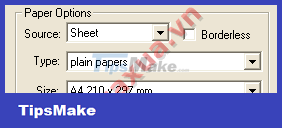 Paper setting
Paper setting
- Source : The power to choose to print from any paper tray or print from the disc label tray.
- Type : Select the type of paper, the color printer usually supports printing on the following types of paper:
- Plain : Plain text paper.
- Glossy : Clear film paper.
- Photo : Photo paper.
- Ink Jet : Regular color printing paper.
- CD/DVD : Paper stickers (decals) on CD/DVD discs.
- Envelope : Sticker paper (Label).
- Size : Select the size of the printing paper, the usual text printing paper is A4 paper with size 210x297mm.
- Borderless : Some printers have this function to allow printing on the entire side of the paper without leaving any margins.
Other color printer options
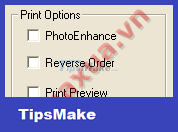 Other color printer options
Other color printer options
- PhotoEnhance : Color enhancement mode.
- Reverse Order : Print in reverse order, usually page 1 will be printed first, so for some machines with paper face up after printing, the last page will be on top, so the order must be rearranged. This function will make after printing is finished, page 1 will be on top, no need to rearrange the page.
- Print Preview : Displays the print for preview before printing.
Select print direction
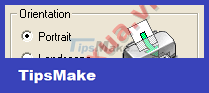 Select print direction
Select print direction
- Portrait : Print vertically on the page (vertical).
- Landscape : Print horizontally of the page (horizontal paper).
Color management in color printers
Some printers have an additional extension function ( Advanced ) to select color modes, adjust colors, . this mode is often used to help get the color you want when printing images.
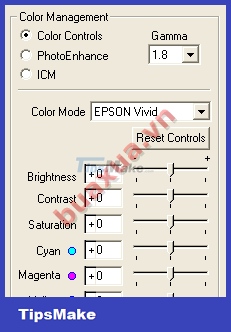 Color management in color printers
Color management in color printers
- The above is just setting the default parameters for the printer, these parameters can be changed every time a print job is executed.
- Depending on the type of printer, there will be no or some additional functions.
 How to install and use computer color inkjet printer
How to install and use computer color inkjet printer How to install and use the scanner
How to install and use the scanner How to choose a scanner
How to choose a scanner Watch TV on a computer screen with a TV Box
Watch TV on a computer screen with a TV Box Fix common color inkjet printer problems
Fix common color inkjet printer problems Use and maintain color inkjet printers
Use and maintain color inkjet printers