Fix common color inkjet printer problems
When using an inkjet printer, if there are problems such as poor printing, no paper, paper jams, uneven ink or clogged ink, . users may worry about handling them. Improper handling causes further deterioration. This article will show you how to fix common color inkjet printer problems.
The printer can't roll the paper
- Due to improper paper arrangement: Correct the paper immediately, the edge of the paper should be straight and all the way to the bottom of the paper tray.
- Excessive paper crowding in the paper tray: Reduce the amount of paper.
- Paper is too thick and hard: Replace with thinner paper.
- The paper stopper is too tight: Adjust the paper stoppers on the sides of the paper tray to fit. (See instructions on how to use and maintain the color inkjet printer)
- Worn, dirty paper traction wheel: At the end of the paper tray there is a rubber wheel to pull the paper, wipe it with a dry or damp soft cloth. Do not touch the paper roller with dirty hands.
 Printer paper pulling rubber wheel
Printer paper pulling rubber wheel
The printer has a paper jam
- Paper is too thick and hard: When pulling in halfway, the paper pulley can't pull anymore, it needs to be replaced with thinner paper.
- Because the paper is torn or warped, it will get caught in the machine's parts, causing paper jams.
- When jammed, the paper must be pulled out in the direction of the paper movement when printing and discarded, not reused. Check and remove any torn paper jammed in the machine. If the paper continues to jam, the paper quality or the paper pull unit should be reviewed.
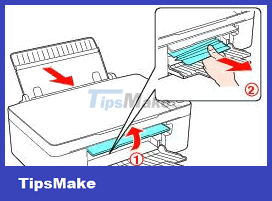 Pull out paper in the direction of paper movement when printing
Pull out paper in the direction of paper movement when printing
The printer gives an error when printing
- Error " This document failed to print ": Because the printer switch has not been turned on, the printer has not been connected to the computer or the connection cable is broken.
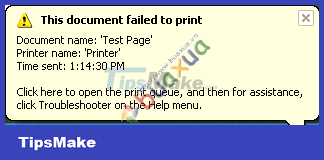 The printer gives an error when printing
The printer gives an error when printing
- The printer is in the Offline state : Access the Start menu -> Printers and Faxes -> right-click the printer's icon and select Use Printer Online .
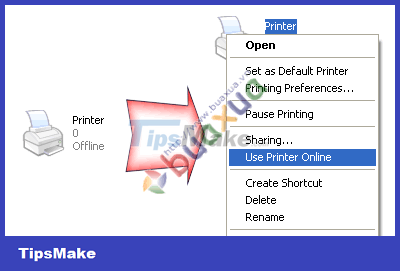 The printer is in Offline state
The printer is in Offline state
- The printer is in the Pause state : Access the Start menu -> Printers and Faxes -> right-click the printer's icon and select Resume Printing .
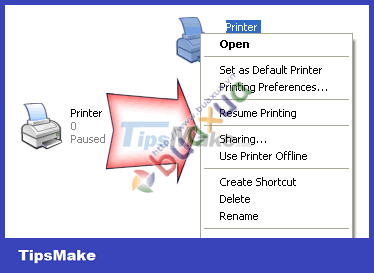 The printer is in Pause state
The printer is in Pause state
The printer has a print error
- Smudged prints: Due to hair, fur (animal) or lint clinging to the ink tank holder or nozzle, find and remove them from the nozzle. For some machines with nozzles located on the ink tank, the ink tank can be removed to check, using soft paper to clean around the nozzle, do not touch the nozzle.
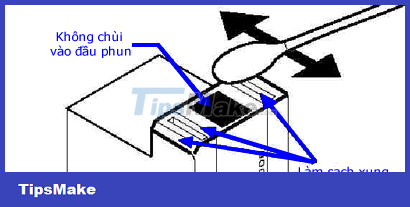 Clean the ink nozzles of the color printer
Clean the ink nozzles of the color printer
- Prints are wet due to too much ink: This error is caused by using plain paper but choosing high-quality print modes. Care must be taken to select the appropriate print mode and paper type. (See instructions on how to use and maintain the color inkjet printer)
- Prints with excess ink: Check and dry any ink stains on the printer's spooling parts.
- You print out of focus and color: Because the machine is clogged with ink, you need to use the nozzle cleaning function and test print until the ink comes out in all colors. Because each cleaning of the nozzle will consume a lot of ink, so only use it when absolutely necessary. If the ink is slightly clogged, you may not need to use the nozzle cleaning function, but just print a few copies with the Best mode and the ink will clear.
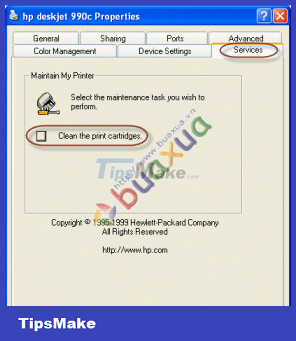 HP printer nozzle cleaning function
HP printer nozzle cleaning function 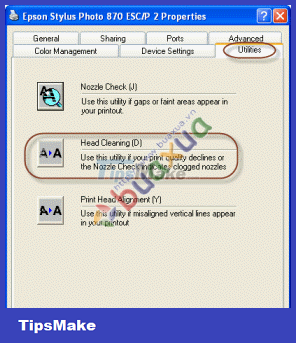 Epson printer nozzle cleaning function
Epson printer nozzle cleaning function
The printer has a print job error
- If for some reason one or more of the first prints fail to print, subsequent prints will also be jammed. The solution is to access the Start menu -> Printers and Faxes -> double-click the printer's icon (or right-click and select Open ) to open the printer's window.
- In this window you will see the print command lines and one of them will have the error status " Error Printing ", right-click on the print command line that fails and select Restart to re-print or Cancel to cancel the print job. This.
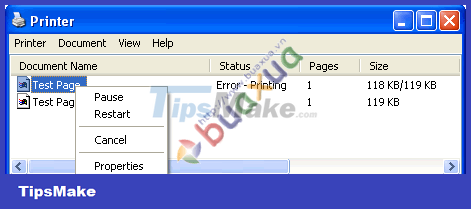 The printer has a print job error
The printer has a print job error
- It may take a long time for the program to cancel the print job, after canceling all failed print jobs, the next print jobs will be executed.
Printer toner
- Normally, when the printer runs out of ink, the screen will display a message at the end, and the ink indicator will also light up and the tray containing the ink cartridges will automatically run to the replacement position.
- Depending on each type of machine, there will be different ways of indicating that the ink is out of ink, such as which color ink is displayed on the screen or pay attention to the place where the ink is changed, on which there will be an arrow as a mark, which ink cartridge is in the right position. arrow indicates that the ink cartridge is out of stock and needs to be replaced.
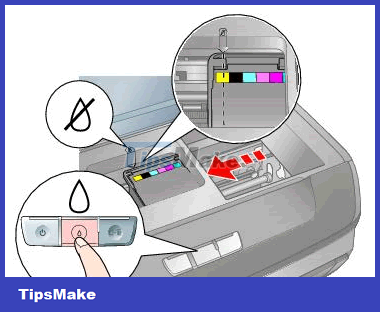 Printer toner
Printer toner
- For printers with each color of each ink cartridge, when the ink runs out, only that cartridge is replaced, and for machines with the same colors of the same cartridge, even if one color runs out, the whole box must be replaced.
- Usually, on or inside the lid of the machine, there is a guide on how to change the ink, if not, you should look in the accompanying manual to avoid incorrect manipulation to damage the printer.
- Each cartridge has a number clearly marked, you just need to buy a cartridge with this correct number to replace it.
 Printer ink tank
Printer ink tank
- The nozzle cleaning utility is installed with the printer's driver program. Usage also varies from machine to machine, so see the accompanying manual for how to use it.
- Do not leave the toner cartridge outside for too long, as the nozzle may dry out and block the ink.
4 ★ | 1 Vote
 Use and maintain color inkjet printers
Use and maintain color inkjet printers How to identify the manufacturer and Model of the Motherboard
How to identify the manufacturer and Model of the Motherboard How to use CPU heatsink
How to use CPU heatsink Instructions on how to assemble the CPU into the standard LGA775 . mainboard
Instructions on how to assemble the CPU into the standard LGA775 . mainboard Choose Tablet or Laptop and SmartPhone
Choose Tablet or Laptop and SmartPhone Parameters to know when choosing a tablet Tablet
Parameters to know when choosing a tablet Tablet