Use and maintain color inkjet printers
Color inkjet printers, if used and stored improperly, will be prone to problems such as poor print color, no paper, paper jams, uneven ink or clogged ink,. Therefore, before When using, you should carefully review the documentation attached to the machine to know how to use and maintain the printer.
Here are some basic things to keep in mind when using a color inkjet printer:
Load paper in the paper tray
- Before loading paper into the tray, it is necessary to smooth the edges of the paper for the winch to avoid paper sticking when printing.
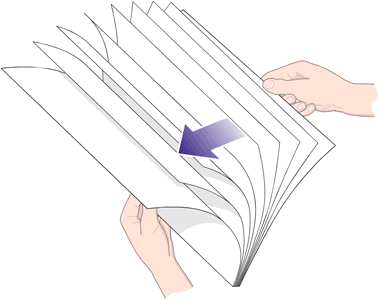 Smooth out the edges of the paper for the winch to prevent paper from sticking when printing
Smooth out the edges of the paper for the winch to prevent paper from sticking when printing
- Tilt the paper down to a flat surface to even out the edges to help place the paper in the tray neatly, avoiding paper jams.
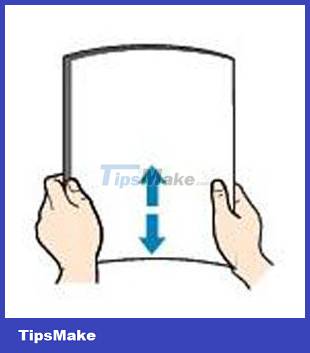 Flip the paper down to the flat surface to even out the edges
Flip the paper down to the flat surface to even out the edges
- When placing paper in the tray, adjust the paper stopper to fit the edge of the paper, neither too tight nor too loose. If the paper is clamped too tightly, it will not roll, if it is too loose, the paper will be misaligned when the printer rolls the paper.
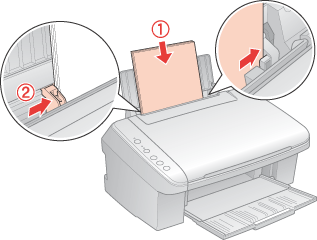 Adjusting the Paper Stop
Adjusting the Paper Stop 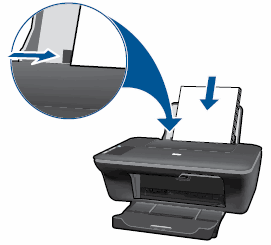 Adjusting the Paper Stop
Adjusting the Paper Stop
Choose the right print mode
- Choose the right print mode to both save ink and get satisfactory prints. Normally when printing drafts, you should choose Draft mode (to save ink); Select Text or Normal mode when printing normal text and Photo or Best mode when printing images.
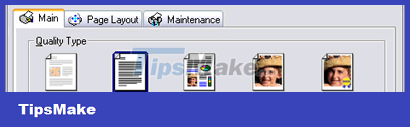 Choose a reasonable print mode that suits your needs
Choose a reasonable print mode that suits your needs
- Choose the right type of printing paper in use to get good prints, the type of paper is clearly indicated on the paper packaging. For common paper types (used for copiers, laser printers and color printers) choose Plain paper , which should only be used when printing normal text and images of medium quality.
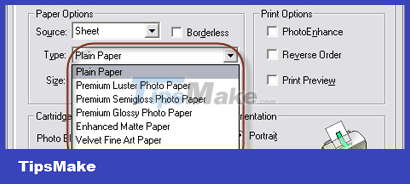 Choose the right printing paper
Choose the right printing paper
- Selecting a print media other than the one in use may result in incorrect print colors.
- It is recommended to choose a print mode that is suitable for the type of paper in use, if you choose the best print mode (Photo) and use plain paper, the print may be smeared with ink, vice versa if you use color paper and choose this mode. Draft or Text , the printout will not look good.
Color inkjet printer maintenance
- Use paper of good quality that does not tear, does not contain much lint. Paper fibers may stick to the nozzle, causing ink to be smeared or may cause ink blockage.
- Do not print on paper with rough, wrinkled, or warped surfaces, as this may result in jams, damage to the paper feeder unit, and possible damage to the inkjet nozzles.
- Use the right paper for each print mode for beautiful, smudge-free prints.
- Print paper must be the correct size for the printout, if the paper is smaller, the ink will be sprayed out, dirtying the machine or may seep into other parts, causing damage.
- Use the manufacturer's own ink for beautiful prints, poor quality ink can damage the nozzle.
- Because inkjet printers use liquid ink, do not touch the print after printing to avoid ink smearing, usually the ink will be completely dry after 24 hours.
- After turning on the machine, it should be left in permanent mode until the end of the working session, in standby mode the machine consumes very little power. Every time the machine is turned on, a little ink will be sprayed out to clear the nozzle, if it is opened / turned off many times, it will consume ink.
- When finished using, it should be turned off by the On/Off button on the printer, not by unplugging the cord or disconnecting the power supply. The inkjet printer has a mechanism to protect the nozzles, when the machine is turned off with the On / Off button , the nozzle will be put in a safe position to be protected and avoid drying the ink at the nozzle.
- Do not place the machine in a humid, hot, dusty environment, . dust will clog the nozzle.
- At least once a week should print a black and color copy to clear the ink, if left unused for a long time, the nozzle will dry and easily clog the ink.
- The printer has a built-in function of displaying ink and indicating when it is out of ink, it is not necessary to manually remove the ink tank to check.
 The printer has a built-in ink display function and an alarm when it runs out of ink
The printer has a built-in ink display function and an alarm when it runs out of ink
- When the print has the wrong color, lost focus, lost color, . it may be because the print head is clogged with ink. Use the color proofing and nozzle cleaning functions available in the machine's program before taking other remedial measures.
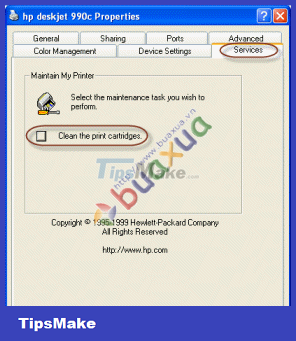 HP printer nozzle cleaning function
HP printer nozzle cleaning function 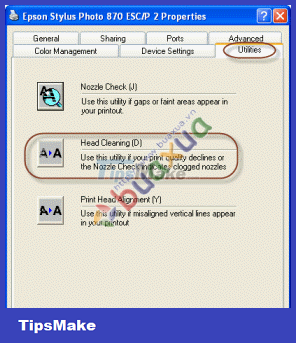 Epson printer nozzle cleaning function
Epson printer nozzle cleaning function
- Finally, remember to clean the machine periodically, depending on the environment and usage, it can be every week or every month. For normal users, clean the machine by using a damp and soft cloth to wipe the outside parts, the paper tray, the paper roller.
- Internal cleaning should only be done by professional workers to avoid unfortunate damage caused by improper cleaning.
You should read it
- Common printer errors and how to fix them
- Printer 2900 pulls the wrong paper - How to fix Printer 2900 error
- Epson L310 color inkjet printer review: Should I buy it?
- How to fix Out of Paper Error on HP Printer
- Why the printer cannot print and how to fix it
- The printer is jammed - Causes and ways to fix the error Printer is jammed
 How to identify the manufacturer and Model of the Motherboard
How to identify the manufacturer and Model of the Motherboard How to use CPU heatsink
How to use CPU heatsink Instructions on how to assemble the CPU into the standard LGA775 . mainboard
Instructions on how to assemble the CPU into the standard LGA775 . mainboard Choose Tablet or Laptop and SmartPhone
Choose Tablet or Laptop and SmartPhone Parameters to know when choosing a tablet Tablet
Parameters to know when choosing a tablet Tablet What is the difference between Nvidia's RTX and GTX GPUs
What is the difference between Nvidia's RTX and GTX GPUs