Set a password for the RAR archive
Protect files safely, when someone else uses your computer, you can directly use the Winrar compression and decompression software that most computers use to set passwords for files. believe when compressing.

To set a password for the file when compressing with Winrar, follow these steps:
Step 1: Open the Winrar interface.
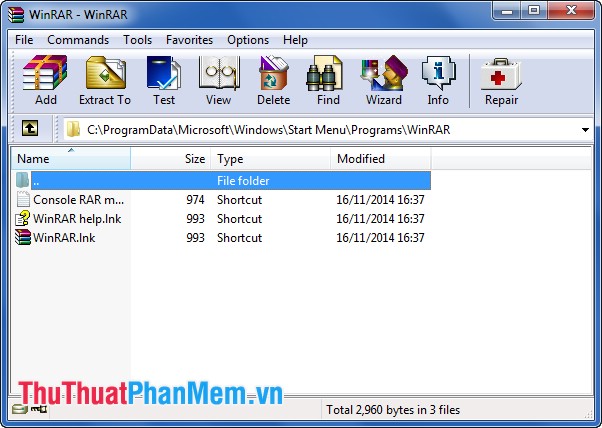
Step 2: Select the path to the file folder as shown below:
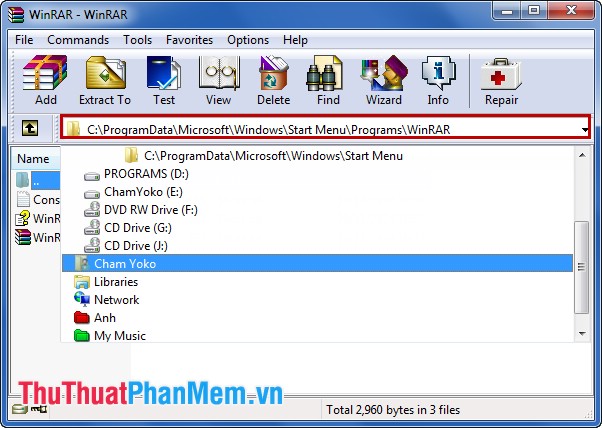
Step 3: Right-click the file and select Add files to archive .

Step 4: In the dialog box Archive name and parameters , select the Advanced tab .

Step 5: Next, select Set password to set a password for the file.

Step 6: Here, you put the password in the Enter password box , and enter the password in the Reenter password for verification box . Then select OK .
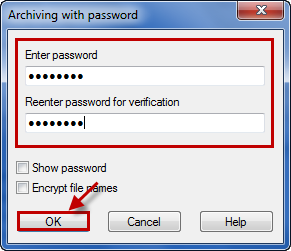
Continue to select OK to compress the file to the rar extension.
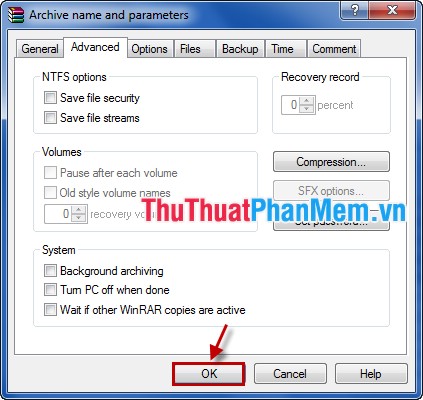
In addition, you may not need to open winrar to find directly the file you want to set a password. Next, right click and select Add to Archive .
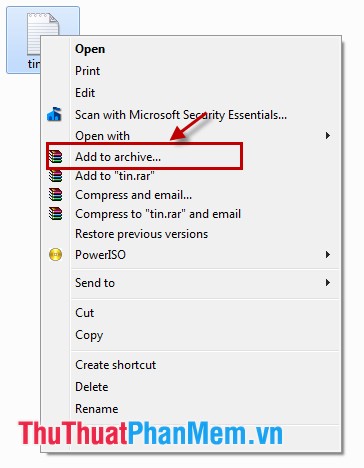
Then set the password in the Set password section of the Advanced tab as above.
So you have set a password for your compressed file with Winrar, and if you want to view or extract the file you need to enter the correct password. Otherwise you will not be able to view the file. Good luck!
 How to turn it back on, restart Windows Explorer when it hangs
How to turn it back on, restart Windows Explorer when it hangs Recover lost data using Handy Recovery software
Recover lost data using Handy Recovery software Uninstall applications on your computer with Advanced Uninstaller Pro
Uninstall applications on your computer with Advanced Uninstaller Pro Instructions to change screen resolution (Screen resolution)
Instructions to change screen resolution (Screen resolution) Display weather forecast on the computer screen
Display weather forecast on the computer screen