Services of sending files, sharing large files via the Internet
If you have to share a large file with someone, you have two options: one is to attach it to an email and send it, if it's too big to attach to an email, you have to upload it to one. service hosting , and send download links to recipients.
Attach files to emails if the size is small
Web-based email services like Gmail and Outlook allow attaching a file of up to 25MB, to send larger files, you have to use software to trim these files and send them one at a time. go, then the recipient will download these files, and merge them into one with specialized software, the disadvantage of this method is that it requires a lot of complicated operations.

You can also imagine how slow it is to upload large amounts of data to Gmail or Outlook!
The solution uses cloud storage services
You can use storage services like Dropbox , Google Drive or OneDrive to send really large files. With Microsoft OneDrive, you can upload a file up to 2GB in size, and for Google Drive, this number can be up to 1TB (more than 1000GB), and for Dropbox, you don't even have a capacity limit if Upload via the desktop application.

While the above figures are only for paid accounts, you can still use the free account if the demand is not too high. See more about these services here: How to register and use the cloud storage service
Use other file storage services
1. WeTransfer
In addition, we can also use WeTransfer , a service that allows uploading a file with a maximum capacity of 2GB, with this service, you do not need to register an account, just provide the email address of the recipient. This file will remain on the provider's server for 7 days, after which it will be deleted.
To use this service, first go to www.wetransfer.com, click Add Files and select the file to upload, click Add more files if you want to add more files.
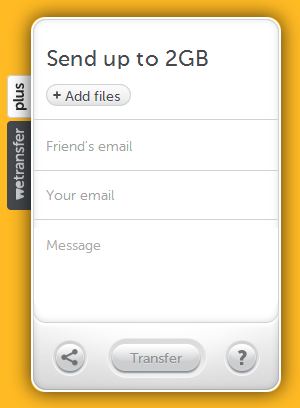
Then enter your recipient's email and add a few lines of text if you want. Finally click Transfer to upload and send the link to the recipient. If you only want to get the download link, click the share icon in the lower left corner, select the link .
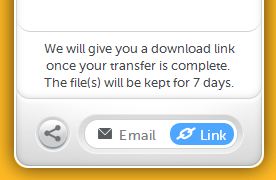
Then click Transfer and wait a while depending on the file size, after you are done, you will be provided with the link below.
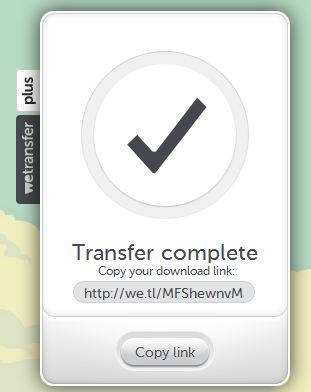
All of the above methods have one thing in common: they must upload files to a server.
2. JustBeamIt
If you want to send a file directly to the recipient without uploading it anywhere, JustBeamIt is a good choice. It will set up a peer to peer network, which means that the file is sent directly from your device to the recipient. First, drag and drop the file onto JustBeamIt.com, click Create link.
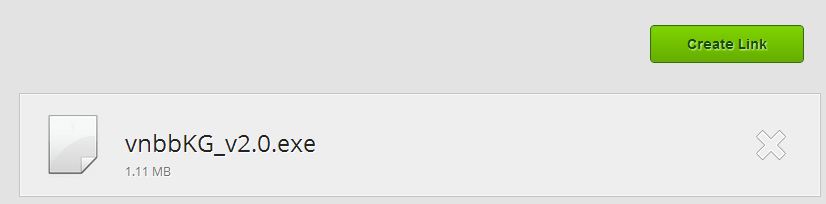
It will then create a link, copy it and send it to the recipient. When clicking on the link, the file will be downloaded directly to your computer.
Note : Do not turn off this window during the download process, and then, this link will not work anymore.
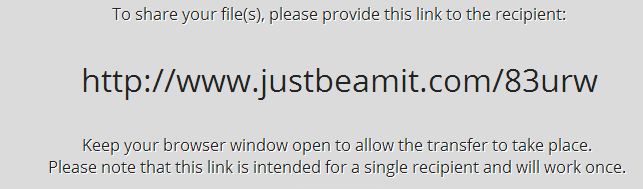
Infinit is another very good option, it also sends files through peer-to-peer networks. It can send the file you want to anyone and unlimited file size. However, to use, you and the recipient must have an account and have installed the application on your computer. So need to create an account on www.infinit.io.
First, click download Infinit , then enter your name, email and password, click That's all, Download to create an account and download the application to your computer.
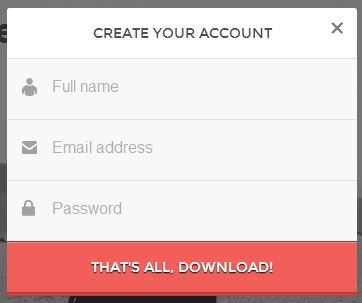
After downloading and installing the application, open it up and log in with the account you just created.
You will see the application running in the system tray, click on it and select the icon in the lower right corner.
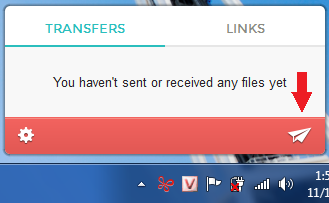
All you have to do is drag the file into the Infinit application, enter your recipient's account.
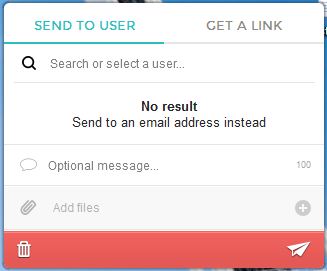
Finally, click on the icon in the bottom corner and the process of sending the file will begin when the recipient accepts the request to send the file.
Infinit supports both popular platforms today, Mac and Windows , and may be the easiest way to send any file. It also supports resume download if, while sending, your connection or the recipient is disconnected.
3. Skype, Yahoo Chat
Another popular application that provides this feature is Skype , you can start a chat session, or video call . Then click Send File to send. It has absolutely no limits on the size and number of files, and because it uses a peer-to-peer network, you don't need to upload it anywhere.
Wish you happy with these interesting gadgets.
You should read it
- How to send email to self-destruct within 5 minutes on Gmail
- How to use Firefox Send to share large files
- How to check whether the email you send via Gmail has been read or not
- Instructions for sending audio files via MMS on Android
- How to send Email with Windows PowerShell
- How to Send Documents Securely on PC or Mac
 Instructions for installing Windows on a Mac with Boot Camp
Instructions for installing Windows on a Mac with Boot Camp Manage Hibernate Mode in Windows 7
Manage Hibernate Mode in Windows 7 How to hide files and folders on Windows / Linux / Mac OS X operating systems
How to hide files and folders on Windows / Linux / Mac OS X operating systems Tips for checking your computer configuration are easy and complete
Tips for checking your computer configuration are easy and complete Tips to save battery for Laptop, increase battery usage time
Tips to save battery for Laptop, increase battery usage time Tools to speed up data copying on Windows for free
Tools to speed up data copying on Windows for free