How to send large data with online Filemail
To be able to send data to others, we can via email, USB device, etc. However, in case the file size exceeds the limit, such as 30GB, how do you do it when you can't use Gmail and you also don't have the device to store that data? If you are struggling to know how to handle that data file, use the Filemail service.
Filemail is an online service that supports users to send large amounts of data. You will not need to create an account and use the free version, but the support size is also up to 30GB. The work of the user just need to enter the recipient email address, attach the file or folder and click Send to finish. Together with Network Administrator learn how to send large files via Filemail.
Step 1:
First of all, we will visit the Filemail homepage on the link below.
- Visit the Filemail homepage
Step 2:
At the main interface, we will enter the To recipient address , From sender address , subject to send Subject and message to Message. Then, if you send the file, click Add Files . In case the user submits the folder, click on the Add Folder item.

Step 3:
We wait for the file to be uploaded to Filemail's homepage. Users can download multiple files at once and send multiple files at once on Filemail. In case you want to delete certain data that you do not want to send, just click the trash can icon to delete it.
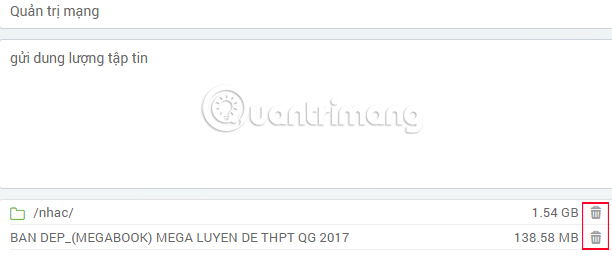
Step 4:
After downloading the files you want to send, we click the Send button below to send the data.
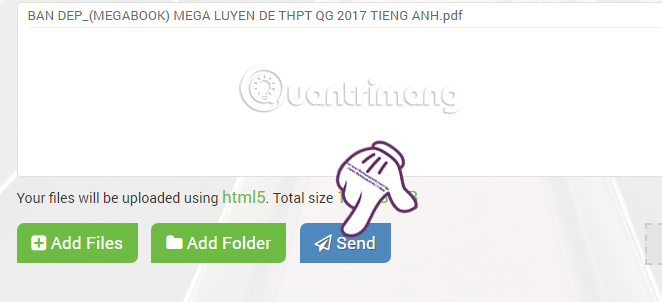
Step 5:
Soon the Tranfer Options interface appears to set the options for sending files. Here, users can choose the duration of the file to be sent, up to 1 week and a minimum of 1 day. Receive notifications when recipients download files. With the option to set a password for the data sent, users must create an account on Filemail using Pro or Business version. Finally click Send below.
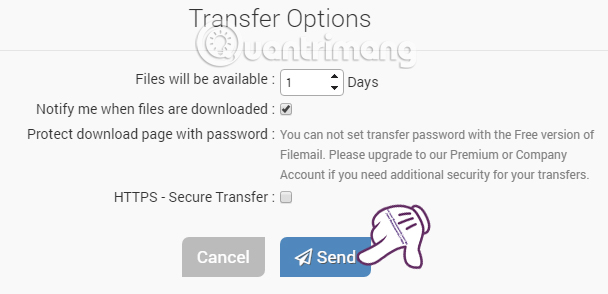
Step 6:
Soon we will see the process of sending files on Filemail. Depending on the size of the file sent as well as the speed of the Internet connection, the process of sending files is fast or slow. During the sending process, you can press Pause or Cancel to stop the file sending process.

When the file submission process is complete, we will see the following message, followed by a link to open the file for the recipient. Please send the link to download this file to the recipient of the data.
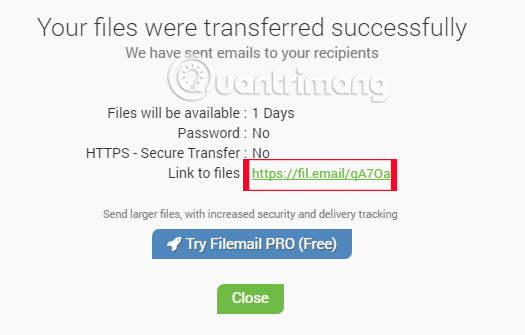
Step 7:
When the recipient clicks on the link, it will be directed to the web interface. They will see all the information of the data sent. Filemail provides up to 3 options for downloading Download Zip, Download Torrent and Download using FTP options. They just need to click on one of the three options to download the file.
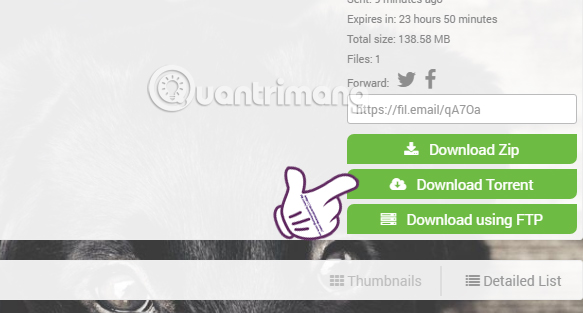
Is it a useful online file transfer service? The sending operation is extremely simple, no need to create an account, use it completely for free, but you still have 30GB of file sending capacity. And the recipient just needs to click on a link to download the file to the computer.
Refer to the following articles:
- How to send an email that exceeds the size limit?
- How to send encrypted data security on Whisply
- Instructions for sharing files via Take A File service
 Instructions for pinning Youtube videos under the screen corner
Instructions for pinning Youtube videos under the screen corner 5 useful features of Dropbox on iOS and Android
5 useful features of Dropbox on iOS and Android 2 ways to replay, replay YouTube videos automatically
2 ways to replay, replay YouTube videos automatically Don't miss these 9 useful Google Drive tricks!
Don't miss these 9 useful Google Drive tricks! How to search YouTube videos without stopping the video playing
How to search YouTube videos without stopping the video playing pCloud Drive - New online storage application
pCloud Drive - New online storage application