Review EaseUS Todo Backup and 50% discount link for readers
EaseUS Todo Backup is a very reliable system backup and recovery software. EaseUS Todo Backup allows users to back up the system and restore the system to its original state with just a few clicks when a problem occurs.
EaseUS Todo Backup will help you recover data and protect it in the most comprehensive way, including complete backup options, backing up your system, partitions, drives or files . Even you You can also backup data on Outlook email or support cloud service backup like Google Drive, OneDrive or Dropbox.
EaseUS Todo Backup will help you recover data from copies quickly in case of deletion, computer problems, system errors, hard drive errors or virus attacks .
To learn how the tools in EaseUS Todo Backup software work, please refer to the following EaseUS Todo Backup software review below.
- Summary of free driver backup software
- 11 best DVD and Blu-ray backup software
- Things to know about backing up your iPhone and iPad
EaseUS Todo Backup manual
- Instructions for obtaining EaseUS key Todo Backup Home and how to enter key
- EaseUS Todo Backup data backup tool and user guide
- Backup partition / drive
- Back up the system
- Data backup
- Backup Outlook email
- Backup smart data
- Move system, partition data to new hard drive
- Move the system to a new hard drive
- Advanced use tools
Instructions for obtaining EaseUS key Todo Backup Home and how to enter key
First download the EaseUS Todo Backup installation file and install it on your computer, the software will then ask you to enter the key into the main interface. To get a free license key, please go to the Fanpage of Quantrimang at Fanpage TipsMake.com link below to contact and get the key.
Fanpage TipsMake.com
Once you have obtained the key, enter the License Code section below and click Activate Now .
Note: After the end of the 100 keys, the reader 101 onwards will receive a 50% discount when buying EaseUS Todo Backup via TipsMake.com at this link.

Or you can click the trolley icon in the tool list of EaseUS Todo Backup to enter the key. After activating the license you will see this icon disappear.

EaseUS Todo Backup data backup tool and user guide
Backup partition / drive
Now we will come to the first tool, which is Disk Backup. This tool will help you back up all the data in the drive or partition you choose.
Just select the drive you want to back up, then select the location to export backup data by clicking Browse . to select the drive containing the backup data. If you want to schedule a regular backup, you can select the Schedule below to create a data backup schedule for the partition, the drive you want to back up data.

Back up the system
Next is System Backup tool to help you back up data only in the system, ie all data in your Windows system will be saved. Like the backup partition, the drive above. You can select Browse . to change the location of the backup and Schedule file to create a backup schedule for the system.

Data backup
This File Backup tool is very popular because you can separately select files and data in each drive and partition for backup. These are folders and files that contain data on the device.

For faster options, you can click File Type to convert to the file format you want to store. Data types include, image files, audio, text files, videos, music . If you want to select songs with MP3 extension for backup. Please select Music file type> click Edit below, then delete all format and just leave MP3 > then click Proceed to perform backup.

Backup Outlook email
This Email Backup tool will help users back up information and data on their Outlook mail. First, you must log into Hotmail or your Outlook account in EaseUs Todo Backup, then proceed to back up the data and information on the email.
EaseUS Todo Backup will back up all important emails that you have downloaded in Outlook Express or Outlook applications in real time.

Backup smart data
Smart Backup, if you look at it, seems to be a very normal data backup tool of EaseUS Todo Backup. But this is the tool that will help users to protect and ensure that the backed up data will be the latest data.
Smart Backup will usually only be used to back up folders or files on your computer. As for partitions, this feature is not feasible because they have large data.
Smart Backup only serves files or folders that you are executing and updating constantly, such as Word or Excel, which are the goals Smart Backup aims for. It will help ensure your work safety.

Move system, partition data to new hard drive
Clone , a great tool for those who want to transfer Windows systems or data in partitions or drives to a new hard drive. For example, if you just bought an SSD and want to transfer drive C to it, you'll have to resort to this tool.
To transfer the system or data in the partition to the new hard drive, connect the new hard drive to the computer to select the drive and the partition> Next select Next > select the new hard drive partition, if not divided your partition You can click Edit to divide the drive.
By default, EaseUS Todo Backup will format and create a new partition with the same data and capacity as the partition you selected for Clone. Finally click OK to proceed with the selected partition Clone.

Move the system to a new hard drive
Just like Clone, System Clone only allows users to back up their system to a new hard drive. In addition, users also have options in the Advanced Options button below such as Optimizing SSD, creating a USB Drive window .

Advanced use tools
Finally in the tool list is the extension with tools like: Check the backed up data, Create an emergency disk, Delete data, Mount or Unmount data file, see backup log .

Other functions
Above the nearly three window function keys is a drop-down menu icon. This menu will include the main Installation section of EaseUS Todo Backup, check for updates, feedback, online help and information about the version in use.

Overall, EaseUS Todo Backup is a tool that will help users to protect their data, avoiding unnecessary data loss.
With data backup features, partition backup, drives on EaseUS Todo Backup. You have complete peace of mind when you want to back up data on your computer, laptop or transfer data to a new hard drive with just a few simple steps.
The biggest disadvantage of this software is that it does not yet support Vietnamese, so it will be difficult to use for users who are not familiar with the English interface.
Hopefully with the above Easyus Todo Backup application manual, you will backup your computer data easily and quickly.
You should read it
- 5 solutions to backup local Mac to replace Time Machine
- How ghost hard drive in Windows 10 with EaseUS
- Instructions for backing up and storing data on your Android device securely
- Things to keep in mind when backing up data on your computer
- How to use Google Backup & Sync backup tool
- Instructions for backing up all data on Android device without root
- Delete log information in Windows Server Backup
- Online backup
May be interested
- How to use Send Secure to share confidential files
 send secure shares files online by horizontal protocol without registration account.
send secure shares files online by horizontal protocol without registration account. - How to view the capacity used in Google Drive on iPhone
 if you know the capacity of google drive is using, you will control how to use google drive capacity
if you know the capacity of google drive is using, you will control how to use google drive capacity - How to let others upload files to your Google Drive
 drive uploader is a website for others to upload files to your personal google drive without an account.
drive uploader is a website for others to upload files to your personal google drive without an account. - How to cut YouTube videos into many small clips
 shrinkit is a youtube video cutting service into many small paragraphs of your own choosing to present or insert a certain web page.
shrinkit is a youtube video cutting service into many small paragraphs of your own choosing to present or insert a certain web page. - How to edit documents on Google Drive with Microsoft Office
 to edit documents saved on drive with the office tool in your computer, users can install awesomedrive for google drive.
to edit documents saved on drive with the office tool in your computer, users can install awesomedrive for google drive. - How to have friends upload videos to your YouTube
 youtube uploader will help others post videos to your youtube channel without an account.
youtube uploader will help others post videos to your youtube channel without an account.




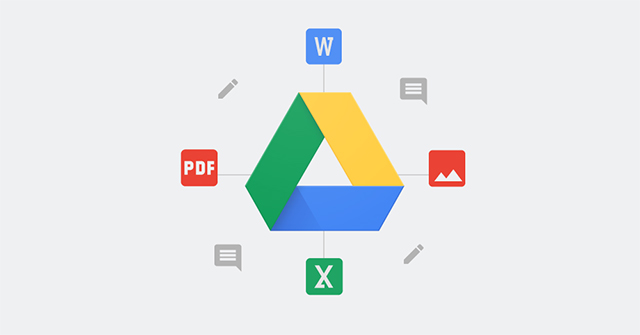

 How to transfer Windows to a new hard drive using EaseUS Todo Backup
How to transfer Windows to a new hard drive using EaseUS Todo Backup TP-Link Archer C80 Review: The basic router offers great speed
TP-Link Archer C80 Review: The basic router offers great speed How ghost hard drive in Windows 10 with EaseUS
How ghost hard drive in Windows 10 with EaseUS Review D-Link DIR-822: Cheap WiFi Router for Home
Review D-Link DIR-822: Cheap WiFi Router for Home Review of TP-LINK Archer C5 router
Review of TP-LINK Archer C5 router