How ghost hard drive in Windows 10 with EaseUS
In the era of information technology is growing today, Windows users have faced a lot of serious trouble related to the drive in Windows 10. So, it is very important for users. is to create ghost image Windows 10 to solve this problem. However, very few people know how to do this work. That's why the Windows 10 ghost theme is always a lot of people interested on TipsMake.com. If this is a problem you are interested in, do not ignore the following article!
What is a good solution to ghost image Windows 10?
Disasters such as system crashes or data loss are caused by viruses, hacker attacks, hardware / software errors, inaccurate manipulations and some other reasons are unavoidable. When these problems occur, users must reinstall the operating system and applications, then perform data recovery to 'rebuild' the computer system. However, if you have created ghost image Windows 10, users can easily restore Windows 10. But what is the best solution for Windows 10 ghost?
The most effective way to ghost Windows 10 is to use a powerful Windows 10 backup and restore software that allows copying Windows 10 system drives or Windows 10 hard drives to image files. File ghost image Windows 10 can help restore the drive / partition after an unexpected problem. Here, the article will use backup software easyUS. This tool is very powerful, safe and easy to use. This is the best option to ghost Windows 10. Here are instructions on how to do it specifically.
- Download EaseUS (Win version): http://down.easeus.com/product/tbh_trial
- Download EaseUS (Mac version): http://down.easeus.com/product/mac_tb_trial
How to ghost Windows 10 in 3 steps
Step 1 . Launch EaseUS backup workstation (easyUS backup client) and then select the desired backup option.
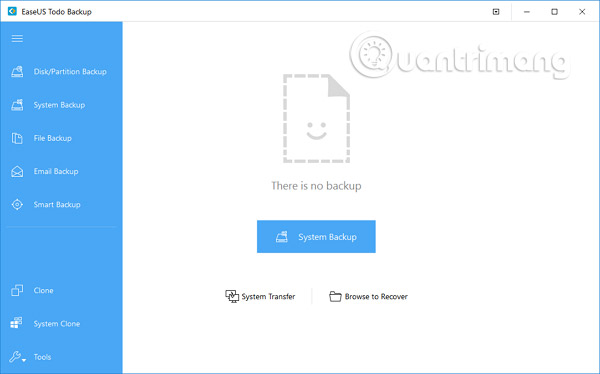
Step 2 . Select the system, hard drive, files or applications you want to back up and then choose the location where you want to store the image file.

Note : It is better to create a backup image file in another storage medium or another drive. Otherwise, there may be a risk that the backup file is corrupted or destroyed.
Step 3 . Click the Proceed option to ghost Windows 10.

EasUS Todo Backup is a backup and recovery solution that receives positive feedback from users. The software has a very detailed wizard so the computer will be in a safe state when backing up the system, files, folders, partitions and drives, without the help of IT professionals.
EasUS Todo Backup provides a one-click system backup and restore feature, which quickly fixes in case of system failure or hardware failure. Besides, it allows users to backup and restore drives, partitions, files or folders after being attacked by viruses, downloading malware, hard drive errors, etc.
In addition, to provide continuous protection for the system, users can back up the system with the Incremental Backup option after the first backup. Two Differential backup and Incremental backup options only back up changed files.
In addition, EasUS Todo Backup is useful if users want to upgrade a small, old hard drive without reinstalling the operating system, as well as applications again, or automatically backing up the system. and files specified daily, weekly. Besides the above features, this software has many other highlights, such as disk management, schedule backup management, log management, etc.
See more:
- How to create ghost multi-configuration Win 7/8/10 with Easy Sysprep
- Create System Image in Windows 7
- How to backup and restore Windows 10 from System Image
You should read it
- How to Ghost Windows directly on windows 11 and Ghost Windows using UBS boot
- How ghost Windows 7/8, Windows 10 with OneKey Ghost
- How to split hard drive, Set Active, Fix MBR before GHOST
- Download Ghost win xp, win 7, 8, 10 32 and 64bit Link Google Drive
- How to recover data from 'Ghost' (or image) error-free hard drive
- Instructions on how to ghost Windows 7 using USB
 Summary of Win installation errors on the computer
Summary of Win installation errors on the computer How is GPT and MBR different when partitioning a drive?
How is GPT and MBR different when partitioning a drive? How to create a USB boot, install Windows using the Universal USB Installer
How to create a USB boot, install Windows using the Universal USB Installer Fix ISO image extraction failure when creating USB Boot with Rufus
Fix ISO image extraction failure when creating USB Boot with Rufus 4 tools to create USB boot install Windows 10
4 tools to create USB boot install Windows 10 How to fix 'The disk selected has an MBR partition table' when installing Windows
How to fix 'The disk selected has an MBR partition table' when installing Windows