5 solutions to backup local Mac to replace Time Machine
Time Machine comes with all Macs. It is ready to run and creates a great option to backup your computer to an external hard drive. But outside there are many other options and these options have features that Apple's default backup application cannot compete with.
Here are 5 great alternatives for Time Machine to make better local backups.
5 solutions to backup local Mac to replace Time Machine
- Why not use Time Machine?
- 5 solutions to backup local Mac to replace Time Machine
- Carbon Copy Cloner ($ 40)
- Super Duper (free or $ 28)
- Data Backup 3 ($ 40)
- Get Backup Pro ($ 20)
- CrashPlan (free or registered)
- Backup rules 3-2-1
Why not use Time Machine?
In general, there is no problem with Time Machine. It is a good way to keep backups of important files at hand. It is efficient and reliable. However, Time Machine lacks some important features. The most noticeable function that Time Machine lacks is cloning the drive or making copies of the entire hard drive. Time Machine is really best suited to recover specific files.
The options for customization and scheduling are not worth mentioning. You can run the automatic backup feature, but other options will allow you to back up certain subsets of files, at certain times or at different frequencies. There are a number of great tools that will help you schedule and browse backups created by Time Machine, but it will be easier when all are built-in.
- Change the Time Machine backup time interval

A common problem is that backups take up a lot of hard drive space. It is not a difficult problem to solve, but in general the less the problem has to be solved the better. That's exactly why you should consider replacing (or at least adding) Time Machine with one of the options below.
5 solutions to backup local Mac to replace Time Machine
Carbon Copy Cloner ($ 40)
Link reference: https://bombich.com/

One of the most fully-featured backup software available is Carbon Copy Cloner (CCC). It gives you everything you need to backup your computer. By creating a bootable copy of the hard drive, CCC allows you to restore your hard drive after a problem and activate it without downloading or installing additionally.
You also use SafetyNet, CCC's backup feature keeps copies of deleted files and recent changes, just in case you accidentally delete something really important and want it restored As soon as possible. Editable tasks and schedules, an updated and easier to use interface, customizable backups make CCC one of the most comprehensive backup solutions available.
The $ 40 price is really not too expensive. You can even download and try it for free for 30 days.
Super Duper (free or $ 28)
Link to: https://www.shirt-pocket.com/SuperDuper/SuperDuperDescription.html

Another software that creates full, bootable copies of hard drives is Super Duper. It provides great functions like scripting, smart updates, scheduling, backups, connections, and other capabilities that make life easier. It does not offer as many features as CCC, but it has been used for a long time and won some awards. It works fast and very easy to use.
One of the biggest advantages of Super Duper is that you don't really have to know much about backup skills to use it. There are not many options and the setup is quite easy. If you don't need anything special, this is a very difficult option to defeat.
Basic (basic) version is free, a great advantage. To unlock features like sandbox, smart updates and scripting, you need to upgrade to the full version for $ 28.
Data Backup 3 ($ 40)
Link to reference: https://www.prosofteng.com/databackup-mac-backup-software/

Another solution to create a fully bootable backup is Data Backup. The biggest advantage of Data Backup is to create things that can work immediately. For example, it comes pre-installed to back up iTunes and iPhoto libraries. You can even create your own backup settings by dragging and dropping the files you want in a specific set.
Like most big names in the backup application market, you can schedule, create multiple backup versions, protect backups with a password or prevent certain files from being backed up. It is difficult to find backup applications that are more suitable for quick setup on a Mac like Data Backup.
Data Backup has a free version. Although the official website does not say what this version includes; but we can guess that it is a 30-day trial or a shortened version of the full software. Full software costs $ 40.
Get Backup Pro ($ 20)
Link reference: https://www.belightsoft.com/products/getbackup/
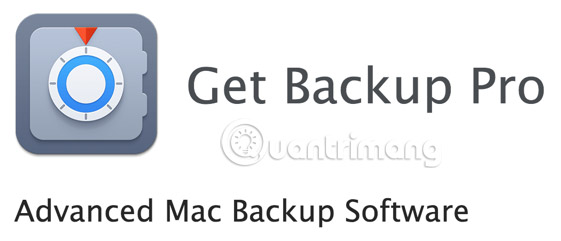
This software features a great and well-organized interface, with different backup sets listed in the left bar. All you need to do is select the data set you want to edit or backup and everything you need is displayed in the main control panel. Whether you're creating a fully bootable copy or a smaller backup of photos or documents, you can do it all in a few clicks.
There are templates for specific datasets, so Get Backup Pro is ready to back up iTunes, Photos, Mail and Documents folders instantly. You can schedule any of your backup sets and you can choose one of four different encryption methods to ensure they are always safe. When you need to restore all your data, you don't even need to install Get Backup Pro!
At $ 20, Get Backup Pro is the cheapest option (not free) on this list. With only $ 20 you can ensure your Mac is backed up safely!
CrashPlan (free or registered)
Link reference: https://www2.crashplan.com/en-us/business/
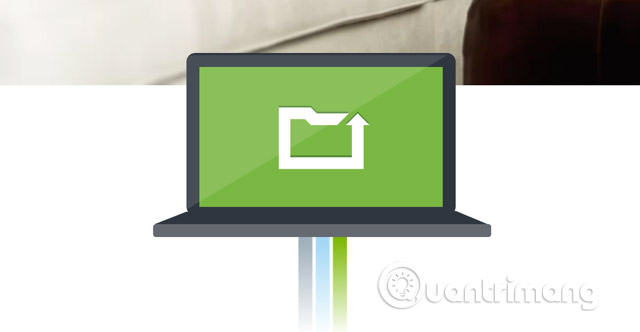
CrashPlan is most widely known for its cloud backup software, but you can use the free version of this application to back up files to an external drive or any other computer connected to the Internet. So if you want to create some backups on your local hard drive or network drive, you can do that without paying a registration fee.
However, you will not be able to create bootable copies with CrashPlan, so it is best to use it as a remote backup solution. That doesn't mean it's not useful as a small-scale backup option for local drives. Non-premium scheduling and customization options like some of the other options on this list, but in exchange for them for free!
Backup rules 3-2-1
Having a backup is sure to make your data much safer, but there is still a chance you can lose it. That's why some experts recommend using 3-2-1 rules to back up your computer: Keep 3 backups, in 2 different formats (such as a hard drive and a DVD set), with 1 of 2 copies that is peripheral. That means you should have two local backups - preferably bootable - and keep a copy elsewhere.

So even with the great options above, enabling the cloud backup solution can be a good idea. CrashPlan, Carbonite and BackBlaze are all great options, ranging from $ 45 to $ 60 per year. With online backups, you don't have to worry about problems happening on the local drive (for example, there is a fire or flood and even if your computer and your backup drive are destroyed) ) or even a simple drive error.
It's best to use both options to reduce your chances of losing any irreplaceable files because of unexpected problems.
With all these options, you have several ways to back up Macs at many different prices. There is no reason not to back up the drive, especially with the cheap and free options everywhere. Although the number 3 backups may seem a bit heavy, a backup plan is absolutely necessary, especially with extremely important files.
See more:
- Restore hard drive with Time Machine
- 3 free apps for analyzing and checking hard drive space on Mac
- Maximize your Mac
 How to fix errors cannot clean up Trash on Mac
How to fix errors cannot clean up Trash on Mac Synchronize personal data on MAC
Synchronize personal data on MAC Transfer from Windows to Mac
Transfer from Windows to Mac 10 encryption tools for Mac
10 encryption tools for Mac 5 free backup apps for Mac
5 free backup apps for Mac Share files and folders between Mac OS X and Windows 7
Share files and folders between Mac OS X and Windows 7