Replace Domino with Exchange 2007 (P.5)
In the previous sections, we performed the installation of Transporter Suite, configured directory synchronization and shared Free / Busy schedules between the Exchange Contoso system and the Domino Fabrikam system, and migrated users from Domino. Directory to Active Directory. In this last step we will move the Domino mailbox data to the Exchange 2007 Mailbox server.
>> Replace Domino with Exchange 2007 (Part 1)
>> Replace Domino with Exchange 2007 (Part 2)
>> Replace Domino with Exchange 2007 (Part 3)
>> Replace Domino with Exchange 2007 (Part 4)
>> Replace Domino with Exchange 2007 (P.5)
Enable Exchange Impersonation
Before moving the Fabrikam user's mailbox data to the Exchange Contoso system, you must enable Exchange Impersonation. This is a process that allows the user account you are using temporarily to be authorized as the mailbox owner. If you do not enable Exchange Impersonation, you will see the following error message when you move a mailbox.

To install Exchange Impersonation you need to use the Add-ADPermission command in the Exchange Management Shell . In our hypothetical situation, the user account that is being used to migrate the mailbox is Contoso's Administrator admin account. In this case the command syntax is as follows:

Handle large attachments
This is the last step to consider before moving the mailbox. The Exchange Web service is used to move mailbox data but by default the Web service will not move attachments larger than 4MB without some additional configuration. The error that you will encounter when moving an attachment with a capacity of more than 4MB is shown in Figure 3. Note, the warning content indicates the error characteristics, as in this case, Large attachment (file size attached) too large) as well as the cause of the error is due to the excessive maximum request length (exceeding the allowed limit).

To increase the capacity limit of more than 4MB you need to change the configuration of every Client Access Server in the Exchange system. The goal is to add a line to the web.config file that is part of the EWS virtual directory on each Client Access Server . You can perform the configuration by browsing for this file in the file system or using IIS Manager to do so. Finally make sure you are correcting the correct file. Then do the following:

Note, one of these files is named web.config . Right-click on this file and select Open . On the window that appears select the option Select the program from a list and click OK .
Then you will see the Open with window appear, here select the Notepad application to open the web.config file. You can click the option Always use the selected program to open tập tin này .
Then the web.config file will open in Notepad . Find the string at the end of the file. In this paragraph, add the following string. Note, in this example we will select the limit capacity of 20480KB equivalent to 20MB for the attachment.
The web.config file will now look like Figure 5 below. Once done, save the file and then close the Notepad and IIS Manager application .

Move mailbox
Next we were able to move the mailbox data from the Domino server to the Exchange 2007 server. The Contoso administrator will perform the migration process from mastering Exchange 2007 because here the Notes client is installed. . Also the migration process can be started from a workstation even though the Exchange Management Console and Notes workstation must be installed there. The ID file of the Notes station machine must have Reader access or higher to the database containing the mailbox data to be moved.
Here are the steps to take to move your mailbox:
1. First launch the Transporter Management Console and locate the Mailboxes object in the console tree.
2. In the worksheet, right-click on the mailboxes to move and select Migrate Selected Mailbox . in the context menu. If you move multiple mailboxes, this item in the context menu changes to Migrate Multiple Mailboxes . Then the Domino Mailbox Migration wizard appears with the Introduction page. Click Next .
3. In the next page - the Migration Options page will be configured as follows:

Now click Next . Next you will see the Progress page. Click the Migrate button to start the migration process. If the process is successful, you will see the Completion page shown in Figure 7.

Of course, you can also use the Command Shell to move the mailbox with the Move-DominoMailbox command. For example, to move the Domino Administrator account mailbox to Exchange 2007, we will use the following command:
You can then access Outlook Web Access to check for mailboxes that have been moved as shown in Figure 8.

Conclude
In this 6-part series, we looked at the features of the Transporter Suite for Lotus Domino, which allowed the Contoso system and the Fabrikam system to coexist and use the same domain and then migrate Domino Fabrikam. to Exchange Contoso. There are things that this tool does not move like encrypted mail and group mail. In addition to this tool, you can use other third-party tools to support the migration process.
>> Replace Domino with Exchange 2007 (Part 1)
>> Replace Domino with Exchange 2007 (Part 2)
>> Replace Domino with Exchange 2007 (Part 3)
>> Replace Domino with Exchange 2007 (Part 4)
>> Replace Domino with Exchange 2007 (P.5)
Enable Exchange Impersonation
Before moving the Fabrikam user's mailbox data to the Exchange Contoso system, you must enable Exchange Impersonation. This is a process that allows the user account you are using temporarily to be authorized as the mailbox owner. If you do not enable Exchange Impersonation, you will see the following error message when you move a mailbox.
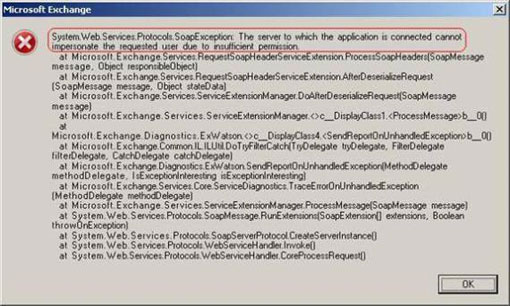
Figure 1: Impersonation error when moving mailbox.
To install Exchange Impersonation you need to use the Add-ADPermission command in the Exchange Management Shell . In our hypothetical situation, the user account that is being used to migrate the mailbox is Contoso's Administrator admin account. In this case the command syntax is as follows:
Add-ADPermission - Identity (Get-ExchangeServer) .DistinguishedName -User (Get-User -Identity Administrator | Select-Object) .Identity –ExtendedRight ms-Exch-EPI-ImpersonationThe command syntax is quite complicated so you need to enter it correctly, it is best to copy and paste it and then change the account name to suit your system.
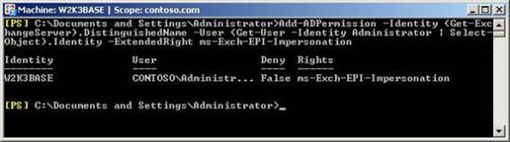
Figure 2: Data output after running the Exchange Impersonation command.
Handle large attachments
This is the last step to consider before moving the mailbox. The Exchange Web service is used to move mailbox data but by default the Web service will not move attachments larger than 4MB without some additional configuration. The error that you will encounter when moving an attachment with a capacity of more than 4MB is shown in Figure 3. Note, the warning content indicates the error characteristics, as in this case, Large attachment (file size attached) too large) as well as the cause of the error is due to the excessive maximum request length (exceeding the allowed limit).
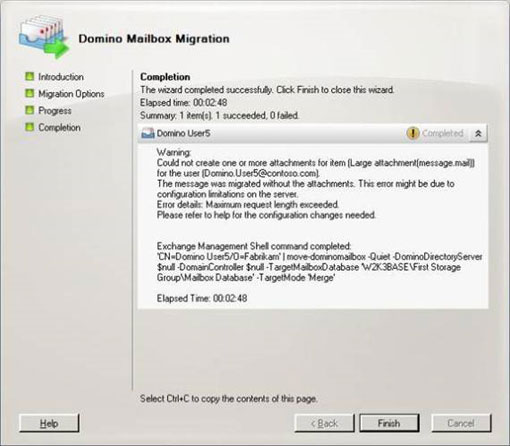
Figure 3: Warning occurs when moving attachments.
To increase the capacity limit of more than 4MB you need to change the configuration of every Client Access Server in the Exchange system. The goal is to add a line to the web.config file that is part of the EWS virtual directory on each Client Access Server . You can perform the configuration by browsing for this file in the file system or using IIS Manager to do so. Finally make sure you are correcting the correct file. Then do the following:
- Run IIS Manager .
- Expand the Client Access Server name (in this example, W2K3BASE ) into Web Sites, select the Default Web Site object to enter the internal virtual directory.
- Right-click the EWS virtual directory and select Explore . Then in the right panel some files will be displayed as shown in Figure 4.
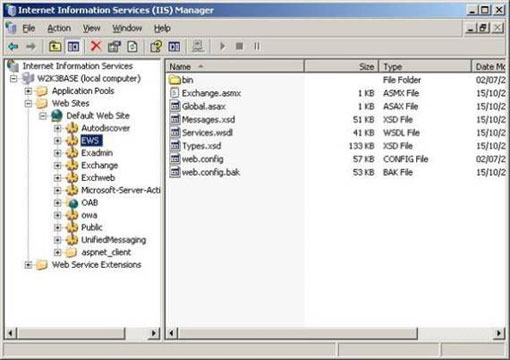
Figure 4: Access to the EWS virtual directory.
Note, one of these files is named web.config . Right-click on this file and select Open . On the window that appears select the option Select the program from a list and click OK .
Then you will see the Open with window appear, here select the Notepad application to open the web.config file. You can click the option Always use the selected program to open tập tin này .
Then the web.config file will open in Notepad . Find the string at the end of the file. In this paragraph, add the following string. Note, in this example we will select the limit capacity of 20480KB equivalent to 20MB for the attachment.
The web.config file will now look like Figure 5 below. Once done, save the file and then close the Notepad and IIS Manager application .
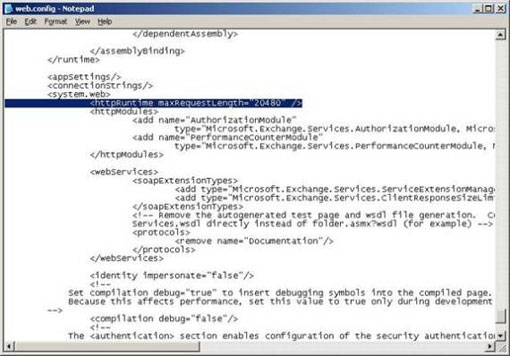
Figure 5: Edit the web.config file.
Move mailbox
Next we were able to move the mailbox data from the Domino server to the Exchange 2007 server. The Contoso administrator will perform the migration process from mastering Exchange 2007 because here the Notes client is installed. . Also the migration process can be started from a workstation even though the Exchange Management Console and Notes workstation must be installed there. The ID file of the Notes station machine must have Reader access or higher to the database containing the mailbox data to be moved.
Here are the steps to take to move your mailbox:
1. First launch the Transporter Management Console and locate the Mailboxes object in the console tree.
2. In the worksheet, right-click on the mailboxes to move and select Migrate Selected Mailbox . in the context menu. If you move multiple mailboxes, this item in the context menu changes to Migrate Multiple Mailboxes . Then the Domino Mailbox Migration wizard appears with the Introduction page. Click Next .
3. In the next page - the Migration Options page will be configured as follows:
- Target Exchange Mailbox Database . Here, click the Browse . button, in the Select Mailbox Database window select the relevant database to store the new mailbox. This is a necessary operation even if you created a mailbox when migrating the Domino user in the Domino Directory to Active Directory .
- Filter Options . Select the time limit for the mailbox data to be moved. If you want to move all data types, uncheck these two boxes.
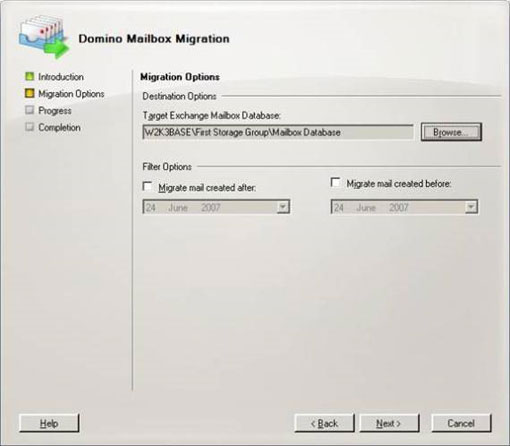
Figure 6: Configuration page for mailbox migration.
Now click Next . Next you will see the Progress page. Click the Migrate button to start the migration process. If the process is successful, you will see the Completion page shown in Figure 7.
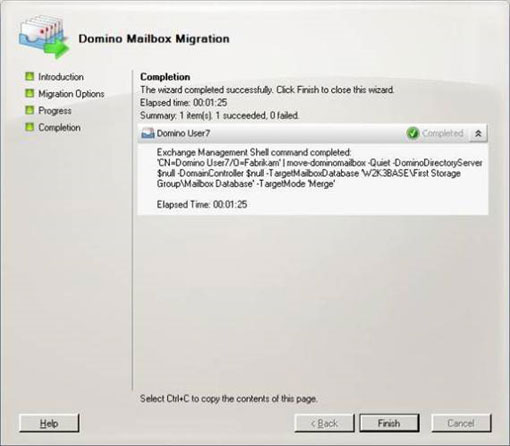
Figure 7: The process of migrating Domino mailbox successfully.
Of course, you can also use the Command Shell to move the mailbox with the Move-DominoMailbox command. For example, to move the Domino Administrator account mailbox to Exchange 2007, we will use the following command:
Move-DominoMailbox - SourceIdentity 'Domino Administrator / Fabrikam' –TargetMailboxDatabase 'W2K3BASE / First Storage Group / Mailbox Database'Although the Command Shell is useful for performing tasks like moving bulk from Domino to Exchange, in this article we will only use the Management Console.
You can then access Outlook Web Access to check for mailboxes that have been moved as shown in Figure 8.
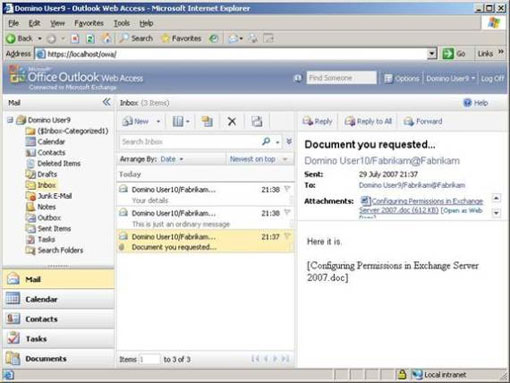
Figure 8: Mailboxes of Domino users have been migrated.
Conclude
In this 6-part series, we looked at the features of the Transporter Suite for Lotus Domino, which allowed the Contoso system and the Fabrikam system to coexist and use the same domain and then migrate Domino Fabrikam. to Exchange Contoso. There are things that this tool does not move like encrypted mail and group mail. In addition to this tool, you can use other third-party tools to support the migration process.
5 ★ | 1 Vote
 Security features of OWA (Part 1)
Security features of OWA (Part 1) Prepare Active Directory for Exchange 2007 (Part 1)
Prepare Active Directory for Exchange 2007 (Part 1) Transfer Exchange 2003 to Exchange 2007 (Part 3)
Transfer Exchange 2003 to Exchange 2007 (Part 3) Prepare Active Directory for Exchange 2007 (Part 2)
Prepare Active Directory for Exchange 2007 (Part 2) 4 reasons to switch to IMAP
4 reasons to switch to IMAP Backup and Restore Exchange 2003 with Recovery Storage Group
Backup and Restore Exchange 2003 with Recovery Storage Group