Migrate email from the old Gmail mailbox to the new Gmail mailbox
For some reason you want to create and use a new Gmail account, but in your old Gmai account there's still a lot of important mail. Instead of sending those messages one after another to the new Gmail, you just need to set up a few simple steps that emails in your old Gmail account will be transferred to the new Gmail account.
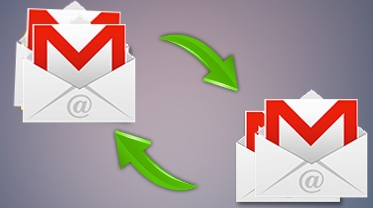
You follow the steps in the article below, how to transfer email from your old Gmail address to your new Gmail account.
Step 1: You log into your old Gmail address then click on the Settings icon and select Settings .
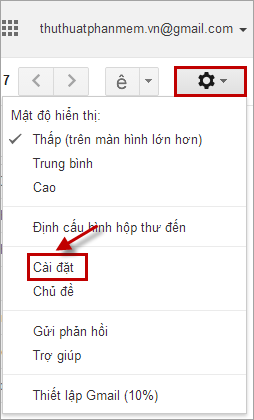
Step 2: Select the Forwarding and POP / IMAP tab and navigate to the Download POP section . Here you select Enable POP for all mail . Then click Save Changes .
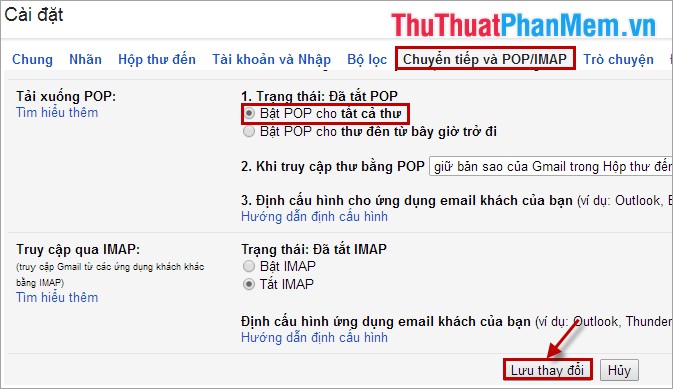
Step 3: Next, you log in to your new Gmail account, where you select the settings icon and select Settings .
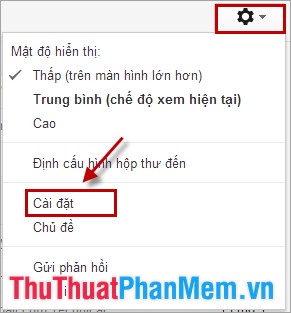
In the Account tab and enter the address you go to the Send mail by address , you select Add another email address that you own .
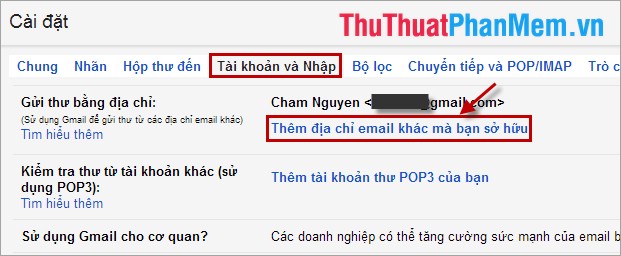
Step 4: A new browser window appears, enter the old gmail name in the Email address section, then click Next step .
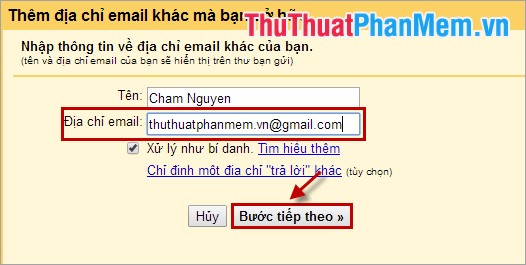
Step 5: Click Send verification to send to your old Gmail account a verification email.
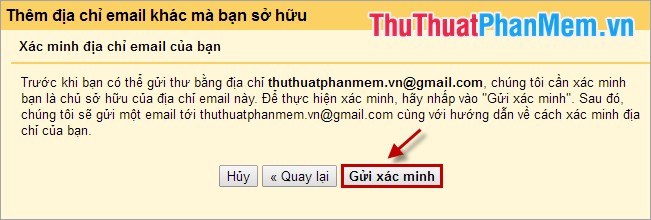
Step 6: You access your old Gmail account, you open the confirmation email and click on the link to request verification.
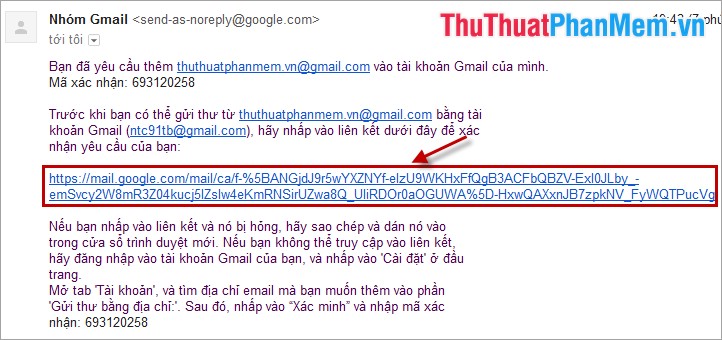
The success notification window appears.

So you have successfully switched setup, it takes a while for all Email from your old Gmail address to your new Gmail account. Good luck!
 Speed up Internet access with Auslogics Internet Optimizer
Speed up Internet access with Auslogics Internet Optimizer How to access Facebook when the latest blocked 2015
How to access Facebook when the latest blocked 2015 How to access Facebook when blocked by software
How to access Facebook when blocked by software Recover deleted contacts in Gmail
Recover deleted contacts in Gmail Secure Facebook by phone number
Secure Facebook by phone number Currency converter with Google
Currency converter with Google