How to use Ghost Win 7 with Onekey to save time
Ghost Win 7 is one of the effective measures, helping users save time instead of using many ways to install Windows 7 to refresh their computer. In addition to ghosting Windows 7 using Onekey Ghost, there have also been many other ways in the past.
* Using Norton Ghost: How to ghost win 7 with Norton Ghost
* Using Hiren Boot's: How to ghost win 7 with Hiren Boot's
How to use Ghost Win 7 with Onekey to save time
Onekey Ghost effectively supports creating and bugging Ghost files for Windows computer operating systems to return to their original state. Next, TipsMake would like to guide you how to use Onekey Ghost to Ghost the operating system every time it fails.
First, download the Ghost Win 7 file to your computer:
- Ghost Win 7 Set
Download Ghost Win 7 64bit
Download Ghost Win 7 32bit
Download other versions
- Ghost Win 10 Set
Download Ghost Win 10 Pro 64bit
Download Ghost Win 10 Pro 32bit
- Ghost Win 8 set
Download Ghost Win 8 64bit
Download Ghost Win 8 32bit
- Ghost Win XP
Download Ghost Win XP SP3
Instructions on how to Ghost Windows 7 with Onekey Ghost
Step 1 : Download and install OneKey Ghost on your computer, download Onekey Ghost .
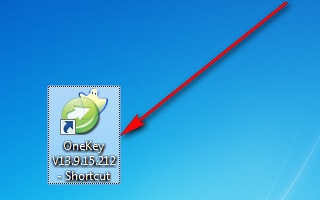
Step 2 : After waiting a few seconds, the program will list information about the drive and the Ghost files you previously saved on the hard drive.
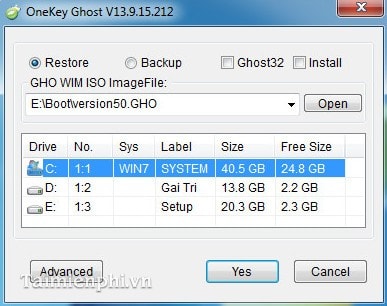
Step 3 : If you have not saved any Ghost files on your computer, create a Ghost file in case the operating system fails.
- Check BackUp , then select the path to save the Ghost File, next click Yes so the program will backup for you.
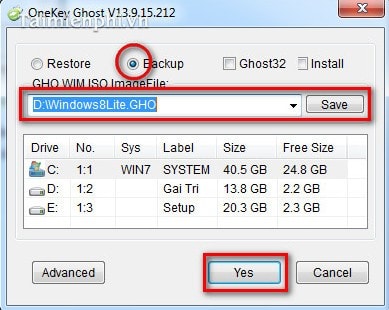
Step 4 : When prompted, Click Yes to start the computer and the backup process will take place.
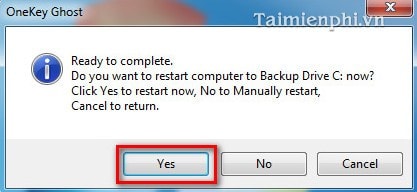
- If your computer already has the Ghost file saved, leave the Ghost on your computer and go back to Step 2. Here, select Restore , then select the Ghost file saved on your computer and select the partition to restore. Restore then click Yes . The program will automatically restore the operating system for you in a short period of time.
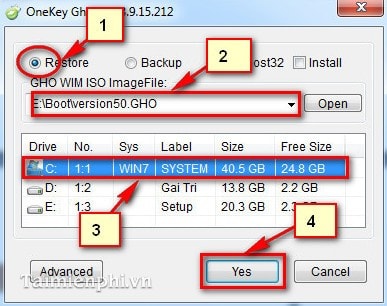
- After clicking Yes, the program will automatically ghost your computer back to you on drive C: You just need to wait a short period of time to get results.
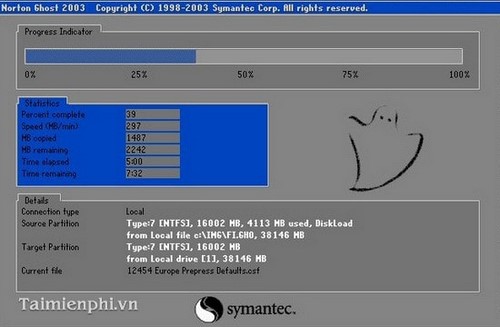
Using Onekey software helps you Ghost win 7 simply and quickly, thereby saving a lot of time and effort compared to installing the operating system.
Update: The official version of Windows 10 has been released, along with many different ways to install Windows 10. However, to save more time, TipsMake recommends that you should ghost win 10 instead of finding the installation version and then installing Windows 10, which will be very time consuming.
You should read it
- Onekey Ghost v13.9 - Ghost Software Windows XP / 7/8 / 8.1
- Learn about Windows ghost software Onekey Ghost
- Instructions to use Onekey Ghost to create and extract Ghost files quickly
- Instructions on how to ghost Windows 7 using USB
- How to Ghost Windows 11 on computers and laptops
- How to ghost Windows 10 using Onkey, USB, Norton ghost without a disk
 Install Windows 10 in VMWare Workstation virtual machine for computer
Install Windows 10 in VMWare Workstation virtual machine for computer Detailed instructions on how to create a USB to install Windows 8.1
Detailed instructions on how to create a USB to install Windows 8.1 When do you need to create a USB Boot to install Windows using Rufus?
When do you need to create a USB Boot to install Windows using Rufus? How to create Ghost files on your computer using Norton Ghost
How to create Ghost files on your computer using Norton Ghost How to add more software to Ghost file
How to add more software to Ghost file How to get the Key back and reactivate copyrighted Windows
How to get the Key back and reactivate copyrighted Windows