How to fix corrupted MP4 files with simple tips
Having problems with not being able to play video recording with a standard phone or video camera? Usually it is due to the problem of installing the correct codex video but what if the video file does not work? This article will guide you some ways to fix corrupted MP4 files offline.
- Why does the downloaded MP4 file have no sound?
- How to fix video playback errors on VLC Media Player
- 5 best video conversion software available today
To fix a corrupted video file, you can try the following two powerful options:
- VLC Player: this is the best media player for most operating systems.
- Video Repair from Grau GmbH for Windows

If you plan to repair videos on Windows, you should consider Video Repair. However, the free version is limited, you can only fix 50% of the first file. Do you want to pay for an application that can't fix videos? Of course not, but fortunately you have an alternative.
How to fix broken video files with VLC
VLC Player is an extremely versatile application that can play only partially downloaded video files. So it's ideal to run broken videos. If you can't play it, you can convert it to another video file format.
First, download VLC Player if you haven't already and install it. Run the application and open the Media menu, select Convert / Save , then click Add and find the damaged video file.
- Download VLC Player for Windows
Next, click the Convert / Save button then Convert and select the profile from the drop-down menu. Click on the Edit Selected Profile button, then name the output file. When done, click on Start .

If VLC can edit video files, it will create a new file that can be viewed.
How to fix corrupted MP4 files with Video Repair
First, download and install Video Repair according to the link below. Next, you need to make sure there is a corrupted MP4 file and a similar file is recorded with the same camera and application. It should be used by the same owner as a reference.
http://grauonline.de/cms2/?page_id=5#download Run the application and select the language, then browse to the broken video file in the Choose movie box. Next, select the reference file in the Choose reference movie . MP4 and MOV files are compatible with this application.
Click Scan to repair the corrupted MP4 file.

If successful, Video Repair will provide a list of fixes used to fix this file. If there is no error list, it means Video Repair cannot fix your video.
As mentioned above, the free Video Repair can only fix the first 50% of the corrupted file. If you want to edit the entire file, you need to pay about 770 thousand VND but it is limited to only edit 5 files. To own an unlimited license, you must pay VND 2.6 million
If you often have to edit the file, you should consider this option, but if you encounter less of this situation, this is an expensive option.
So what can you do to fix the entire video? You can purchase the full version or use the following tips.
Duplicate and fix MP4 files
As presented by YouTube R3DLIN3S users, you can trick Video Repair to repair the entire video. The idea is simple: you create a video file twice as long and still convert 50%. Because we have doubled the video duration, the file will be fixed to the original file.

The idea is that but how to do it?
First, create a new folder (such as Corrupt File), then transfer the corrupted video file there. Copy it you will have two corrupted MP4 files.
After copying, rename. You should use names in order such as VID1 and VID2 for example.

Next, open Command Prompt, press Win + R and enter cmd , then click OK . Use cd to navigate the Corrupt File folder and enter the following command:
copy / b VID1.mp4 + VID2.mp4
This command will merge the two files together into one MP4 file, instead of the first one. You need to wait a while to finish the file merge process, the result will be to get the VID1.mp4 file from two files VID1.mp4 and VID2.mp4.
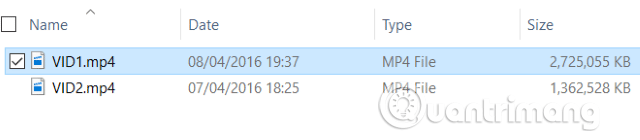
If you are not sure, you can determine by looking at the file size VID1.mp4. If the size is double, you're ready to use Video Repair to fix the file.
I wish you all success!
You should read it
- How to insert sub video, add sub video
- How to repair or restore corrupted PDF files
- How to recover a corrupted zip file with ZIP Repair from DiskInternals
- Instructions on how to cut video with VLC Player simple and fast
- Cut, merge video clips with the utility available in Windows
- How to Use Any DVD Converter to Merge Video Files/Clips
 How to insert a logo into a video without software
How to insert a logo into a video without software How to record videos on a Chromebook
How to record videos on a Chromebook These quality Windows screen recording software
These quality Windows screen recording software How to add drawings to videos on Camtasia Studio
How to add drawings to videos on Camtasia Studio How to obscure objects on videos Camtasia
How to obscure objects on videos Camtasia How to highlight video objects on Camtasia
How to highlight video objects on Camtasia