How to recover a corrupted zip file with ZIP Repair from DiskInternals
The .zip format is a format frequently used in data sharing over the network. And we just need to use file extraction tools like Winrar, 7-Zip or Compressed (Zipped) Folder feature on Windows. You can compress multiple data into one file for easy file submission, instead of sending each data.
However, there will be many cases where the zip file is corrupted usually Corrupted or Damaged error, during upload, sharing or when downloading. When the file encounters this error, if we use decompression programs, we will be notified that the file decompression process failed because the zip file failed.
If you encounter this situation, you can use the ZIP Repair from DiskInternals software. The tool will help extract the data being saved in the corrupted zip file. How to use ZIP Repair from DiskInternals software to recover corrupted files on Windows will be included in the article below.
Step 1:
First, visit the link below to access and click the Download button to download the software to your computer.
- https://www.diskinternals.com/zip-repair/
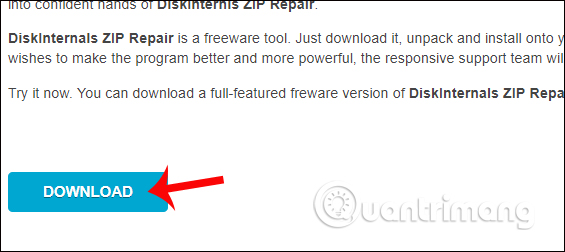
Step 2:
Then click on the software's .exe file to proceed with the installation. Click Next to continue.
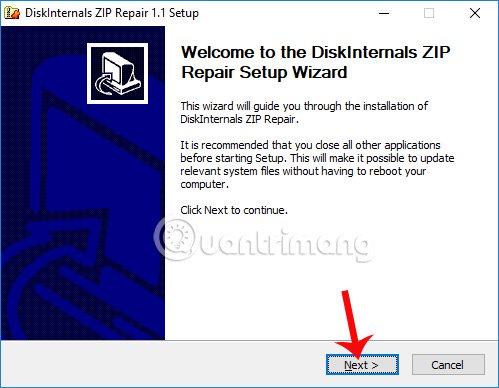
Step 3:
The interface of the program's terms of use appears, click on I Agree to agree.
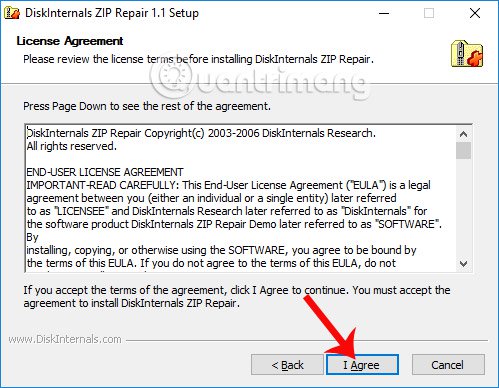
Step 4:
Next, if the user wants to change the folder to store the ZIP Repair from DiskInternals installation file, click Browse or otherwise click the Next button below.
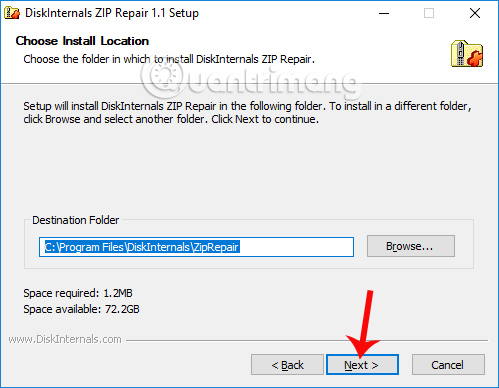
Finally, click the Install button to install the software and wait for the process to complete.
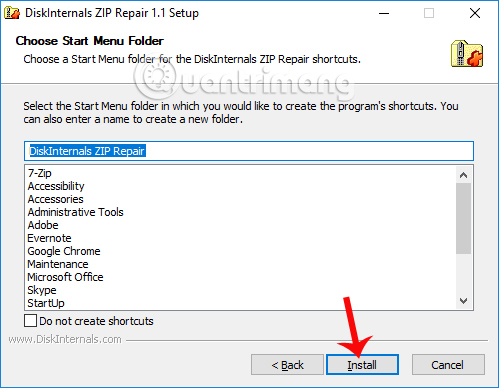
Step 5:
Switch to the main interface of the application. Here, users click on the Next button to skip the introduction page of this software.
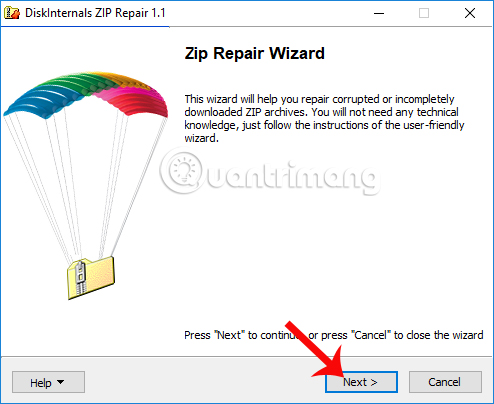
Step 6:
In this interface, click the Browse button under the Corrupted field and access the zip file to be repaired on the computer.
Next click the Browse button of the Repaired file frame to select the location to store the zip file after repair. Finally, click Next to continue.
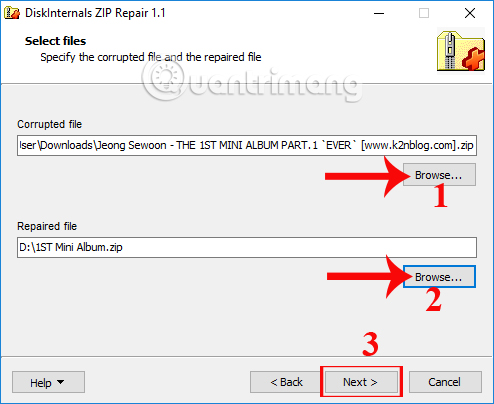
Step 7:
You wait for the program to process this zip file and will see the directory listing appear, the file stored in the zip file is reported this error. Click Next to ZIP Repair from DiskInternals to proceed with the repair process and create a new zip file at the location we selected.
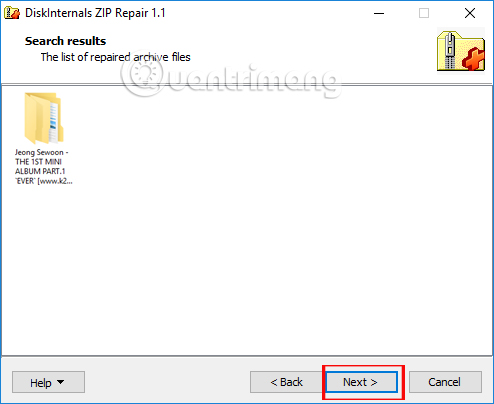
When the repair process is complete, you will receive the notice as shown below. Finally, we will use the data extracting tools installed on the computer to extract this file.
However, users should note that the software cannot fix all problematic, damaged zip files. It only has the ability to recover a portion of the data stored in the zip file only.
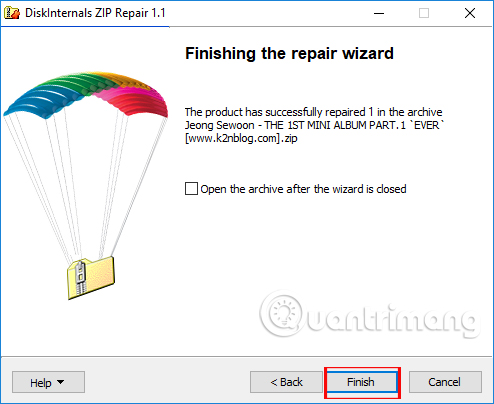
So with ZIP Repair from DiskInternals software, you will be able to retrieve the data in the corrupted zip file when extracting. When the repair process is complete, the software will restore the remaining data saved in the zip file.
I wish you all success!
 How to use 7Zip to encrypt files and folders on Windows 10
How to use 7Zip to encrypt files and folders on Windows 10 Instructions to fix errors WinRAR diagnostic messages, downloaded files are corrupted
Instructions to fix errors WinRAR diagnostic messages, downloaded files are corrupted Unzip Zip, RAR, ... files online without software
Unzip Zip, RAR, ... files online without software Which file compression format is best?
Which file compression format is best? Archive Extractor - Free online decompression tool with over 70 different file formats
Archive Extractor - Free online decompression tool with over 70 different file formats How to compress files with WeCompress tool
How to compress files with WeCompress tool