Reasons why your computer keeps jumping letters and how to quickly fix it
Is your computer jumping letters around, making it impossible for you to enter text correctly? Join TipsMake to find out the 'culprit' as well as how to fix this situation!
When using a computer, text input is certainly unavoidable. It can be as simple as typing keywords and searching on the browser, or typing messages, commenting on Facebook, editing documents in Word. Because of this 'familiar' operation, if the computer jumps around, tung , the user experience must be seriously affected. TipsMake will help you find the cause and how to completely fix this situation.

Why is the computer jumping letters around? How to fix?
It's not like your keyboard suddenly doesn't work, there must be a reason, right? The cause may be due to incorrect percussion settings, software errors, faulty drivers, weak computer battery, stuck/paralyzed keyboard or completely damaged. Therefore, to accurately identify the culprit ' is very difficult, however you can apply the following measures to fix it.
1/ Check the Vietnamese Percussion system on the device
As I said from the beginning, there is a high possibility that you accidentally turned on English so you typed without accents. Or you installed a non-standard percussion tool, or the Vietnamese Typing software is having some error, so typing Vietnamese has letters jumping around. So, please check whether the percussion icon on the taskbar has changed to the letter V (Vietnamese) or not. Then, open the Unikey software on your computer (I use Unikey and you can open which software you use). Then, you reset the settings as follows:
- If using Telex typing method > Select Unicode encoding .
- If using VNI typing method > Select VNI Windows code table .

After installing as above but still typing haphazardly, try updating the Vietnamese Typing software you are using. Or uninstall this software and install another software to see if it helps.
2/ Disable the number typing function and reset the keyboard
If the user types the letters a, b, c but displays 1, 2, 3, there is a high possibility that you have enabled the numeric keypad. At this point, you just need to press the Fn + Numlock key combination to turn off the number typing feature and you're done.
Besides, you also need to reset the keyboard to fix the case where pressing Shift + 2 does not produce @ but produces another character: Click on the magnifying glass icon on the taskbar, type the keyword Language and then click on the line 'Add a language to this device' when the results are displayed > Next, click on Add a language > In the search box, type viet > select Vietnamese keyboard > Click Next .
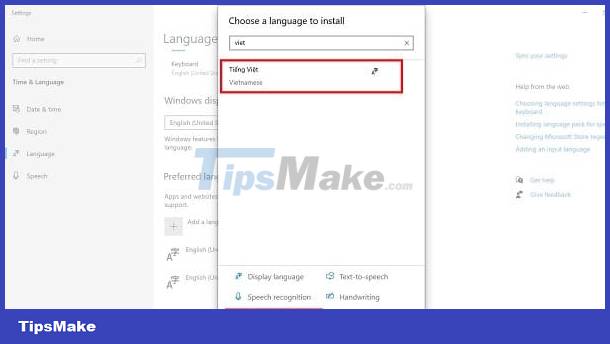
3/ Update keyboard driver
- Step 1 : Right-click the Start icon > Select Device Manager .
- Step 2 : Expand the Keyboards section by double-clicking on this line > Right-click on your keyboard and select Update Driver > Continue selecting the first line for the system to automatically search and update.
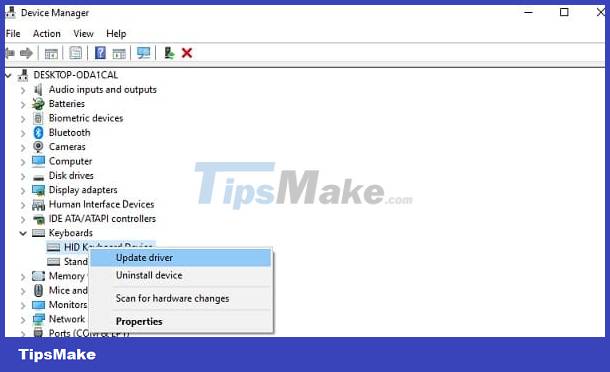
- Step 3 : After completing the Update process, restart the computer and check for problems.
4/ Run the keyboard troubleshooter
The troubleshooter is also a tool to help you solve the problem of keyboard jumping around accurately and quickly. The user presses the key combination Windows + I > Select Update & Security > Click Troubleshoot in the list on the left > Continue clicking on Additional troubleshooters > Find the Keyboard section > Click Run the troubleshooter > Wait for the system to check and Follow the suggested fix if any.
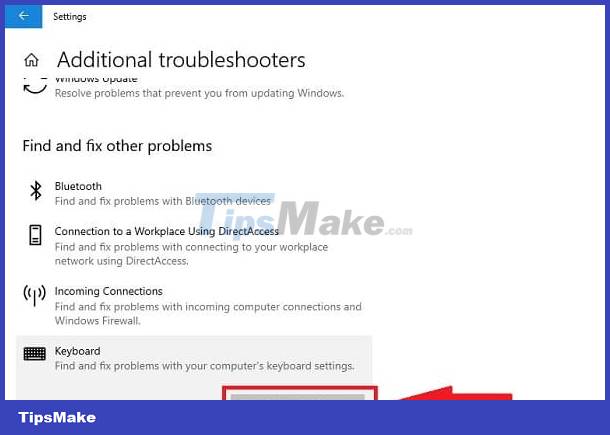
5/ Some other remedies when the computer keyboard jumps around
- We cannot rule out the possibility that the keyboard is exposed to water, has a lot of dust, has a foreign object stuck in it, etc. Please check and clean the keyboard thoroughly. Or use a separate keyboard to test whether the cause is the keyboard or not?
- Not stopping there, low battery is also the reason why the computer is not typing normally. You should charge your device if you see a low battery message. Or if your computer is too hot, you should let it rest and cool down before continuing to use it. Because overheating can also be the 'culprit'.
- If all of the above measures fail to fix the problem. It's best to bring your device to a service center for repair. Because your computer may have a hardware error such as a broken keyboard, a swollen bottle causing the keyboard to get stuck. A technician will check and take measures to fix it immediately.

Hopefully the above information from TipsMake will help you effectively handle the situation of your computer jumping letters around.
You should read it
- How to change lowercase letters, uppercase letters, uppercase first letter in Word
- How to fix the error of typing uppercase letters into lowercase letters in Word?
- ELCB jumping anti-shock heater: Causes and solutions
- Date Jump Error in Excel [FIXED]
- How to fix keyboard errors that enter numbers instead of letters
- A love letter from a programmer
 OneDrive error cannot connect and solutions to fix it on the computer
OneDrive error cannot connect and solutions to fix it on the computer Quickly fix the computer with American Megatrends error when starting up
Quickly fix the computer with American Megatrends error when starting up Laptop screen does not turn off automatically when folding the device, why and how to fix it?
Laptop screen does not turn off automatically when folding the device, why and how to fix it? What to do if the Laptop is Locked and then turned off?
What to do if the Laptop is Locked and then turned off? Computer shows a confusing white screen? See now how to handle it
Computer shows a confusing white screen? See now how to handle it Computer Display Going To Sleep, Effective Error Fixing Tips
Computer Display Going To Sleep, Effective Error Fixing Tips