How to fix the error of typing uppercase letters into lowercase letters in Word?
Are you experiencing the extremely annoying situation of typing uppercase letters into lowercase letters in Word? Join TipsMake to find the cause and how to fix this situation!
When editing documents and encountering any problem, no matter how big or small, it makes users extremely uncomfortable. The error of typing uppercase letters into lowercase letters in Word is also not included in that list. Because a Word document has many places where you need to capitalize, such as personal names, after periods, at the beginning of paragraphs. for example. So, let's learn with TipsMake how to fix uppercase typing errors in today's computer tips section.
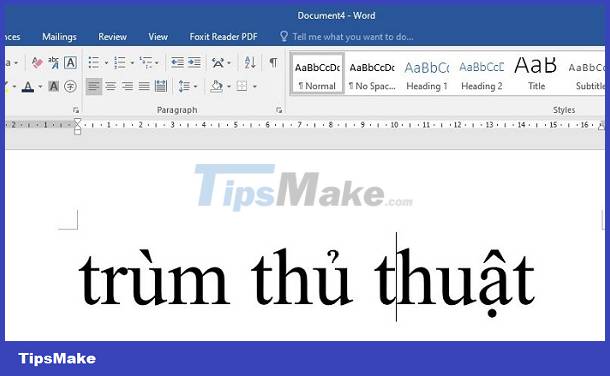
Instructions on how to fix errors in typing uppercase letters into lowercase letters in Word super effectively
As far as the admin can see, there is no optimal solution for the error of typing lowercase letters into uppercase letters. Because in a paragraph, there will be different uppercase and lowercase letters, not all uppercase or lowercase letters. Therefore, if the document has too many characters, you should be mentally prepared because fixing it is a bit time-consuming. Hopefully the methods below will help you somewhat.
Use the available feature to convert lowercase letters to uppercase letters
In Word, there is a built-in feature for you to convert lowercase letters to uppercase letters without having to retype and waste time. The detailed steps are as follows:
- Step 1 : Open the Word document with lowercase letters that need to be converted to uppercase > Highlight the word/sentence/paragraph you want to change from lowercase to uppercase.
- Step 2 : Click the Home tab > In the Font section > Click the arrow next to the letter Aa , then tick the options as needed:
- Sentence case : This is the feature of capitalizing the first word in a sentence.
- lowercase : This is the feature to lowercase all letters.
- UPPERCASE : This is the feature to capitalize all letters.
- Capitalize Each Word : This is the feature to capitalize the first letter of each word.
- tOGGLE cASE : This is the feature to convert the first letter of each word to lowercase.
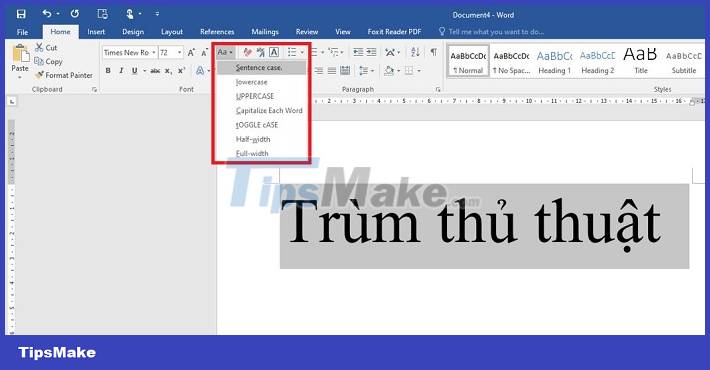
Replace uppercase letters to lowercase letters in Word quickly
In case you want to adjust a certain letter/phrase in the document from lowercase to uppercase. For example, iphone > iPhone, or samsung > Samsung, for example. Here's how to do it:
- Step 1 : In the open Word document, the user clicks on the Home tab > Click the Replace button (as shown)
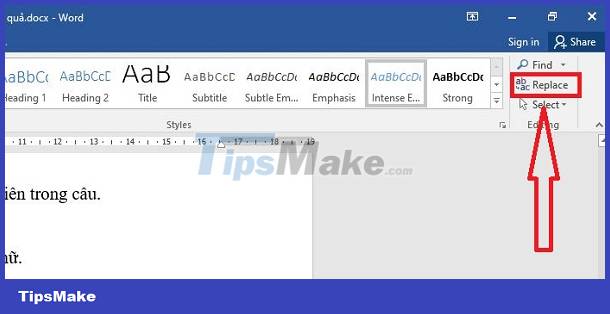
- Step 2 : When the small window appears, in the Find What line , enter the lowercase word that needs to be converted to uppercase > In the Replace With line , retype the uppercase of that word > Click Replace if you only want to replace 1 letter in the position you want. selected. Or click Replace All if you want to change all such words in the article.
- Step 3 : When the confirmation window displays, click OK to complete.

Convert uppercase letters to lowercase Word using keyboard shortcuts in Word
Using keyboard shortcuts is also a quick and easy solution for you to convert lowercase letters to uppercase letters. Note, this shortcut will capitalize the first letter of each word. TipsMake example > TipsMake. To do this, you just need to highlight the text area > Press the key combination Shift + F3 .
NOTE: If you type uppercase letters but the lowercase letters come out, check to see if Caps Lock is turned on when typing uppercase letters! It's possible that you forgot to turn on Caps so you can't type that capital letter.
Above is how to fix the error of typing uppercase letters into lowercase letters in Word. TipsMake wants to share. Wishing you success in processing your documents!
You should read it
- How to convert uppercase to lowercase letters on Excel with Unikey
- 2 Ways to convert lowercase to uppercase in Excel
- How to convert uppercase letters to lowercase letters in PowerPoint
- How to fix keyboard errors that enter numbers instead of letters
- Convert lowercase to uppercase in Word, Excel
- How to fix the error of accent marks when writing capital on Word
 Excel can't remove marks? Why and how to fix it?
Excel can't remove marks? Why and how to fix it? Word cannot Zoom, what should I do?
Word cannot Zoom, what should I do? Excel cannot run macros and the solution is for you
Excel cannot run macros and the solution is for you What to do when your computer loses Microsoft Office?
What to do when your computer loses Microsoft Office? Page Break error in Excel and instructions on how to fix it
Page Break error in Excel and instructions on how to fix it Tables in Word lose lines when turning pages - Solution
Tables in Word lose lines when turning pages - Solution