Reasons to ditch Gboard and switch to Samsung Keyboard
Gboard has long been the go-to keyboard on Android phones. However, many people have recently switched to Samsung Keyboard and haven't looked back.
1. Spelling and grammar checker
One of the main reasons people switch to Samsung Keyboard is because it integrates seamlessly with Samsung's Galaxy AI features. Unlike Gboard, which only has basic autocorrect, Samsung Keyboard takes it a step further.
After composing a message, you can tap the Galaxy AI icon and use the Spelling and grammar tool to review your text. This feature highlights grammatical errors, suggests corrections, and refines unclear phrasing.
Once you've finished editing your text, you can easily insert it into the message field. This is especially useful when communicating with colleagues or composing emails on your phone, where you want to avoid embarrassing typos or unclear wording.
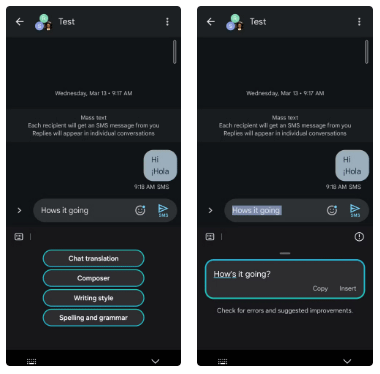
2. Writing style assistant and AI editor
In addition to correcting spelling and grammar errors, Samsung Keyboard is also great at adapting text to fit different contexts. For example, after typing a simple message like 'Can we meet later?', you can use Galaxy AI to tweak it to a professional, casual, or polite tone within seconds.
Whether you need to impress a client, chat with a friend, or communicate respectfully with someone, Galaxy AI makes it easy to deliver text that matches a specific tone.

There's also a Composer feature, which is also useful when you're stuck for ideas. All you have to do is tap the Galaxy AI icon, provide a few details about your message, and choose the format and tone you want. The AI will then automatically create a message based on what you've entered.
Gboard, on the other hand, doesn't offer anything close to this level of functionality, leaving you dependent on other AI tools.
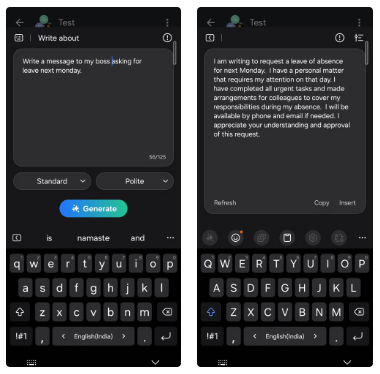
3. Text Extraction Tool
While Android phones make it easy to extract text from images, it often involves the extra step of taking a photo and then using an OCR tool in the gallery app. Samsung Keyboard simplifies this process.
With just a single tap on the Extract text option , I can point my Galaxy phone's camera at the text I want to capture. Once detected, tap the Paste button and the extracted text will be ready to use immediately.
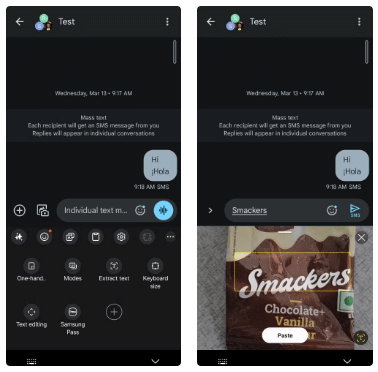
This feature is incredibly convenient, even if you don't use it every day. Unfortunately, Gboard doesn't have this functionality, which puts it at a disadvantage in comparison.
4. Quick access to favorite symbols
Both Samsung Keyboard and Gboard provide easy access to symbols like &, %, #, @, etc. However, what people like about Samsung Keyboard is that it allows them to replace the default symbols with the ones they use most often. For example, you can swap out $ for €, # for _, etc. to better suit your personal needs.
To do this, open the Samsung Keyboard settings, tap Custom symbols , then select the character you want to swap in. It's a small feature, but it makes the typing experience much faster and better.
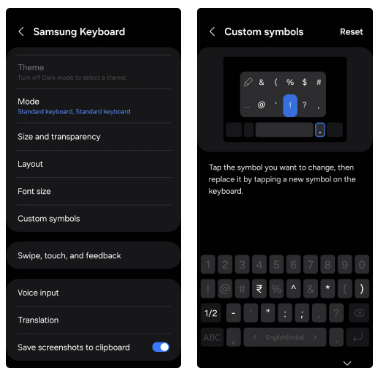
5. More customization options
Gboard offers a variety of themes, colors, and gradient options, but it basically can't match what you can do with the Samsung Keyboard, especially with Good Lock's Keys Café module.
With Samsung Keyboard, you can personalize every detail of your keyboard to match your style. You can change the font of the keys, choose vibrant colors, add dynamic animations, and even customize the typing sounds for a completely unique experience.

6. Easy access to Samsung Pass
Finally, there's the option to use Samsung Pass built right into the keyboard—a feature you don't realize you'll appreciate until you start using it.
With Samsung Keyboard, tap the three horizontal dots in the top right corner, select the Samsung Pass icon, and it will show you saved passwords, payment cards, addresses, and even secure notes.
It's incredibly convenient, especially when shopping online or logging into apps. Gboard doesn't offer anything equivalent, forcing users to manually enter this data all the time.
While Samsung Keyboard may not be as popular as Gboard, its wide range of features deserves a high rating. If you own a Galaxy phone, give Samsung Keyboard a try—it might just redefine your typing experience!
You should read it
- Instructions to convert Vietnamese, English Gboard keyboard
- Why should you replace your iPhone's default keyboard with Gboard?
- 10 things Gboard can do on Android
- Translate text directly on iPhone keyboard with Gboard's Translate
- How to clear the history of the Gboard keyboard
- How to translate messages on the Gboard keyboard application
 How to send high quality HD photos on Instagram
How to send high quality HD photos on Instagram Android is about to support a new anti-theft protection feature, what's interesting?
Android is about to support a new anti-theft protection feature, what's interesting? It's all a misunderstanding, Sony continues to produce Blu-ray discs
It's all a misunderstanding, Sony continues to produce Blu-ray discs The Tarantula Nebula appears beautifully through the eyes of the Hubble telescope
The Tarantula Nebula appears beautifully through the eyes of the Hubble telescope Why you shouldn't use Dark Mode on your phone?
Why you shouldn't use Dark Mode on your phone? 11 Creative Ways to Use Microsoft Word
11 Creative Ways to Use Microsoft Word