Translate text directly on iPhone keyboard with Gboard's Translate
As part of Gboard, the mobile keyboard application incorporates Google features. Especially Google Translate, helps you experience the feature of text translation you enter automatically and right on the keyboard interface without having to visit the Google Translate homepage.
How to turn on the Gboard keyboard
To use you need to download Gboard from the App Store, after installation you launch the application and click Get Started.
Next you will be open the interface to set up the Gboard settings, select the Keyboard and turn on the Gboard and Allow Full Access options. So the keyboard of Gboard has been integrated into the list of keyboards used.
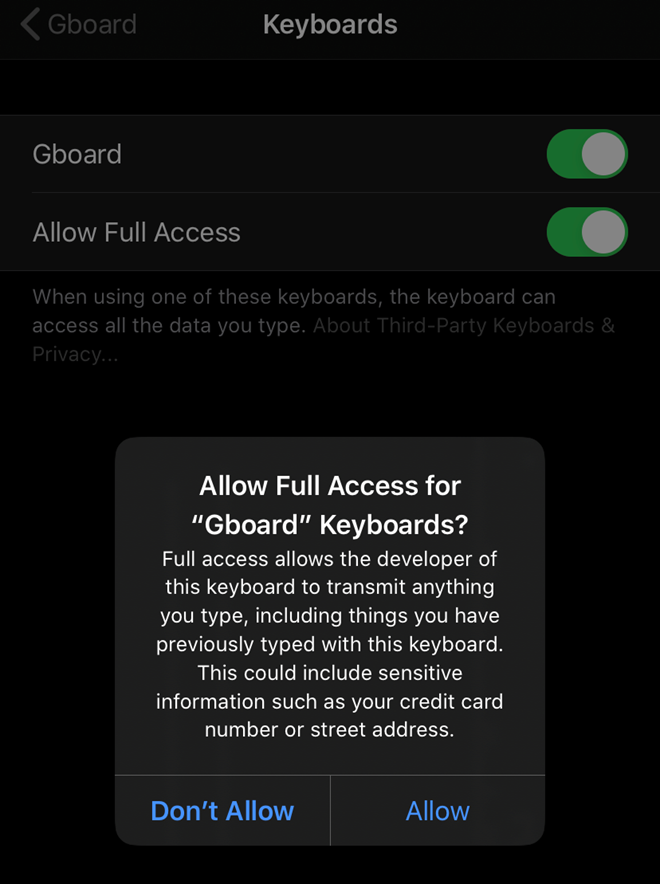
How to turn on the Gboard keyboard on iPhone
How to use Gboard's Translate to translate input
To use Gboard's Translate, at the keyboard interface, hold the globe icon in the left corner of the screen and select Gboard. Next, click the Google Translate icon located on the toolbar above the keyboard, then select the language to translate and enter the content directly into the box below. Then click Translate to translate.
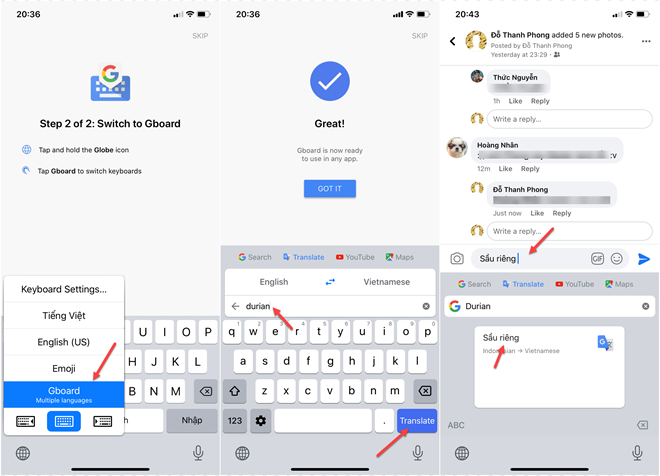
Quick translation steps with Gboard's Translate
After clicking Translate, Gboard will translate into the language you need and automatically fill the translated text in the text editor conveniently.
4.5 ★ | 2 Vote
You should read it
- How to translate messages on the Gboard keyboard application
- How to clear the history of the Gboard keyboard
- How to use Google Translate to translate languages on the phone
- Gboard's new handwriting recognition feature integrates AI, reducing errors by up to 40%
- How to type in multiple languages with Gboard on Android
- Google will completely change how to sell Android smartphones
 Dual-screen Surface Neo tablets were delayed indefinitely
Dual-screen Surface Neo tablets were delayed indefinitely Surface Go 2 launch: Price from 399 USD, 10.5 inch screen, upgraded configuration
Surface Go 2 launch: Price from 399 USD, 10.5 inch screen, upgraded configuration Apple set a release date for iOS 14
Apple set a release date for iOS 14 Revealing Lenovo's first gaming smartphone, a pop-up camera is on the side
Revealing Lenovo's first gaming smartphone, a pop-up camera is on the side On the hands of Galaxy A31: standard appearance of A series, 4 48MP cameras, 5000mAh battery
On the hands of Galaxy A31: standard appearance of A series, 4 48MP cameras, 5000mAh battery How to use Burst mode on iPhone SE 2020
How to use Burst mode on iPhone SE 2020