Quick Volume Controls, volume control application for each individual mode on Android smartphone
Quick Volume Controls is a volume control application for each individual mode on Android smartphones (ringtones, messages, calls .) extremely simple. With this application, users just need to open the notification center to set the sound level for each individual mode, without having to go to the Settings or use the physical key.
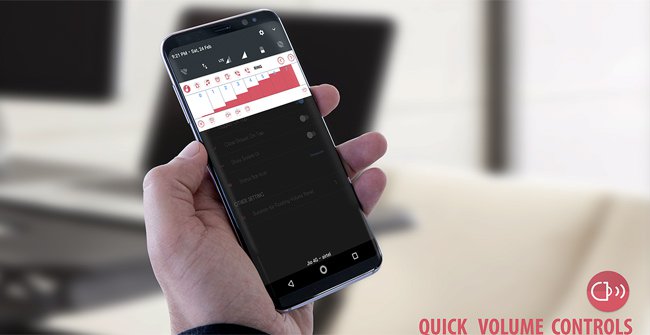
Outstanding features of Quick Volume Controls:
- Adjust the volume level as you like for each individual mode from the Notification Center.
- Support changing row volume buttons below or above for quick access.
- Option to change the dark or light color theme for volume notifications.
- Option to turn off or turn on System UI, the interface bar adjusts volume.
- Single-handed control mode makes it easy to transfer volume on a large screen device.
- Mobile volume panel makes it easy to adjust volume levels in one place, without affecting the application.
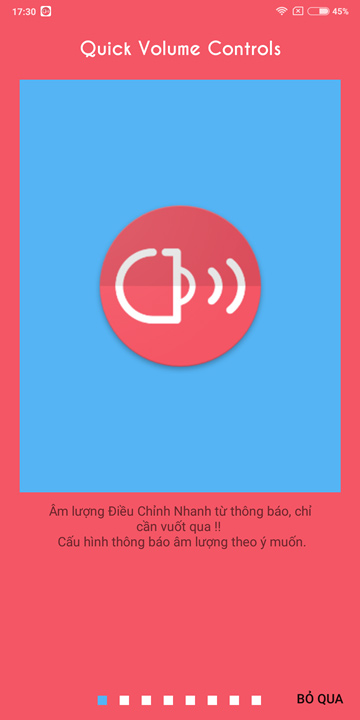
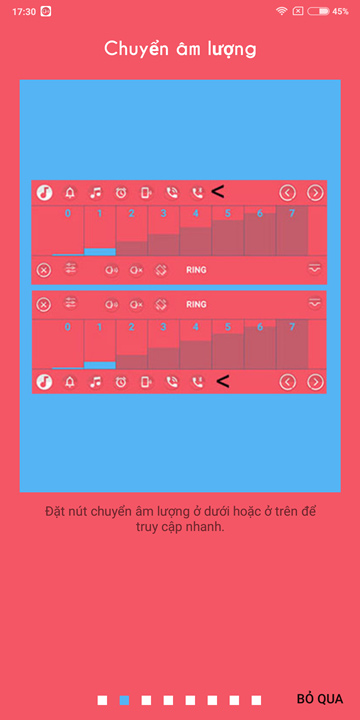
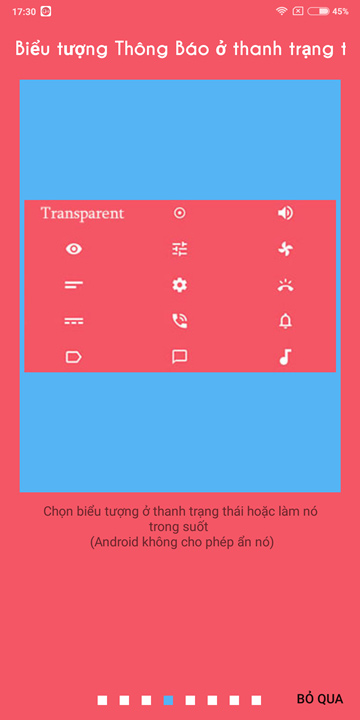
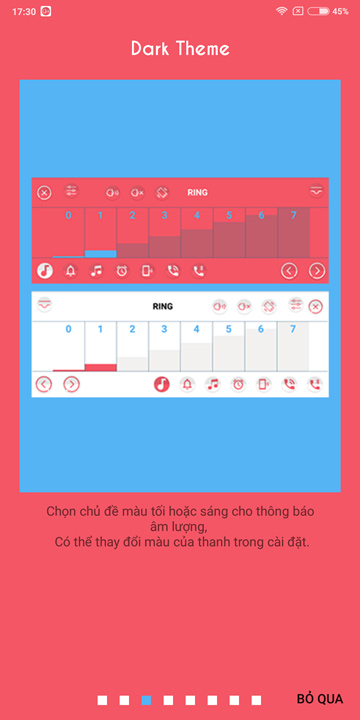
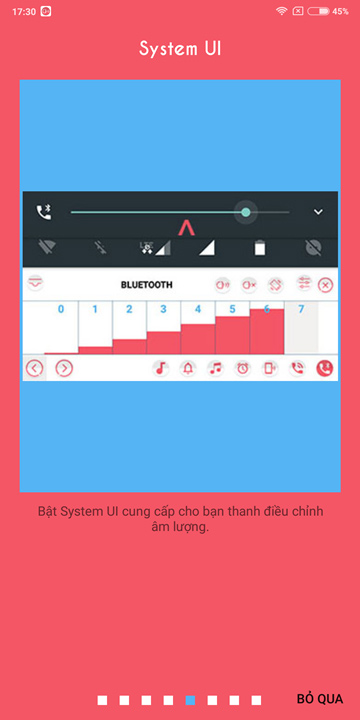
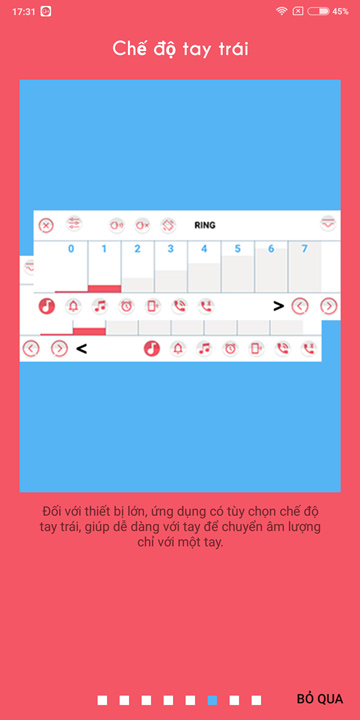
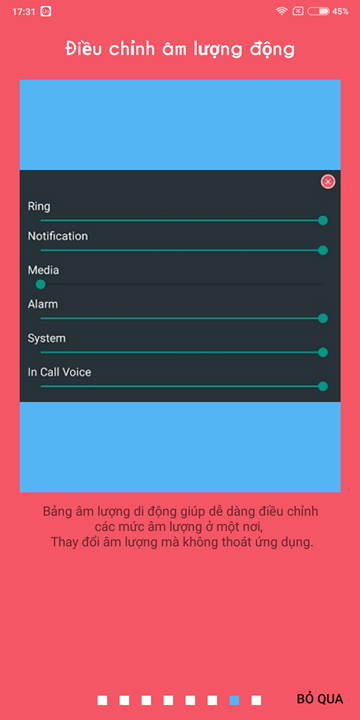
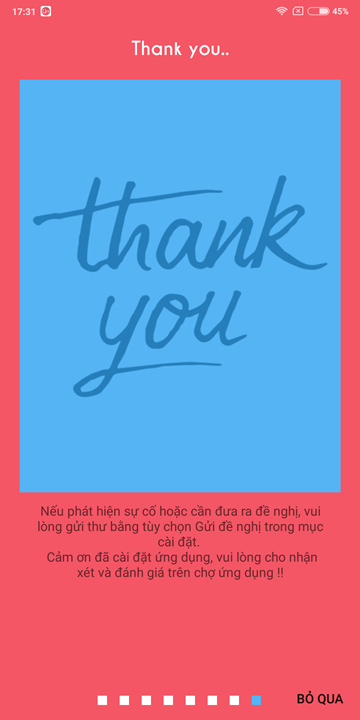

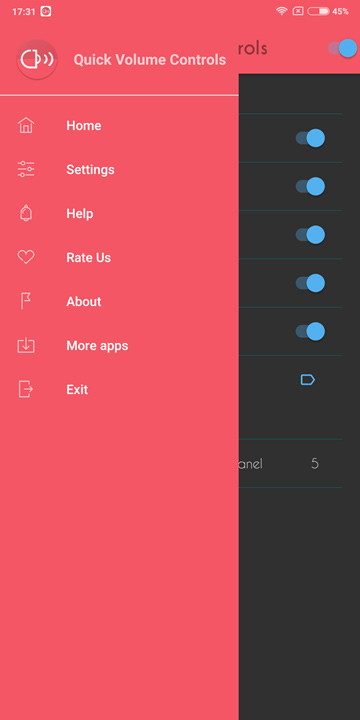
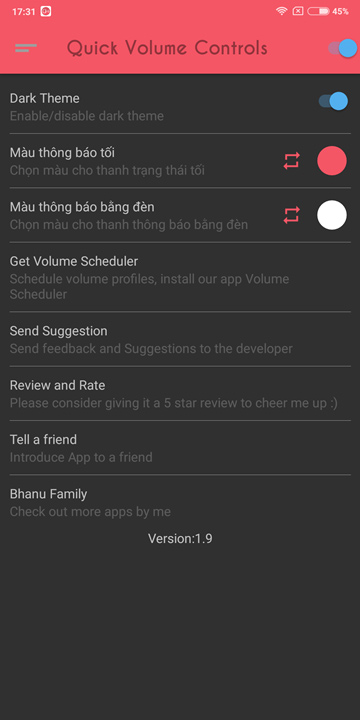
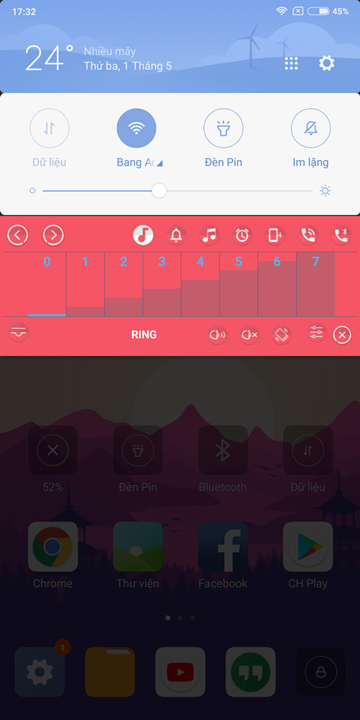
How to use Quick Volume Controls
To use the volume control application for each individual mode on this Android smartphone, users just need to open the notification center to start. To adjust the volume of any component, simply click its icon in the row below and select the desired volume level.
Download link: Quick Volume Controls - Quick Volume notification
See more:
- How to set the default volume level for each application
- How to manage and improve sound quality in Windows 10
- Put the volume control button on the notification bar like the Android P interface
- How to turn off the sound on Coc Coc Browser tab
5 ★ | 1 Vote
You should read it
- How to change the volume of Siri on the HomePod
- How to increase or decrease the volume on Android when the volume control button is broken
- How to adjust the volume of each Chrome tab up to 600%
- Ways to adjust system volume on Windows 11
- How to Change Volume on Mac
- How to adjust iPhone volume via shortcut keys
 Invite to download Vov Sticky Notes, the note creation app for $ 9.99, is free
Invite to download Vov Sticky Notes, the note creation app for $ 9.99, is free Download Ant Download Manager Pro, an IDM download accelerator application worth $ 22, free
Download Ant Download Manager Pro, an IDM download accelerator application worth $ 22, free Download software that supports backing up SpiderOak One Secure Backup data for USD 30, free of charge
Download software that supports backing up SpiderOak One Secure Backup data for USD 30, free of charge Invite to download a terrible software package worth 434 USD, is free
Invite to download a terrible software package worth 434 USD, is free Invite Wise Driver Care Pro, a $ 24.97 automatic driver update tool, which is free
Invite Wise Driver Care Pro, a $ 24.97 automatic driver update tool, which is free Invite to download iBoysoft Data Recovery Professional, the lost data recovery software 69.95 USD, free for life
Invite to download iBoysoft Data Recovery Professional, the lost data recovery software 69.95 USD, free for life