Organize folders of Windows by color
Organizing folders in Windows based on color code can help you change the way you manage your files in the best way. Directory color codes help you avoid confusion and confusion between folders. With the programs below, you can customize the colors for the available folders for your system.

Folder Colorizer
Folder Colorizer created by Softorino, is a simple program. However, during the installation of the program, it will come with bloatware programs, so users need to uncheck the check boxes first.
Next, you must provide your email information to receive the free program, if you want to avoid troubles later you can use a temporary email address.
After installing the program, to start you just need to right-click an existing folder, move through Colorize and select your colors, a fairly simple way. Note that you may need to refresh the window to make changes appear.

If you decide you no longer want a colored folder, follow the same steps as changing the color and selecting Restore original color. Not only that, Folder Colorizer also provides users with a folder color management tool, allowing you to add and remove colors as well as create custom colors with color wheels. To delete a color, hover over it and click the red x button. Although the program installation process is uncomfortable with the included bloatware software, it is generally a simple software and works most accurately.
Folderico
Folderico provided by Shedko is a color setting program for folders based on strong color coding. There are two programs with the same name, but a program written in I, named FolderIco, you need to avoid confusion.
With the Folderico app, you don't need to worry about accidentally installing any additional software in the installation. It also provides clear notices explaining the salient features in the guide on the main page.
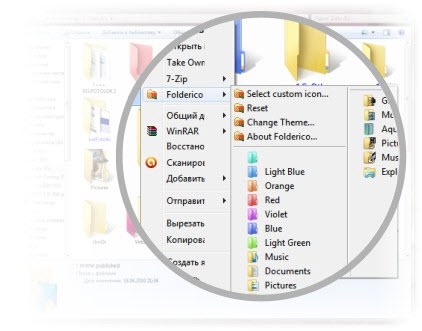
Folderico has built-in Windows Explorer and can be accessed via the context menu by right-clicking on a folder. Depending on the version of the operating system you are using, you will receive different options. For 64-bit versions of Windows 7, you will be presented under contextual content, while on Windows 7 64-bit you will be presented through a separate management window. For convenience, the article applies to Windows 7 64-bit.
Once right click on that folder, you will see an option with Folderico program. When the program boots up, you can choose to change the color icon for your folder by clicking Select icon, then click Apply. You'll also notice that if you want to remove customizations, you can simply click the Reset folder icon button and you're done.

You can also edit some of the other settings available in Folderico by selecting the Options button, customizing the language or using the available tools.
Note that Folderico is not only compatible with Windows 7 and Vista, but users can also download a mobile version for Windows XP here.
Folder Marker Free (Windows XP)
For Windows XP users, you can download Free Folder Marker to use here. This is a free application exclusively for Windows XP, allowing you to do the same thing as the 2 applications above.
You should read it
- How to open Folder Options or File Explorer Options in Windows 10
- 5 customizations make the Windows interface more attractive
- OneDrive is about to become the default folder in File Explorer on Windows 11
- How to Hide a File or Folder from Search Results in Microsoft Windows
- How to Set Password for Folder and File in Windows
- What is the Windows.old folder and how do you delete it?
 Microsoft released security patches for old IE
Microsoft released security patches for old IE Dropbox application for Windows 8 and Windows RT released
Dropbox application for Windows 8 and Windows RT released Mozilla officially launched Firefox 18
Mozilla officially launched Firefox 18 The latest Firefox 18 has a reboot error
The latest Firefox 18 has a reboot error Google released Chrome 24 the fastest ever
Google released Chrome 24 the fastest ever Microsoft introduced Internet Explorer 10 for Windows 7
Microsoft introduced Internet Explorer 10 for Windows 7