Partitioning for the hard drive
Network Management - In this article we will introduce 10 free tools that can help you perform hard drive partitioning.
Partitioning is the division of the data storage space of a hard drive into separate regions called partitions. The partitions are usually created when the hard drive is ready to be used. When a hard drive is divided into multiple partitions, folders and files can be saved in these partitions. Because of later changes on computers and operating systems, administrators or users often need to re-size partitions, create new partitions in an unspecified region, sometimes even partitions cannot be deleted.
Hard drive partitioning tools will allow you to create additional partitions from existing partitions by resizing these existing partitions and creating an empty space for new partitions. The most important aspect of such tools is the ability to perform such partitioning without losing existing data on your existing partitions. Such tools will allow you to create and format these new partitions.
The necessary notes!
Most tools will allow you to convert a partition from one file type to another, such as from NTFS to FAT / FAT32 or vice versa. In most cases, such as a special conversion process, from NTFS to FAT / FAT32 will cause the files to lose their NTFS permissions (ACL), in some cases where EFS is used. used to encrypt files, then users will not be able to access these files.
Some tools can help you recover deleted partitions. However, not all tools have the ability to move existing partitions from one location to another on the disk without losing data.
Note : We always try to introduce you in the most succinct way possible, but the software world is always changing, but in each individual we may not know. That's why we really need feedback as well as comments or the introduction of more tools from your readers. Also note that the tools we introduced in this article are free tools.
When done on a computer with the tools introduced in this article you will most likely face data loss or computer errors. Therefore, to avoid possible risks, you need to carefully read the read-me files of the software manufacturer as well as the user manual, always test before using these tools names. Computer or drive contains important data.
List of 10 free partition tools
first . Ultimate Boot CD
The Ultimate Boot CD contains boot software, when booting from Ultimate Boot CD, a menu will appear and you can choose the tool you want to run.
Ultimate Boot CD includes many tools such as CPU Tests, Memory Tests, Peripherals Tools, CPU Information, System Information, Benchmark Tools, BIOS Tools, Hard Disk Installation Tools, Hard Disk Diagnostic Tools, Hard Disk Device Management Tools, Hard Disk Wiping Tools, Hard Disk Cloning Tools, Hard Disk Low-Level Editing Tools, Partition Tools, Boot Managers, File Tools, NTFS Tools, Anti-Virus / Malware Tools, Network Tools, DOS Boot Disks and Linux Boot Disks.
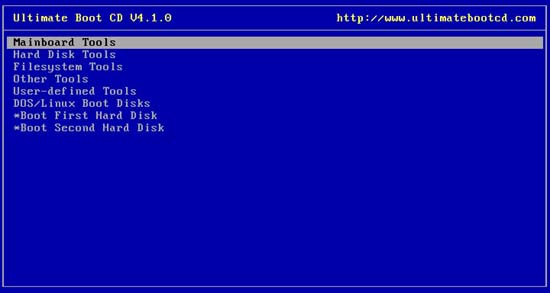
Download Ultimate Boot CD here.
2. GParted Live
The purpose of GParted is to allow individuals to change the partition organization there, while keeping the data inside the partition. GParted can create, deploy, resize, transfer, test and copy partitions and file systems on them. This utility is useful for creating free space for new operating systems, reorganizing disk usage, copying data residing on hard drives and mirroring a partition with another partition (disk image) . GParted Live is a bootable GNU / Linux distribution for x86 computers. It allows you to use all the features of the latest version of GParted. GParted Live can be installed on CD, USB, PXE server, hard drive and then run on an x86 machine.
You can also use GParted through other distributions, such as SystemRescueCD, listed below.
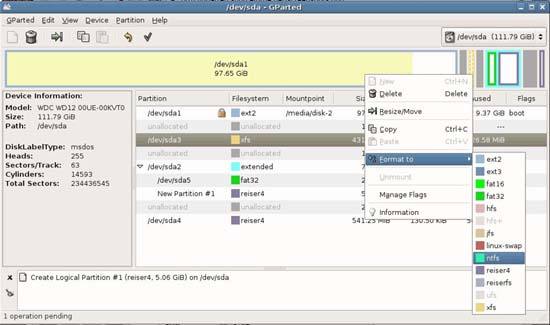
Download GParted here.
3. System RescueCD
SystemRescueCd is a Linux system to repair your system and recover your data after a crash. It provides a way to simplify administrative tasks on your computer, such as creating and modifying hard drive partitions. The utility includes a lot of system tools (parted, partimage, fstools, .) and basic tools (editors, midnight commander, network tools). Users are also very easy to use this tool: just boot from CDROM. Kernel supports most important file systems (ext2 / ext3 / ext4, reiserfs, reiser4, btrfs, xfs, jfs, vfat, ntfs, iso9660), as well as network file systems (samba and nfs).
System tools available in SystemRescueCd
- GNU Parted creates, resizes, transfers, copies partitions and file systems, .
- Partimage saves / restores partitions to an image file on another partition or to another system.
- FSArchiver tool can save / restore a filesystem into a compressed file.
- File systems tool (for Linux and Windows system files): format, resize and troubleshoot an existing partition of the hard drive.
- Ntfs3g: allows reading / writing to Windows NTFS partitions.
- Sfdisk saves and restores the partition table
- Test-disk can check and undelete partition, support reiserfs, ntfs, fat32, ext2 / 3, .
- Memtest + can test the memory of the computer (the first thing to test when you have a crash or unexpected problem)
- Network tools (Samba, NFS, ping, nslookup, .) can backup data in the network.
Download SystemRescueCD here.
4. TestDisk
TestDisk is a very powerful free data recovery software! It is primarily designed to help recover lost partitions and make non-booting disks bootable again when these symptoms are caused by software errors, virus types or human errors. (such as accidentally deleting the partition table). The partition table recovery with TestDisk is made easy. TestDisk has features for both professionals and professionals. For those who know little about data recovery techniques, TestDisk can be used to select detailed information about a non-bootable drive, then send this information to a center for analysis. deeper. Those who are familiar with many data recovery techniques will find in TestDisk a tool that enables them to perform onsite recovery.
TestDisk can:
- Fix the partition table, restore the deleted partition
- Restore FAT32 boot sector from its backup
- Recreate boot sector FAT12 / FAT16 / FAT32
- Fix FAT table
- Recreate the NTFS boot sector
- Restore boot sector NTFS from its backup
- Edit MFT using the MFT mirror
- Locate ext2 / ext3 Backup SuperBlock
- Undelete files from FAT, NTFS and ext2 file systems
- Copy files from deleted FAT, NTFS and ext2 / ext3 partitions
Download TestDisk here.
5. Ranish Partition Manager
Ranish Partition Manager is a very powerful hard disk partitioning tool. This tool allows users to get high levels of control for running multiple operating systems, such as Linux, Windows 98 / XP, FreeDOS, and FreeBSD on a hard disk. Partition Manager can create, copy, and resize primary and partition partitions. It also has a command line interface and simulation mode to work with large files, which helps you be safe before working on the real hard drive partition tables.
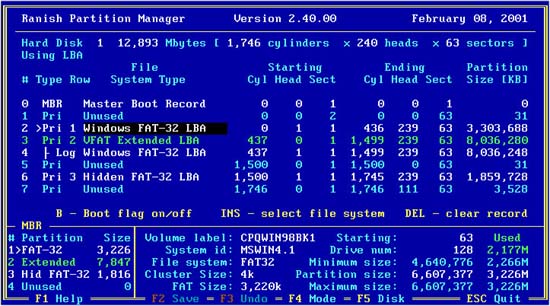
Download Ranish here.
6. Partition Logic
Partition Logic is a free hard disk partitioning and data management tool. It can create, delete, format, defragment, resize and move partitions, change their properties. An interesting feature about this tool is that it can copy the entire hard drive to another hard drive. Partition Logic is completely free software, based on the Visopsys operating system. It can boot from a CD or floppy drive and run as a standalone system, completely independent of your normal operating system.
It should be noted that the current version (released in March 2009) of Partition logic has some limitations:
- Does not work with some SATA hard drives, does not support hardware for non-USB SCSI hard drives
- Support only DOS / Windows-style MBR partition tables
- No support for Sun or BSD disk labels, or EFI / GPT tables used on Itanium and Intel Mac platforms.
- Most importantly: it is not possible to format partitions as NTFS (though it is possible to resize NTFS).
- Cannot resize FAT or EXT file systems
- No hardware for serial mouse or PCMCIA is supported
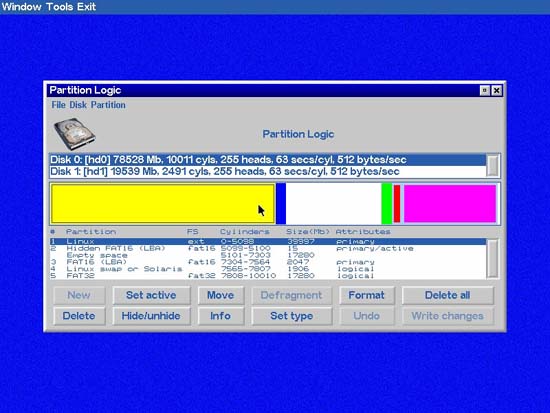
Download Partition Logic here.
7. SwissKnife
SwissKnife allows you to create, delete and format partitions on your hard drive easily. In the manual, the product can support hard drives up to 2048GB, but while testing has the real number SwissKnife allows is 400GB. SwissKnife allows creating FAT32 & NTFS partitions. FAT16 options are provided for compatibility. Support internal interfaces, such as IDE, SCSI and external interfaces such as -Speed USB, Parallel port, PCMCIA, USB On-The-Go, Firewire, SATA, . Create fixed disk formats and mobile. The latest version adds support for feature windows and NTFS can be resized. When completed, the drive icons will be updated dynamically on the computer.
Main function:
- Formatting is faster than the operating system (click on the chart in detail).
- Permission to change the cluster size during Full format and Quick Format
- Divide a hard drive into one or more partitions
- Supports Hi-Speed USB, PCMCIA, SATA, SCSI, USB 1.1, and external FireWire® hard drives.
- Support hard disk and mobile formats
- Support FAT, FAT32 & NTFS systems
- Allows creation of a partition of up to 2048GB for FAT32 or NTFS file systems.
- Full format or Quick Format for existing partitions
- The partitions can be changed most flexibly
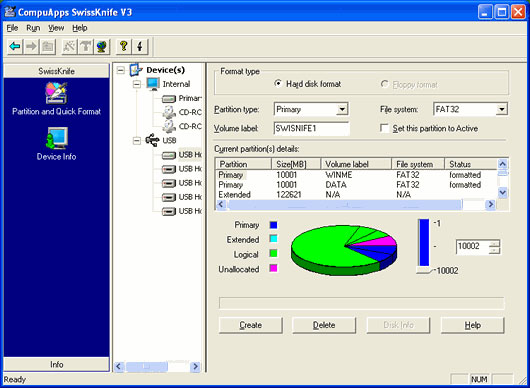
Download Swiss Knife here.
8. Cute Partition Manager (CPM)
Cute Partition Manager is a fairly advanced free partition management utility that allows you to add, edit, delete and manage partitions in your computer easily. Cute Partition Manager is easy to use, one of the best features of this utility is that it allows you to preview your changes before saving. It allows you to edit the boot flag, partition type and other advanced parameters. Gives you full control of the system during partitioning. For example, allow you to edit all existing partitions, even allowing you to reinstall all operating systems from 'rubble'. It supports all versions of Windows (9x, ME, NT, 2K, XP, Vista), DOS, and Linux, .
Some features include:
- Allows you to create more than 100 partitions on each hard drive.
- Allows preview of changes before saving.
- Allows editing advanced partition parameters such as boot flag, partition type, .
- Allow you to remove the partition in your system
- No operating system required (everything is built-in)
- Can be booted from CD, DVD, Blank Floppy, DOS Boot Floppy, .
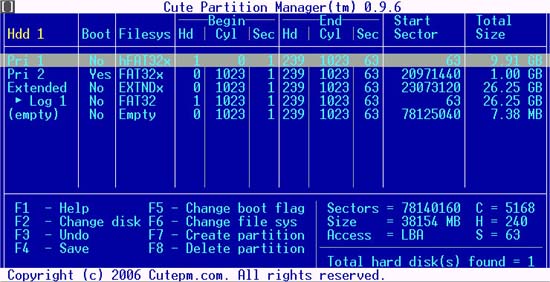
Download CPM here.
9. EaseUs Partition Manager
EaseUs Partition Master Home Edition is a free disk partition utility that provides a wide range of powerful functions such as resizing partitions, formatting, copying, creating new partitions or deleting old partitions, hiding partitions and changing signatures. Self drive, set a positive partition and, . One of the main features of EaseUs Partition Manager is:
- Support for RAID
- Resizing and transferring partitions does not cause data loss
- Create and delete partitions with a simple process.
- Assigned in a partition to make identification easier
- Format partitions with one click
- Hide and display partitions - to protect important data
- Specify the boot partition
- Outline the effect of hard drive partition before use
- Works on hard drives ranging from 20GB to 800GB.
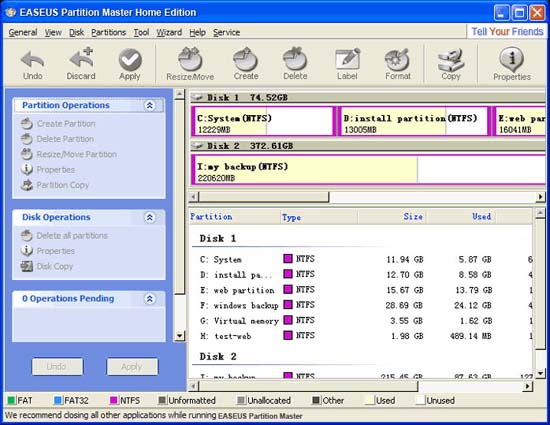
Note : EaseUs Partition Master Home Edition only supports 32 bit Windows systems. If your computer is running 64-bit Windows systems, then you need to see Professional or Server versions, but these versions are not available for free.
Download EaseUs Partition Master Home Edition here.
10. eXtended FDisk
eXtended FDisk, or XFDisk, is a free alternative to DOS FDISK, allowing you to install multiple operating systems on your hard drive. You can partition your hard drive or install and configure bootmanager, this is the boot manager located in the first 17 sectors of the first hard drive. However, Bootmanager will not occupy your partition, so you can use the four main partitions on your hard disk. If you choose the extended partition option with logical drives on your hard disk, XFDisk will manage the extended partition transparently for you. Now you don't need to worry about the size of the extended partition. Obviously, XFDisk and bootmanager support more than one hard drive and even booting from logical drives.

Download eXtended Fdisk here.
You should read it
- EASEUS Partition Master - Download the latest EASEUS Partition Master
- This is how to delete Recovery partition and Recovery partition 450 MB on Windows 10
- Remove 'reserve system' partition in Windows 7
- How to split and partition hard drive with EaseUS Partition Master software
- What is the Master Partition Table?
- (Giveaway) Copyright free EaseUS Partition Master Professional Edition Best hard drive management software
 Introduce and deploy VMware vSphere Data Recovery
Introduce and deploy VMware vSphere Data Recovery Should I upgrade to VMware vSphere?
Should I upgrade to VMware vSphere? Disable and remove Suggested Sites in IE8
Disable and remove Suggested Sites in IE8 Strange things of 32nm technology
Strange things of 32nm technology 8 tips when you want to assemble the computer yourself
8 tips when you want to assemble the computer yourself 10 issues when developing backup strategy on multi-platform systems
10 issues when developing backup strategy on multi-platform systems