Not for editing content in PowerPoint
The PowerPoint slideshows you create, you want to share with everyone but don't want them to copy or edit the content in that PowerPoint document. So you want to set not allow editing content in PowerPoint.
You can refer to the article on how to set up not allow editing content in PowerPoint below.
Step 1: Go to the folder containing the PowerPoint presentation you want to set up for editing content.
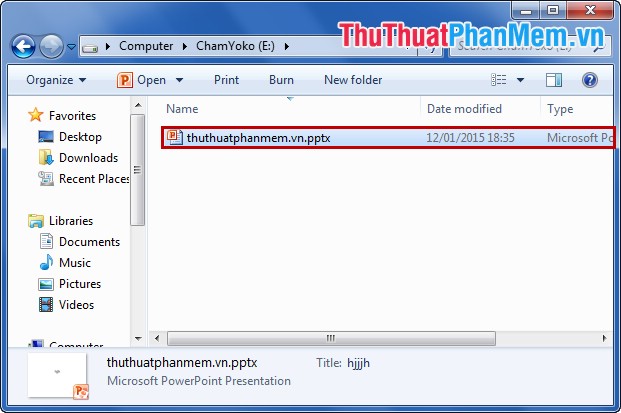
Step 2: Right-click the PowerPoint presentation file and select Rename (or press F2 ).
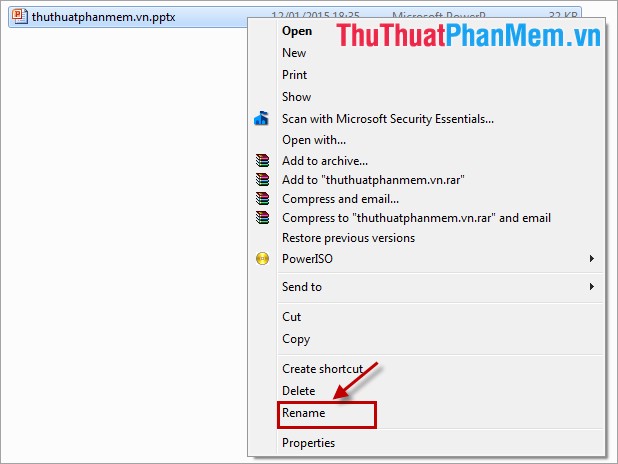
Step 3: You change the extension from .ppt (PowerPoint 2007) and .pptx (PowerPoint 2010 and 2013) to .pps extension . Then press Enter or click on any empty position.

Step 4: A confirmation dialog appears, select Yes .

You can share this file, when opening up the slideshow will display in full screen mode (Full Screen) so it can not be edited. Good luck!
 How to insert Video into Word
How to insert Video into Word How to break Excel Password without software
How to break Excel Password without software How to back up data in Outlook
How to back up data in Outlook How to display thousands separator commas in Excel
How to display thousands separator commas in Excel How to open files Docx, Xlsx, Pptx on Office 2003
How to open files Docx, Xlsx, Pptx on Office 2003 Convert Word documents to JPG image files
Convert Word documents to JPG image files