The most secure way to edit content in PowerPoint
The PowerPoint slideshows you create, you want to share with everyone but don't want them to copy or edit the content in that PowerPoint document. So you want to set not allow editing content in PowerPoint.
You can refer to the article on how to set up not allow editing content in PowerPoint below.
Step 1:
You open your presentation as usual.Then choose Save As (or F12) to save the file as a new file with a different name.

Step 2:
In the Save As Type section select Powerpoint Show.
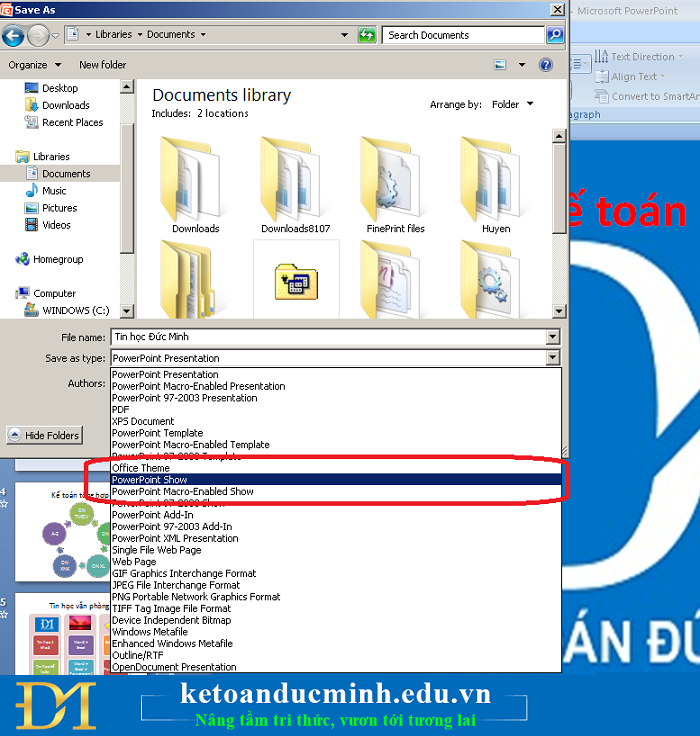
Step 3:
Your file has been saved as a presentation.So when opening the file, it shows in full screen mode (Full Screen) - the slide show should always be unable to edit the content, or copy the copy.
4 ★ | 1 Vote
 How to use the INDEX function in excel?
How to use the INDEX function in excel? How to use the MATCH function and combine the MATCH function with the INDEX function
How to use the MATCH function and combine the MATCH function with the INDEX function 3 ways to put abbreviations in WORD, EXCEL
3 ways to put abbreviations in WORD, EXCEL 3 Steps to use Slide Master in Powerpoint
3 Steps to use Slide Master in Powerpoint The 10 most useful but often forgotten functions in excel
The 10 most useful but often forgotten functions in excel Did you know all the keyboard shortcuts from F1-> F12?
Did you know all the keyboard shortcuts from F1-> F12?